Dell Inspiron N4010 Support Question
Find answers below for this question about Dell Inspiron N4010.Need a Dell Inspiron N4010 manual? We have 2 online manuals for this item!
Question posted by latkaredt on July 25th, 2013
How To Video Output Dell N4010 To Monitor
The person who posted this question about this Dell product did not include a detailed explanation. Please use the "Request More Information" button to the right if more details would help you to answer this question.
Current Answers
There are currently no answers that have been posted for this question.
Be the first to post an answer! Remember that you can earn up to 1,100 points for every answer you submit. The better the quality of your answer, the better chance it has to be accepted.
Be the first to post an answer! Remember that you can earn up to 1,100 points for every answer you submit. The better the quality of your answer, the better chance it has to be accepted.
Related Dell Inspiron N4010 Manual Pages
Dell™ Technology Guide - Page 16


Copying Audio and Video Files to Your Laptop Media Device 209
Playing Media Using the Dell Travel Remote . . . . . 210
Adjusting the Volume on Your Computer 210
Enabling S/PDIF Digital Audio Through the Media Software 210
Enabling S/PDIF Digital Audio in the ...
Dell™ Technology Guide - Page 20


Dell Support Center 285
Solving Problems 287 Battery Problems 287 Drive Problems 287 Optical Drive Problems 288 E-Mail, Modem, ... 298 Scanner Problems 299 Sound and Speaker Problems 299 Touch Pad or Mouse Problems for Laptop Computers 301 Video and Monitor Problems 302 Power Lights 304
Dell Technical Update Service 305
21 System Setup 307
Viewing System Settings With the System Setup ...
Dell™ Technology Guide - Page 47


... for your computer.
Cleaning Your Computer's Display Screen
To clean the display for a laptop computer, wipe the screen with a soft cloth dampened with your computer. To clean ...not designed for monitors. Also see the Regulatory Compliance Homepage at www.dell.com/regulatory_compliance.
CAUTION: Do not wipe the computer's display screen with water. Monitors and Displays
...
Dell™ Technology Guide - Page 48


... the best performance with your display. NOTE: Use only the Dell recommended video drivers, which are designed to them if needed. FOR MORE INFORMATION: To learn more about display resolution, see Windows Help and Support: click Start or
→ Help and Support.
48
Monitors and Displays Also, see "Adjusting Display Settings With the...
Dell™ Technology Guide - Page 55
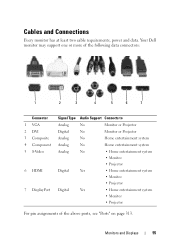
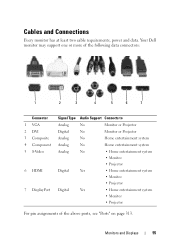
... and Displays
55 Your Dell monitor may support one or more of the following data connectors:
1
2
3
4
5
6
7
Connector 1 VGA 2 DVI 3 Composite 4 Component 5 S-Video
6 HDMI
7 DisplayPort
Signal Type Audio Support Connects to
Analog
No
Monitor or Projector
Digital
No
Monitor or Projector
Analog
No
Home entertainment system
Analog
No
Home entertainment system
Analog
No
•...
Dell™ Technology Guide - Page 56


...Dell, in the most efficient means possible for cables up to enable NVIDIA SLI (Scalable Link Interface) or ATI Crossfire technologies. For more identical graphics cards can be found on the NVIDIA and ATI websites respectively.
56
Monitors...and cable that accommodates two-way audio and video for both external desktop monitors and internal display interfaces.
Detailed information about ...
Dell™ Technology Guide - Page 126


... available in the drive. Never touch the lens in the Dell™ safety information that come with the compressed-air product..., wipe the computer, keyboard, and plastic portion of the monitor with a soft cloth dampened with the playback quality of the...performance.
Use this document as skipping, with water. For a laptop computer, remove any batteries. If you notice problems, such ...
Dell™ Technology Guide - Page 203


... the computer, you can view and print digital photos, play CDs and DVDs, create your own CDs, listen to radio stations, and copy files to a laptop media device, such as digital cameras, projectors, MP3 Players, and TVs.
Multimedia
203 Depending on page 215. Multimedia (CDs/DVDs, 5.1 Audio, MP3s, TVs, Digital Cameras...
Dell™ Technology Guide - Page 219
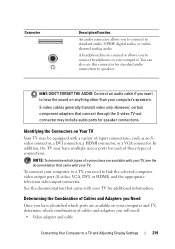
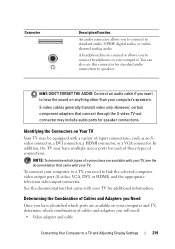
...: DON'T FORGET THE AUDIO: Connect an audio cable if you need : • Video adapter and cable
Connecting Your Computer to a TV and Adjusting Display Settings
219 Determining the...Need
Once you will need to link the selected computer video output port (S-video, VGA, DVI, or HDMI) and the appropriate television video-input connector.
Connector
Description/Function
An audio connector allows...
Dell™ Technology Guide - Page 229
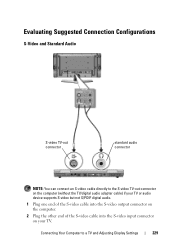
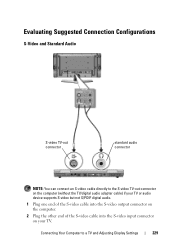
... Adjusting Display Settings
229
Connecting Your Computer to the S-video TV-out connector on the computer (without the TV/digital audio adapter cable) if your TV or audio device supports S-video but not S/PDIF digital audio.
1 Plug one end of the S-video cable into the S-video output connector on the computer.
2 Plug the other end...
Dell™ Technology Guide - Page 235
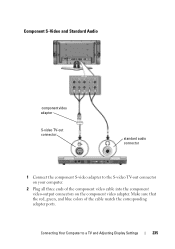
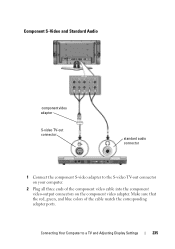
... red, green, and blue colors of the component video cable into the component video-output connectors on your computer.
2 Plug all three ends of the cable match the corresponding adapter ports. Component S-Video and Standard Audio
component video adapter
S-video TV-out connector
standard audio connector
1 Connect the component S-video adapter to a TV and Adjusting Display Settings...
Dell™ Technology Guide - Page 237
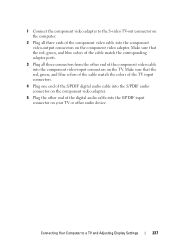
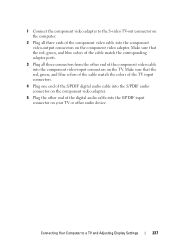
..., green, and blue colors of the cable match the corresponding adapter ports.
3 Plug all three ends of the component video cable into the component video-output connectors on the TV.
1 Connect the component video adapter to a TV and Adjusting Display Settings
237 Make sure that the red, green, and blue colors of the cable...
Dell™ Technology Guide - Page 281


...
CAUTION: Before you begin .
NOTE: The Drivers and Utilities media is optional and may not ship with your computer. Starting the Dell Diagnostics on Laptop Computers
NOTE: If your computer does not display a screen image, see "Contacting Dell" in the documentation shipped with your docking device for technical assistance. When to use the...
Dell™ Technology Guide - Page 302


...Before you begin any video extension cables and connect the monitor directly to the computer. • Swap the computer and monitor power cables to determine if the monitor's power
cable is ...Homepage at www.dell.com/regulatory_compliance. The Screen is Difficult to Read
CHECK THE MONITOR CABLE CONNECTION -
• Ensure that the monitor cable is normal for monitor cable
connectors to ...
Dell™ Technology Guide - Page 343


... on your display. Also referred to as it to use a second monitor as an extension of the PC Card slot when installed.
FBD - fully...electronics -
A display setting that extends beyond the edge of your Dell™ computer. A PC Card that allows you insert an expansion ...chips and the system. Examples include video, modem, and sound cards. A connector on the system ...
Setup Guide - Page 27


... NOTE: When used with a plastic blank installed in -1 Media Card Reader - Blanks protect unused slots from other particles. Using Your Inspiron Laptop
1
Network connector - NOTE: Your computer ships with a monitor, only the video signal is installed in the slot; Provides a fast and convenient way to eSATA compatible storage devices (such
as external hard drives...
Setup Guide - Page 33


... the desktop. Provide left -click by tapping the surface. Using Your Inspiron Laptop
1
Power button and light - The light on the keyboard.
4 ...button indicates the power states. Provides quality sound for video conferencing and voice recording.
31 For more information on ...To change the touch pad settings, double-click the Dell Touch pad icon in this row. For more information on the ...
Setup Guide - Page 41


... camera for video capture, conferencing, and chat. 3 Display - A solid white light indicates
camera activity. 2 Camera - For more information about displays, see the Dell Technology Guide on selections you made when purchasing your hard drive or at support.dell.com/manuals.
39 Your display can vary based on your
computer. Using Your Inspiron Laptop 1 Camera activity...
Setup Guide - Page 45


... enable you to delldatasafe.com.
Double-click the Dell DataSafe Online icon on the taskbar.
2. Dell DataSafe Online is recommended for fast upload/download speeds. NOTE: A broadband connection is an automated backup and recovery service that appear on the screen.
43
Using Your Inspiron Laptop
Entertainment and Multimedia
You can access the service on...
Setup Guide - Page 80


Computer Model
Computer Information
Dell™ Inspiron™ N4010
Processor
Type
Intel® Core™ i3 Intel Core i5 Intel Pentium®...computer, click Start → Help and Support and select the option to view information about your computer. INSPIRON
Specifications
This section provides information that you may vary by region.
NOTE: Offerings may need when setting up, ...
Similar Questions
How To Open Dell Keyboard From Laptop Inspiron N4010
(Posted by Sainweyo 10 years ago)
Where Is Video Card Located In Dell Inspiron N4010
(Posted by greyJulsa 10 years ago)
Dell Laptop Inspiron N5050 Drivers For Windows Xp
dell laptop Inspiron N5050 drivers for windows xp
dell laptop Inspiron N5050 drivers for windows xp
(Posted by Umeshb1986 11 years ago)
Please Plug In A Supported Devices Wraning Giving For Dell Laptop Inspiron N5050
please plug in a supported devices wraning giving for Dell laptop inspiron N5050
please plug in a supported devices wraning giving for Dell laptop inspiron N5050
(Posted by vinaynalla 11 years ago)

