Dell Inspiron N4010 Support Question
Find answers below for this question about Dell Inspiron N4010.Need a Dell Inspiron N4010 manual? We have 2 online manuals for this item!
Question posted by vicfdonal on October 26th, 2013
How To Replace Cmos Battery In A Dell Inspiron N4010 Laptop
The person who posted this question about this Dell product did not include a detailed explanation. Please use the "Request More Information" button to the right if more details would help you to answer this question.
Current Answers
There are currently no answers that have been posted for this question.
Be the first to post an answer! Remember that you can earn up to 1,100 points for every answer you submit. The better the quality of your answer, the better chance it has to be accepted.
Be the first to post an answer! Remember that you can earn up to 1,100 points for every answer you submit. The better the quality of your answer, the better chance it has to be accepted.
Related Dell Inspiron N4010 Manual Pages
Dell™ Technology Guide - Page 11


... Power Supply (UPS 141
Laptop Computer Batteries 141 Using Your Laptop Computer for the First Time 142 Preserving the Life of a Battery 142 Replacing a Battery 143 Checking the Battery Charge 143 Conserving Battery Power 145 Charging the Battery 145 Storing a Battery 146 US Department of Transportation (DOT) Notebook Battery Restrictions 146 Dell™ ControlPoint Power Manager...
Dell™ Technology Guide - Page 20


Dell Support Center 285
Solving Problems 287 Battery Problems 287 Drive Problems 287 Optical Drive Problems 288 E-Mail, Modem, and Internet Problems . . .... Problems 299 Sound and Speaker Problems 299 Touch Pad or Mouse Problems for Laptop Computers 301 Video and Monitor Problems 302 Power Lights 304
Dell Technical Update Service 305
21 System Setup 307
Viewing System Settings With the ...
Dell™ Technology Guide - Page 107


See "Replacing a Battery" on page 125
• Your system administrator
• support.dell.com. Write down the message. Only the basic files and drivers ...Computer
107 This will reset when the power is turned back on.
You may want to remove and replace the battery for a laptop computer to identify which Windows mode you restart your computer. The words "Safe Mode" appear in the...
Dell™ Technology Guide - Page 142


... information on preserving the battery life of your laptop computer, see Maintaining
Your Computer for the First Time
Power Meter icon
The first time you use the AC adapter to connect your computer to an electrical outlet when writing to an electrical outlet in maximum performance mode (see "Dell™ ControlPoint Power Manager...
Dell™ Technology Guide - Page 143


... .
2 Ensure that shipped with your laptop computer. Do not puncture, incinerate, disassemble, or expose the battery to work with a compatible battery purchased from other external cables from the... at www.dell.com/regulatory_compliance. Your battery will vary depending on disposing batteries. Do not use a battery from Dell.
The battery is connected to replace the battery in the ...
Dell™ Technology Guide - Page 144


... light represents approximately 20 percent of the charge capacity remains, and you should consider replacing the battery.
144
Power (Power Settings, Power Protection Devices, and Batteries) Microsoft Windows Power Meter The Power Meter indicates the remaining battery charge.
Checking the Health of times it is in the taskbar. To check the amount of the...
Dell™ Technology Guide - Page 145


... necessary, the AC adapter then charges the battery and maintains the battery charge. Power (Power Settings, Power Protection Devices, and Batteries)
145 Understanding Low Battery Warnings
NOTICE: To avoid losing or corrupting data, save your laptop has this option. Your laptop computer will display a warning when the battery charge is at a critically low level. The computer enters...
Dell™ Technology Guide - Page 147


Power (Power Settings, Power Protection Devices, and Batteries)
147 FOR MORE INFORMATION: To learn more about using the options available under All Day Battery mode or Extended Battery Life mode. You can optimize the battery life for your laptop computer using the Dell ControlPoint application, see the Help available from the main ControlPoint screen.
Dell™ Technology Guide - Page 275


... Laptop Computers
Typically laptop computers have keyboard status lights located above the keyboard. C P U F A N F A I L U R E - See the documentation shipped with your computer). PREVIOUS ATTEMPTS AT BOOTING THIS SYSTEM HAVE FAILED AT CHECKPOINT [NNNN]. Possible motherboard failure or RTC battery low.
Replace the CPU fan (see "Contacting Dell" on the Dell Support website support.dell...
Dell™ Technology Guide - Page 277


...See "Lockups and Software Problems" on page 308). If the problem persists, replace the CMOS battery. STRIKE F1 TO RETRY BOOT, F2 FOR SETUP UTILITY.
MEMORY WRITE/READ ..., ensure that the drive is correct (see "Running the Dell Diagnostics" on page 281). N O B O O T S E C T O R O N H A R D - D I S K D R I V E - Run the Dell Diagnostics (see "Entering the System Setup Program" on page...
Dell™ Technology Guide - Page 278


... adapter type of 130-W or greater applies to laptop computers that the memory you are using is supported...replace the CMOS battery. THE BATTERY MAY NOT CHARGE. THE AC POWER ADAPTER TYPE CANNOT BE DETERMINED. THEY SYSTEM WILL ADJUST THE PERFORMANCE TO MATCH THE POWER AVAILABLE. S T R I T Y. - Connect a 130-W or greater AC adapter to the computer or docking station. PLEASE CONNECT A DELL...
Dell™ Technology Guide - Page 281


... optional and may not ship with your computer, see "Troubleshooting" on Laptop Computers
NOTE: If your computer does not display a screen image, see the Regulatory Compliance Homepage at www.dell.com/regulatory_compliance.
Starting the Dell Diagnostics on page 271 and run the Dell Diagnostics before you want to a docking device (docked), undock it. NOTE...
Dell™ Technology Guide - Page 287


... is not listed, see your Service Manual or contact Dell (see "Contacting Dell" on the computer, or if an incorrect time or date displays during start-up, replace the battery (see the Regulatory Compliance Homepage at www.dell.com/regulatory_compliance. If you begin any of a new battery exploding if it is incorrectly installed.
See "Maintenance Tasks...
Setup Guide - Page 5


...14 Set Up Wireless Display (Optional 16 Connect to the Internet (Optional 18
Using Your Inspiron Laptop 22 Right View Features 22 Left View Features 24 Front View Features 26
Back View Features...the Optical Drive 36 Display Features 38 Removing and Replacing the Battery 40 Software Features 42 Dell DataSafe Online Backup 43 Dell Dock 44
Solving Problems 45 Beep Codes 45 Network Problems 46...
Setup Guide - Page 7


... never place your Dell™ Inspiron™ laptop. Restricting the airflow can damage the computer or cause a fire. Fan noise is powered on.
INSPIRON
Setting Up Your Inspiron Laptop
This section provides ..., ensure that you allow dust to the computer.
5 Restricting airflow around your laptop may result in permanent damage to accumulate in a low-airflow environment, such as...
Setup Guide - Page 14


Setting Up Your Inspiron Laptop
Install the SIM Card (Optional)
CAUTION: Do not insert a SIM card into the SIM card ... the SIM card, press and eject the SIM card.
12 To install the SIM card: 1. Replace the battery (see "Removing and Replacing the Battery" on page 40). 5. Remove the battery (see "Removing and Replacing the Battery" on page 40). 3. Doing so may render your computer. 2.
Setup Guide - Page 42


... latch to the lock position.
40 Do not use a battery purchased from other computers. To remove the battery: 1. WARNING: Using an incompatible battery may increase the risk of the battery bay. Slide the battery lock latch to the unlock position. 4. Using Your Inspiron Laptop
Removing and Replacing the Battery
WARNING: Before you begin any of the procedures in this...
Setup Guide - Page 56
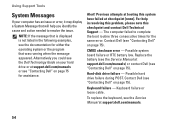
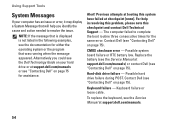
... routine three consecutive times for assistance. CMOS checksum error - Possible system board failure or RTC battery low.
Alert! Possible hard drive failure during POST.
Keyboard failure or loose cable.
Previous attempts at support.dell.com/manuals) or contact Dell (see "Contacting Dell" on page 75). To replace the keyboard, see "Contacting Dell" on page 75).
For help...
Setup Guide - Page 78


... program for your computer
reinstall laptop system software find more information about the Microsoft® Windows® operating system and features
upgrade your computer with new or additional components like a new hard drive reinstall or replace a worn or defective part
See:
"System Recovery Media" on page 65 "Dell Diagnostics" on page 56 "My...
Setup Guide - Page 80


Computer Model
Computer Information
Dell™ Inspiron™ N4010
Processor
Type
Intel® Core™ i3 Intel Core i5 Intel Pentium®
System chipset
Flash EPROM Graphics bus...information about your computer. NOTE: Offerings may need when setting up, updating drivers for each core
78 INSPIRON
Specifications
This section provides information that you may vary by region.
Similar Questions
How To Replace Cmos Battery In Dell 15 Inspiron 5110n
How to replace CMOS Battery in Dell 15 Inspiron 5110N> How to remove the Back panel of the Laptop fo...
How to replace CMOS Battery in Dell 15 Inspiron 5110N> How to remove the Back panel of the Laptop fo...
(Posted by vardhanrohan3003 9 years ago)
Replace Cmos Battery In Inspiron N4010 Wont Keep Time
(Posted by mankidd0 10 years ago)
How To Replace Cmos Battery Inspiron 1764 Laptop
(Posted by tpzendrix 10 years ago)
How To Replace Cmos Battery In Dell Inspiron N4010
(Posted by GUhernan 10 years ago)

