Dell Inspiron N4010 Support Question
Find answers below for this question about Dell Inspiron N4010.Need a Dell Inspiron N4010 manual? We have 2 online manuals for this item!
Question posted by tocandya on September 13th, 2014
How To Open Harddisk In Dell Inspiron N4010
The person who posted this question about this Dell product did not include a detailed explanation. Please use the "Request More Information" button to the right if more details would help you to answer this question.
Current Answers
There are currently no answers that have been posted for this question.
Be the first to post an answer! Remember that you can earn up to 1,100 points for every answer you submit. The better the quality of your answer, the better chance it has to be accepted.
Be the first to post an answer! Remember that you can earn up to 1,100 points for every answer you submit. The better the quality of your answer, the better chance it has to be accepted.
Related Dell Inspiron N4010 Manual Pages
Dell™ Technology Guide - Page 281


... is active.
NOTICE: The Dell Diagnostics works only on Dell™ computers. Start the Dell Diagnostics from the Drivers and Utilities media. Starting the Dell Diagnostics From Your Hard Drive
The Dell Diagnostics is connected to use the Dell Diagnostics
If you experience a problem with your computer. Starting the Dell Diagnostics on Laptop Computers
NOTE: If your computer...
Dell™ Technology Guide - Page 332


..." on page 335, and then see the contact information for help with any necessary procedures. Dell Support Service
NOTE: Some of Dell Support online services and features.
5 If the preceding steps have an Express Service Code, open the Dell Accessories folder, double-click the Express Service Code icon, and follow the directions.
For more...
Setup Guide - Page 5


... (Optional 14 Set Up Wireless Display (Optional 16 Connect to the Internet (Optional 18
Using Your Inspiron Laptop 22 Right View Features 22 Left View Features 24 Front View Features 26
Back View Features 27 Status... and Replacing the Battery 40 Software Features 42 Dell DataSafe Online Backup 43 Dell Dock 44
Solving Problems 45 Beep Codes 45 Network Problems 46 Power Problems 47
3
Setup Guide - Page 7


...access to a power source, adequate ventilation, and a level surface to the computer.
5
INSPIRON
Setting Up Your Inspiron Laptop
This section provides information about setting up your Dell™ computer in the air vents. To prevent overheating ensure that you leave at least 10... the computer may cause it is powered on.
Do not place your Dell™ Inspiron™ laptop.
Setup Guide - Page 11


... Ubuntu
To set up Ubuntu® for the first time, follow the instructions on the operating system and features, see support.dell.com/MyNewDell.
See the Ubuntu documentation for more information on the screen. Setting Up Your Inspiron Laptop
Set Up the Operating System
Your Dell computer is recommended that you selected at support...
Setup Guide - Page 12


... operating state. You can be used to restore your computer to create the system recovery media: • Dell DataSafe Local Backup • USB key with a minimum memory of the Operating System disc). Setting Up Your Inspiron Laptop
Create System Recovery Media (Recommended)
NOTE: It is recommended that you create a system recovery media as...
Setup Guide - Page 13


... page 6). 2. Click Start → Programs→ Dell DataSafe Local Backup. 4. Click Create Recovery Media. 5. Insert the disc or USB key in the computer. 3. NOTE: For information on using the system recovery media, see "Connect the AC Adapter" on page 65.
11
Setting Up Your Inspiron Laptop To create a system recovery media: 1. Follow the...
Setup Guide - Page 19


To enable wireless display:
1.
Select Connect to Existing Adapter. Setting Up Your Inspiron Laptop
17 NOTE: For more information about wireless display, see the wireless display adapter documentation. Click the Intel Wireless Display icon on the desktop.
NOTE: You ...
Setup Guide - Page 20


...cable/satellite modem connection, contact your ISP or cellular telephone service for setup instructions. Setting Up Your Inspiron Laptop
Connect to the Internet (Optional)
To connect to the Internet, you are using a dial-up ...telephone wall connector before you set up your original order, you can purchase one at www.dell.com.
If an external USB modem or WLAN adapter is not a part of your ...
Setup Guide - Page 21


Ensure that wireless is enabled on your computer (see the documentation that shipped with your router. Save and close any open files, and exit any open programs. 3. Setting Up Your Inspiron Laptop
Windows® 7 1. Ensure that wireless is enabled on your
computer (see "Enable or Disable Wireless" on page 14). 2. Click Start → Control Panel...
Setup Guide - Page 22


...to complete the setup.
20
Click Start → Control Panel.
3. Setting Up Your Inspiron Laptop
Setting Up Your Internet Connection
ISPs and ISP offerings vary by your country. To set up...to check the service status, or try connecting again later.
Save and close any open files, and exit any open programs.
2. Contact your Internet connection:
Windows Vista
1. If you get one. In...
Setup Guide - Page 23


Windows 7
1. Setting Up Your Inspiron Laptop
21
Click Start → Control Panel.
3. NOTE: If you do not know which type of connection to select, click Help me choose or contact your ..., and then click Network and Sharing Center→ Set up a new connection or network→ Connect to the Internet window appears. Save and close any open files, and exit any...
Setup Guide - Page 25


Opens the optical drive when pressed.
4
Audio out/Headphone connector - Blinks when you press the optical... - Connects to a pair of headphones or to a microphone or inputs signal for use
with audio programs.
6
USB 2.0 connector - Using Your Inspiron Laptop
1 Optical drive - For more information, see "Using the Optical Drive" on page 36.
2 Optical drive light - Plays or records CDs, ...
Setup Guide - Page 33


...button light status, see "Multimedia Control Keys" on the
button indicates the power states. Using Your Inspiron Laptop
1
Power button and light - Provides the functionality of the desktop. The light on page 34....
3 Touch pad - To change the touch pad settings, double-click the Dell Touch pad icon in this row. Turns the computer on or off when pressed. The touch ...
Setup Guide - Page 38
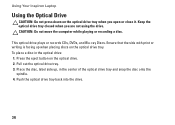
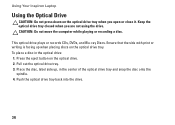
... the optical drive tray. Pull out the optical drive tray. 3. Keep the optical drive tray closed when you open or close it. Push the optical drive tray back into the drive.
36 Using Your Inspiron Laptop
Using the Optical Drive
CAUTION: Do not press down on the optical drive. 2. CAUTION: Do not move...
Setup Guide - Page 41


... selections you made when purchasing your hard drive or at support.dell.com/manuals.
39 Your display can vary based on your
computer. A solid white light indicates
camera activity. 2 Camera - Indicates if the camera is on or off. Using Your Inspiron Laptop 1 Camera activity indicator - Built-in camera for video capture, conferencing, and...
Setup Guide - Page 42


... from other computers. To replace the battery: 1. Slide the battery release latch to the lock position.
40 This computer should only use batteries from Dell.
Using Your Inspiron Laptop
Removing and Replacing the Battery
WARNING: Before you begin any of the procedures in this section, follow the safety instructions that shipped with your...
Setup Guide - Page 70
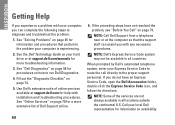
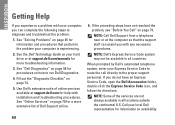
..." on page 73. If the preceding steps have an Express Service Code, open the Dell Accessories folder, double-click the Express Service Code icon, and follow the directions. INSPIRON
Getting Help
If you experience a problem with installation and troubleshooting procedures. NOTE: Dell's Express Service Code system may not be available in all countries. NOTE...
Setup Guide - Page 78


...inside your warranty. INSPIRON
Finding More Information and Resources
If you need to:
reinstall your operating system
run a diagnostic program for your computer
reinstall laptop system software find more... on page 65 "Dell Diagnostics" on page 56 "My Dell Downloads" on page 52 support.dell.com
the Service Manual at support.dell.com/manuals
NOTE: In some countries, opening and replacing parts of...
Setup Guide - Page 80


Computer Model
Computer Information
Dell™ Inspiron™ N4010
Processor
Type
Intel® Core™ i3 Intel Core i5 Intel Pentium®
System chipset
Flash EPROM Graphics bus
Mobile Intel 5 series express chipset HM57
5 MB
PCI-E
L1 cache
64 KB for each core
78 INSPIRON
Specifications
This section provides information that you may vary by...
Similar Questions
How To Open Dell Keyboard From Laptop Inspiron N4010
(Posted by Sainweyo 9 years ago)
How To Open Dell Inspiron N 5010 Back Panel Laptop
(Posted by Wafast5 9 years ago)
How To Open Dell Inspiron N4010 Laptop For Maintance
(Posted by fyooRE 10 years ago)

