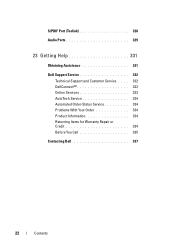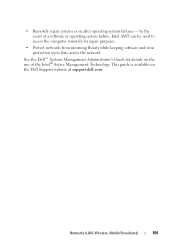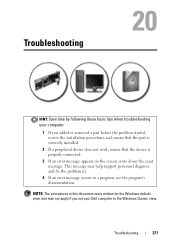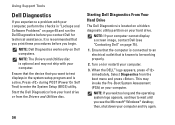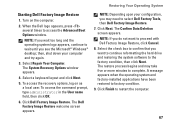Dell Inspiron N4010 Support Question
Find answers below for this question about Dell Inspiron N4010.Need a Dell Inspiron N4010 manual? We have 2 online manuals for this item!
Question posted by sujaEMBR on November 12th, 2013
How Long Does Dell Inspiron N4010 Startup Repair Take To Fix The Problem
The person who posted this question about this Dell product did not include a detailed explanation. Please use the "Request More Information" button to the right if more details would help you to answer this question.
Current Answers
Related Dell Inspiron N4010 Manual Pages
Similar Questions
Dell Inspiron N4010 Startup Repair Cannot Repair This Computer Auomatically
(Posted by masoonj 9 years ago)
Dell Inspiron 15 Windows Cannot Repair.startup Repair
(Posted by MZSLordHu 10 years ago)
Inspiron N7110 Startup Repair Will Not Bring Menu Up
(Posted by wiljp 10 years ago)
Startup Repair Cannot Repair This Computer Automatically
When i turn my laptop computer on it displays the message that "Windows failed to start. A recent ha...
When i turn my laptop computer on it displays the message that "Windows failed to start. A recent ha...
(Posted by Kaydren86 12 years ago)