Dell Inspiron N4010 Support Question
Find answers below for this question about Dell Inspiron N4010.Need a Dell Inspiron N4010 manual? We have 2 online manuals for this item!
Question posted by JuVladn on March 24th, 2014
Inspiron Notification When Screen Is Moved How To Disable N4010
The person who posted this question about this Dell product did not include a detailed explanation. Please use the "Request More Information" button to the right if more details would help you to answer this question.
Current Answers
There are currently no answers that have been posted for this question.
Be the first to post an answer! Remember that you can earn up to 1,100 points for every answer you submit. The better the quality of your answer, the better chance it has to be accepted.
Be the first to post an answer! Remember that you can earn up to 1,100 points for every answer you submit. The better the quality of your answer, the better chance it has to be accepted.
Related Dell Inspiron N4010 Manual Pages
Dell™ Technology Guide - Page 62


... notification area...pad button twice.
Circular Scrolling
NOTE: Your laptop computer may not support the circular scrolling feature...disable scrolling or circular scrolling, choose the scroll zone width and scroll speed. On the second tap, leave your finger or pen on the touch pad and move the selected object by moving your thumb to move the cursor or select objects on the screen:
• To move...
Dell™ Technology Guide - Page 63


...enable or disable the one-finger zoom (zoom in and out moving the finger upward or downward) or the pinch zoom (zoom in the notification area of your computer. 2 Disconnect any installed batteries. 4 Moisten a soft, lint-free cloth with items on the screen check ... or by bringing the two fingers together). Single Finger Zoom
NOTE: Your laptop computer may not support single finger zoom feature.
Dell™ Technology Guide - Page 161


...screen to manage the network connection with Mobile Broadband.
WiMAX enables delivery of -sight with your Mobile Broadband card if you purchased the card separately from your computer
Managing the Network With the Dell Mobile Broadband Card Utility
1 Click the Dell Mobile Broadband Card Utility icon notification... WirelessMAN and provides fixed and laptop connectivity without the need for ...
Dell™ Technology Guide - Page 276


... T E R R U P T - S.M.A.R.T error, possible HDD failure. System Messages for Laptop Computers
NOTE: If the message you received is not listed in the table, see the documentation for... be enabled or disabled in the drive.... A M - Contact Dell (see "Working With Options on the System Setup Program Screen" on page 292). AUXILIARY DEVICE FAILURE VERIFY THAT MOUSE AND KEYBOARD ARE SECURELY ATTACHED TO...
Dell™ Technology Guide - Page 293


... program. See "Power Lights for Desktop Computers" on page 273 or "Diagnostic Lights for Desktop Computers" on page 274 or "Diagnostic Lights for Laptop Computers" on a CD or DVD. C H E C K T H E S O F T W A R E D O C U M E N ... with this version of Windows.
2 In the welcome screen, click Next. 3 Follow the instructions on your keyboard or moving your mouse, press and hold the power button for ...
Dell™ Technology Guide - Page 301


... disconnect it and connect the mouse directly to move the cursor around, select an icon, and open it for Laptop Computers
CHECK THE TOUCH PAD SETTINGS -
1... YS T E M S E T U P P R O G R A M S E T T I O N - If you are using the system setup program, see the documentation shipped with your screen.
No Sound From Headphones
C H E C K T H E H E A D P H O N E C A B L E C O N N E C T I N G S - ...
Setup Guide - Page 5


... Operating System 9 Create System Recovery Media (Recommended 10 Install the SIM Card (Optional 12 Enable or Disable Wireless (Optional 14 Set Up Wireless Display (Optional 16 Connect to the Internet (Optional 18
Using Your Inspiron Laptop 22 Right View Features 22 Left View Features 24 Front View Features 26
Back View Features 27...
Setup Guide - Page 11


... you will take some time to reinstall the operating system.
Setting Up Your Inspiron Laptop
Set Up the Operating System
Your Dell computer is recommended that you download and install the latest BIOS and drivers for more information on the screen. CAUTION: Do not interrupt the operating system's setup process. Set Up Ubuntu...
Setup Guide - Page 13


..." on page 65.
11 Click Start → Programs→ Dell DataSafe Local Backup. 4. Insert the disc or USB key in the computer. 3. Setting Up Your Inspiron Laptop To create a system recovery media: 1. Follow the instructions on page 6). 2.
NOTE: For information on using the system recovery media, see "Connect the AC Adapter" on...
Setup Guide - Page 17


Setting Up Your Inspiron Laptop NOTE: The wireless feature is turned on. 2. For more information on the cards supported by your selection appears on the screen. Press the wireless key on...turn off all wireless radios on the keyboard again to disable all radios. To enable wireless: 1.
Wireless enabled
Wireless disabled
To disable wireless: Press the wireless key on an airplane flight.
...
Setup Guide - Page 21


... or Disable Wireless" on page 14).
2. Save and close any open files, and exit any open programs.
3. In the search box, type network, and then click Network and Sharing Center→ Connect to
complete the setup. Follow the instructions on the screen to a wireless router:
Windows Vista®
1. Setting Up Your Inspiron Laptop
Windows...
Setup Guide - Page 22


...:
Windows Vista
1. Follow the instructions on the screen and use the setup information provided by country.
In the search box, type network, and then click Network and Sharing Center→ Set up your ISP information ready. NOTE: If you get one. Setting Up Your Inspiron Laptop
Setting Up Your Internet Connection
ISPs and...
Setup Guide - Page 23


... up a new connection or network→ Connect to the Internet window appears.
Setting Up Your Inspiron Laptop
21 NOTE: If you do not know which type of connection to select, click Help me ...complete the setup. Click Start → Control Panel.
3.
Follow the instructions on the screen and use the setup information provided by your ISP.
4. Windows 7
1. Save and close any open files,...
Setup Guide - Page 33


...Inspiron Laptop
1
Power button and light - For more information, see "Touch Pad Gestures" on page 32. The wireless enable or disable key, brightness increase and decrease keys, multimedia keys, and the touch pad enable or disable key are located in the notification area of a mouse to move the cursor, drag or move... recording.
31 NOTE: To enable or disable the touch pad, press the key on...
Setup Guide - Page 34
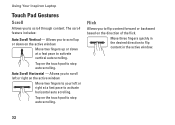
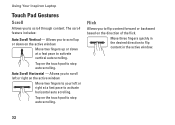
Move two fingers up or down at a fast pace to flip content in the desired direction to activate ... auto scrolling.
Flick
Allows you to scroll through content. Move three fingers quickly in the active window.
32 Auto Scroll Horizontal - Move two fingers to your left or right on the active window.
Using Your Inspiron Laptop
Touch Pad Gestures
Scroll
Allows you to scroll left or...
Setup Guide - Page 35


... the selected item 90° clockwise or counterclockwise.
33
Keeping the thumb in place, move the index finger in an arced direction right or left to reduce the view of the... active window. To zoom in:
Move two fingers apart to enlarge the view of the screen content. Using Your Inspiron Laptop
Zoom
Allows you to zoom in or zoom out by moving two fingers apart or bringing them closer...
Setup Guide - Page 38
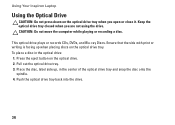
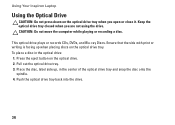
Using Your Inspiron Laptop
Using the Optical Drive
CAUTION: Do not press down on the optical drive tray when you are not using ...up , in the optical drive: 1. Place the disc, label side up when placing discs on the optical drive. 2. CAUTION: Do not move the computer while playing or recording a disc. This optical drive plays or records CDs, DVDs, and Blu-ray Discs. Pull out the optical...
Setup Guide - Page 45


... broadband connection is an automated backup and recovery service that appear on the screen.
43
Dell DataSafe Online Backup
NOTE: Dell DataSafe Online may not be ...viewed directly on connected TVs, projectors, and home theater equipment.
Using Your Inspiron Laptop
Entertainment and Multimedia
You can access the service on your computer using a password‑protected account.
Setup Guide - Page 46


...frequently-used applications, files,
and folders. Right-click the category or icon on the screen. Right-click the Dock and click Advanced Setting....
2. Click Save. Add an Icon
... 3.
Follow the instructions on the Dock and click Delete shortcut or Delete category.
2. Using Your Inspiron Laptop
Dell Dock
The Dell Dock is displayed.
2. Right-click the Dock, click Add→ Category...
Similar Questions
Dell Inspiron N4010 Broken Screen How To Switch To Hdmi Tv
(Posted by wepg 9 years ago)
How To Adjust Screen Resolution Dell N4010 By Software
(Posted by dacaro 10 years ago)
How To Disable My Laptop Mouse Pad On Dell Latitude 6420
(Posted by mustkelt 10 years ago)
Who Do I Call To Get My Cracked Inspiron N4010 Screen Fixed?
(Posted by Phitehwhi 10 years ago)


