Dell Inspiron N4010 Support Question
Find answers below for this question about Dell Inspiron N4010.Need a Dell Inspiron N4010 manual? We have 2 online manuals for this item!
Question posted by danise on October 22nd, 2013
Inspiron N4010 The Ac Power Adapter Type Cannot Be Determined
The person who posted this question about this Dell product did not include a detailed explanation. Please use the "Request More Information" button to the right if more details would help you to answer this question.
Current Answers
There are currently no answers that have been posted for this question.
Be the first to post an answer! Remember that you can earn up to 1,100 points for every answer you submit. The better the quality of your answer, the better chance it has to be accepted.
Be the first to post an answer! Remember that you can earn up to 1,100 points for every answer you submit. The better the quality of your answer, the better chance it has to be accepted.
Related Dell Inspiron N4010 Manual Pages
Dell™ Technology Guide - Page 11


11 Power (Power Settings, Power Protection Devices, and Batteries) . . . 135
Setting Power Options 135 Windows Vista 135 Windows® XP 137
Power Protection Devices 140 Surge Protector 140 Power Line Conditioner 140 Uninterruptible Power Supply (UPS 141
Laptop Computer Batteries 141 Using Your Laptop Computer for the First Time 142 Preserving the Life of a Battery 142 Replacing a ...
Dell™ Technology Guide - Page 140
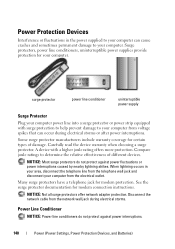
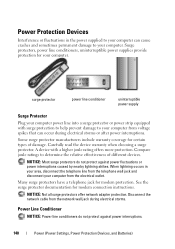
... types of different devices.
Disconnect the network cable from the network wall jack during electrical storms or after power ...adapter protection.
Power Protection Devices
Interference or fluctuations in your area, disconnect the telephone line from the telephone wall jack and disconnect your computer from the electrical outlet. When lightning occurs in the power supplied to determine...
Dell™ Technology Guide - Page 141


... that provides surge protection.
Laptop Computer Batteries
To ensure optimal performance and to a UPS. The battery charges while AC power is interrupted. One battery is supplied as a printer, to a separate power strip that provides temporary power to connected devices when AC power is available. Uninterruptible Power Supply (UPS)
NOTICE: Loss of power while data is approved...
Dell™ Technology Guide - Page 143


... on your computer using any other computers with your laptop computer, follow these basic steps:
1 If the computer... battery is turned off the computer, disconnect the AC adapter from the electrical outlet and the computer, disconnect....
CAUTION: Do not dispose of the following methods:
Power (Power Settings, Power Protection Devices, and Batteries)
143 Replace the battery only...
Dell™ Technology Guide - Page 145


...the battery alarms through the power management options in the media bay if your work immediately after a low-battery warning. battery life is
largely determined by the number of times... the AC adapter then charges the battery and maintains the battery charge. Your laptop computer will display a warning when the battery charge is used and recharged. • Configure the power management ...
Dell™ Technology Guide - Page 146


... and additional features and options.
146
Power (Power Settings, Power Protection Devices, and Batteries) This is..., do not operate your computer using battery power until the battery is switched Off. A ...™, when the computer is turned off, the AC adapter charges a completely discharged battery to 80 percent in .... You can access the Dell ControlPoint Power Manager for as long as you use...
Dell™ Technology Guide - Page 274


... modules (see the Service Manual for your computer).
• If the power light is blinking amber, the computer is set to verify that the computer...power strips connected to the same electrical outlet
Diagnostic Lights for your computer).
• If the power light is working condition to match the AC power at your computer).
- Replace power protection devices, power strips, and power...
Dell™ Technology Guide - Page 278


... have occurred. THE AC POWER ADAPTER TYPE CANNOT BE DETERMINED.
Connect the correct AC adapter to the computer or docking station. TO RESOLVE THIS ISSUE, TRY TO RESEAT THE MEMORY. O F - THE SYSTEM CAN ONLY BOOT WITH A 130-W POWER ADAPTER OR GREATER. NOTE: This message concerning the requirement of an AC power adapter type of 130-W or greater applies to laptop computers that the memory...
Dell™ Technology Guide - Page 279


...THE RECOMMENDED XXX-W AC ADAPTER ORIGINALLY SHIPPED.
RUN THE SETUP UTILITY TO ENABLE T H E S E M E S S A G E S . - THIS WILL INCREASE THE TIME TO CHARGE THE BATTERY. THIS SYSTEM WILL BE U N A B L E T O C H A R G E B A T T E R I E S U N T I L T H I S B A T T E R Y I Z E D -
WA R N I N G : T H E T P M C O U L D N O T B E I N I T I A L I S R E M O V E D . - YOUR POWER ADAPTER DOES NOT...
Dell™ Technology Guide - Page 280


...Troubleshooting EITHER UNDOCK OR INSERT AN APPROPRIATE ADAPTER. YOUR SYSTEM AUTOMATICALLY POWERED OFF BECAUSE IT BECAME WARMER THAN EXPECTED.
IF THE PROBLEM R E C U R S , P L E A S E C A L L D E L L S U P P O R T W I N U E . - YOUR SYSTEM IS DOCKED, BUT THE AC ADAPTER TYPE CANNOT BE DETERMINED. The AC adapter may be installed incorrectly, or the AC adapter or docking station may be defective...
Dell™ Technology Guide - Page 297


... system board (see the Service Manual for your computer). NOTE: On certain systems the power light is set to the system board (see the Service Manual for your computer).
•...; Remove and then reinstall all components and cables are securely connected to match the AC power at your location (if applicable).
• Ensure that the voltage selection switch is green.
Some...
Dell™ Technology Guide - Page 302


...Video and Monitor Problems
CAUTION: Before you are using the optional DVI-to-VGA adapter, ensure that the adapter is correctly attached to the graphics card and monitor.
• Ensure that the...the monitor directly to the computer. • Swap the computer and monitor power cables to determine if the monitor's power
cable is defective. • Check the connectors for monitor cable
connectors to...
Dell™ Technology Guide - Page 305


... any cards (see the Documentation for your location, if applicable.
- Some possible causes of software and hardware updates for your computer.)
• If the power light is securely connected to match the AC power at your computer.
• Eliminate interference. The service is free and can be malfunctioning or incorrectly installed.
-
Troubleshooting
305...
Setup Guide - Page 5


Contents
Setting Up Your Inspiron Laptop 5 Before Setting Up Your Computer 5 Connect the AC Adapter 6 Connect the Network Cable (Optional 7 Press the Power Button 8 Set Up the Operating System 9 Create System Recovery Media (Recommended 10 Install the SIM Card (Optional 12 Enable or Disable Wireless (Optional 14 Set ...
Setup Guide - Page 8


... Inspiron Laptop
Connect the AC Adapter
Connect the AC adapter to your computer.
6 Using an incompatible cable or improperly connecting the cable to a power strip or electrical outlet may cause fire or permanent damage to the computer and then plug it into an electrical outlet or surge protector. However, power connectors and power strips vary among countries. WARNING: The AC adapter...
Setup Guide - Page 28


...
For more information on the power
indicator light status, see "...power states. NOTE: The battery is charging when the computer is flashing.
3
Battery status light - Using Your Inspiron Laptop
Front View Features
1 23
1
Power indicator light - CAUTION: To avoid loss of data, never turn off the computer while the hard drive activity light is powered using an AC adapter...
Setup Guide - Page 29


... a commercially available security cable to USB devices, such as a mouse, keyboard, printer,
external drive, or MP3 player.
3
VGA connector - Connects to the AC adapter to a monitor or projector.
4 Security cable slot -
Connects to power the computer and charge
the battery.
2
USB 2.0 connector - Back View Features
Using Your Inspiron Laptop
12
34
1
AC adapter connector -
Setup Guide - Page 30


Using Your Inspiron Laptop
Status Lights and Indicators
Battery Status Light
AC adapter Battery
Indicator light status solid white
off
solid amber off
Computer state(s)
on/standby/off/ hibernate
on/standby/off/ hibernate
on/standby
on/standby/off/ hibernate off/hibernate
Battery charge level 98%
10%
Setup Guide - Page 33


...
button indicates the power states.
Turns the computer on the keyboard.
4 Touch pad buttons (2) - For more information, see
"Status Lights and Indicators" on a mouse.
5 Analog microphone - To change the touch pad settings, double-click the Dell Touch pad icon in this row. The light on page 32. Using Your Inspiron Laptop
1
Power button and...
Setup Guide - Page 80


... your computer, click Start → Help and Support and select the option to view information about your computer. Computer Model
Computer Information
Dell™ Inspiron™ N4010
Processor
Type
Intel® Core™ i3 Intel Core i5 Intel Pentium®
System chipset
Flash EPROM Graphics bus
Mobile Intel 5 series express chipset HM57
5 MB...
Similar Questions
Dell Inspiron N4010 Ac Adapter Type Can Not Be Determined
(Posted by ScremNami 10 years ago)
Inspiron 1750 Ac Power Adapter Type Cannot Be Determined
(Posted by tlhorgener 10 years ago)
The Ac Power Adapter Type Cannot Be Determined Dell Inspiron N4010
(Posted by Plaatjta12 10 years ago)
Dell Ac Power Adapter Cannot Be Determined Inspiron N4010
(Posted by subsMEAC 10 years ago)
“the Ac Power Adapter Type Cannot Be Determined.' Why?
Ever since 2 days ago, when my computer SHUT ITSELF DOWN WHILE I WAS USING IT WITH NO OPTION TO CANC...
Ever since 2 days ago, when my computer SHUT ITSELF DOWN WHILE I WAS USING IT WITH NO OPTION TO CANC...
(Posted by ElderNoden 12 years ago)

