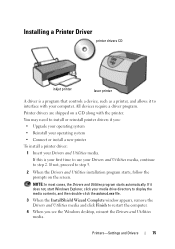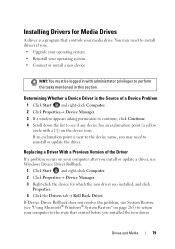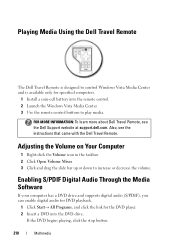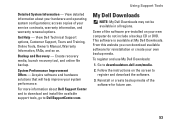Dell Inspiron N4010 Support Question
Find answers below for this question about Dell Inspiron N4010.Need a Dell Inspiron N4010 manual? We have 2 online manuals for this item!
Question posted by massimoim on September 17th, 2013
Dell Inspiron N4010 Will Not Start After New Cmos Battery Installation
The person who posted this question about this Dell product did not include a detailed explanation. Please use the "Request More Information" button to the right if more details would help you to answer this question.
Current Answers
Related Dell Inspiron N4010 Manual Pages
Similar Questions
How Can I Get The Gray Cmos Battery Clip For A Dell 1764 Laptop?
Finding a Dell Inspiron 1764 Cmos Battery Clip.
Finding a Dell Inspiron 1764 Cmos Battery Clip.
(Posted by mjliuzza 8 years ago)
How To Replace Cmos Battery In A Dell Inspiron N4010 Laptop
(Posted by vicfdonal 10 years ago)
How To Replace Cmos Battery In Dell Inspiron N4010
(Posted by GUhernan 10 years ago)
Location Of Dell Inspiron N4030's Cmos Battery >>>
i wanna know the location of dell inspiron n4030 cmos battery please ...
i wanna know the location of dell inspiron n4030 cmos battery please ...
(Posted by mabdelmageed 12 years ago)