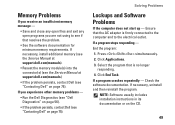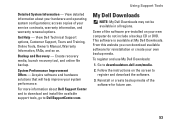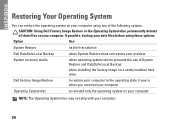Dell Inspiron N4010 Support Question
Find answers below for this question about Dell Inspiron N4010.Need a Dell Inspiron N4010 manual? We have 2 online manuals for this item!
Question posted by padmavathiarae on May 19th, 2012
Dell Inspiron N4010 Battery Question
Since coupple of days, I have been seeing X mark at batttery symbol and the message is 'Consider replacing your bettery'. I am using Windows7. Please advice whether I need to change my battery?
Current Answers
Answer #1: Posted by xianggang on February 20th, 2013 2:19 AM
you can buy a new one from the onlineshop http://www.batterietutti.com/dell-inspiron-n4010.html
Related Dell Inspiron N4010 Manual Pages
Similar Questions
How To Fix Consider Replacing Your Battery In Dell Inspiron N4010
(Posted by dtarDanily 9 years ago)
Dell Inspiron N4010 Battery Problem Computer Cannot Communicate With System
(Posted by gh0stdania 9 years ago)
Consider Replacing Your Battery Like That Blinking In Battey Icon. What Can I Do
consider replacing your battery like that blinking in battey icon. what can i do
consider replacing your battery like that blinking in battey icon. what can i do
(Posted by uthamanambi 10 years ago)
I Have Dell Inspiron N5010 I Got Problem Of Consider Replacing Your Battery How
to solve them
to solve them
(Posted by tgammikecut 10 years ago)
How To Consider Replacing Battery For Dell 4010
(Posted by rajamuddindaeng 12 years ago)