Dell Inspiron N4010 Support Question
Find answers below for this question about Dell Inspiron N4010.Need a Dell Inspiron N4010 manual? We have 2 online manuals for this item!
Question posted by Sunberonja on October 18th, 2013
On Dell Inspiron Lap How To Put Intel Wireless Display Icon On Desktop
The person who posted this question about this Dell product did not include a detailed explanation. Please use the "Request More Information" button to the right if more details would help you to answer this question.
Current Answers
There are currently no answers that have been posted for this question.
Be the first to post an answer! Remember that you can earn up to 1,100 points for every answer you submit. The better the quality of your answer, the better chance it has to be accepted.
Be the first to post an answer! Remember that you can earn up to 1,100 points for every answer you submit. The better the quality of your answer, the better chance it has to be accepted.
Related Dell Inspiron N4010 Manual Pages
Dell™ Technology Guide - Page 3


... 26 Device Manager 26 Hardware Devices Installed on Your Computer 27
Programs Installed on Your Computer 28
Wireless Networking 28
Dell Support Website 29 Technical Support 29 Customer Service 30 Warranty Information 30 Dell Forums 31 Contact Us 31
BIOS (System Setup Program) Settings 31
2 Microsoft Windows Desktop 33
Overview 33
Taskbar 34
Contents
3
Dell™ Technology Guide - Page 4


... Taskbar 35 Customizing the Taskbar 35 Displaying Hidden Icons From the Notification Area 35 Adding Icons in the Notification Area 35
Desktop Icons and Shortcuts 36 Deleting an Icon From the Desktop 36 Creating and Deleting Program Shortcuts on the Desktop 37
Shortcut Menus 38
Changing the Desktop Appearance 39 Windows Vista 39 Windows® XP 40 Setting up...
Dell™ Technology Guide - Page 12


... Securing Your Network 162 Securing Your Wireless Local Area Network (WLAN 164 Ensuring Security When Using Public Wi-Fi Networks (Hotspots 165
Locating Networks With the Dell Wi-Fi Catcher™ Network Locator 166
Scanning for a Wireless Network 167 Enabling the Network Locator 167
Managing Networked Computers With Intel® Active Management Technology 168...
Dell™ Technology Guide - Page 23


... • Information About Installed Hardware • Device Manager • Programs Installed on Your Computer • Wireless Networking • Dell Support Website
Finding Information
23 Finding Information
Start Button
From the Microsoft® Windows® operating system desktop, you can click the Start button to access resources, programs, and specialized tools for managing the...
Dell™ Technology Guide - Page 33


Microsoft Windows Desktop
33 Microsoft Windows Desktop
desktop
shortcut icons
Start button
taskbar
notification area
Overview
The Microsoft® Windows® desktop is usually located at the bottom of the screen.
The components of the desktop include a background, icons, shortcuts, and a taskbar that is the display screen area that appears after the Windows operating system starts ...
Dell™ Technology Guide - Page 35


... taskbar. 2 Click Properties to view your desktop. FOR MORE INFORMATION: To learn more about the Windows desktop,
see "Windows Basics" in the Notification Area
Customize the taskbar by choosing the icons it again. Displaying Hidden Icons From the Notification Area
The Notification area includes icons for quick program access. Displaying the Taskbar
1 Right-click on an open...
Dell™ Technology Guide - Page 69


... (not on the desktop. Displays the Address bar list in the Power Options Properties window. Copies a selected item.
Renames the selected item. Refreshes the active window.
You can reprogram this keyboard shortcut to switch between open simultaneously).
Closes the active window (in a window or on an external monitor).
Displays icons representing all items in...
Dell™ Technology Guide - Page 136


... computer to sleep:
• Click Start and move the pointer to the arrow icon by the Lock button. OR
• Depending on how you set the power ...To wake your computer to quickly resume full operation when you may also use .
OR
• Open the display for a laptop computer. • Press . Hibernate Hibernate conserves power by saving your open documents and programs, and allowing ...
Dell™ Technology Guide - Page 142


... computer, use your laptop computer. NOTE: To preserve battery power, connect your computer. You may need to purchase a new battery during the life of your battery: • Using optical drives • Using wireless communications devices, PC Cards, Express Cards, media
memory cards, or USB devices • Using high-brightness display settings, 3D screen...
Dell™ Technology Guide - Page 168


...
For some systems, Dell uses the Intel® Active Management Technology (Intel AMT, or iAMT®) to allow network administrators to manage networked computers. FOR MORE INFORMATION: To learn more about using the Dell ControlPoint application, see the help ? (question mark). The Dell ControlPoint window is turned on or off.
168
Networks (LAN, Wireless, Mobile Broadband...
Dell™ Technology Guide - Page 169
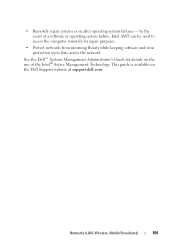
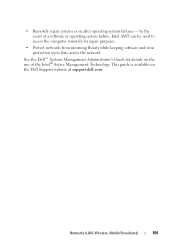
... keeping software and virus protection up to date across the network
See the Dell™ Systems Management Administrator's Guide for details on the Dell Support website at support.dell.com.
Networks (LAN, Wireless, Mobile Broadband)
169 • Remotely repair systems even after operating system failures - In the event of the Intel® Active Management Technology.
Dell™ Technology Guide - Page 303


...2 Select a task you wish to perform or click the Display icon.
3 Try different settings for interference.
If the external monitor works, the computer display or video controller may be
Troubleshooting
303 See the monitor documentation...a subwoofer, ensure that the power cable for Desktop Computers" on the computer and the monitor and adjust the monitor brightness and contrast controls.
Setup Guide - Page 5


...SIM Card (Optional 12 Enable or Disable Wireless (Optional 14 Set Up Wireless Display (Optional 16 Connect to the Internet (Optional 18
Using Your Inspiron Laptop 22 Right View Features 22 Left View Features... 34 Using the Optical Drive 36 Display Features 38 Removing and Replacing the Battery 40 Software Features 42 Dell DataSafe Online Backup 43 Dell Dock 44
Solving Problems 45 Beep ...
Setup Guide - Page 7


...and a minimum of 5.1 cm (2 inches) on all other sides. Do not place your Dell™ computer in the air vents.
Before Setting Up Your Computer
When positioning your computer, ...on the computer may cause it to the computer.
5 INSPIRON
Setting Up Your Inspiron Laptop
This section provides information about setting up your laptop may result in an enclosed space, such as a closed...
Setup Guide - Page 18


...wireless display feature, the Intel Wireless Display icon will be available on the desktop. To set up wireless display, see www.intel.com. Click the Intel Wireless Display icon on the Windows desktop.
Turn on your TV before setting up wireless display. Select the appropriate video source for your wireless display adapter from the Detected wireless displays list.
9. The Intel Wireless...
Setup Guide - Page 19


...latest driver for "Intel Wireless Display Connection Manager" from support.dell.com.
To enable wireless display:
1. The Intel Wireless Display window appears.
2. NOTE: For more information about wireless display, see the wireless display adapter documentation. Click the Intel Wireless Display icon on the desktop. Select Connect to Existing Adapter. Setting Up Your Inspiron Laptop
17
Setup Guide - Page 33


...voice recording.
31 To change the touch pad settings, double-click the Dell Touch pad icon in this row. For more information on the multimedia keys, see "...functionality of the desktop. Turns the computer on the keyboard.
4 Touch pad buttons (2) -
Using Your Inspiron Laptop
1
Power button and light - The light on a mouse.
5 Analog microphone - The wireless enable or disable...
Setup Guide - Page 46


... the
Select an image: box. 4.
The Add/Edit Category window is a group of the icons
Add a Category
1. Using Your Inspiron Laptop
Dell Dock
The Dell Dock is displayed.
2.
Right-click the Dock, click Add→ Category. Add an Icon
Drag and drop the icon to personalize the Dock.
44 You can personalize the Dock by:
• Adding or...
Setup Guide - Page 54


...Dell tools and diagnostic services. Manage your computer. The Dell Support Center provides system alerts, performance improvement offers, system information, and links to access:
PC Checkup - This utility displays... the application, click Start → All Programs→ Dell→ Dell Support Center→ Launch Dell Support Center.
Run hardware diagnostics, see which program occupies ...
Setup Guide - Page 80


...
This section provides information that you may vary by region.
Computer Model
Computer Information
Dell™ Inspiron™ N4010
Processor
Type
Intel® Core™ i3 Intel Core i5 Intel Pentium®
System chipset
Flash EPROM Graphics bus
Mobile Intel 5 series express chipset HM57
5 MB
PCI-E
L1 cache
64 KB for each core
L2 cache
256 KB...
Similar Questions
Does A Dell Inspiron 1750 Have Intel Wireless Display
(Posted by nhgfhhavet 9 years ago)
Is Intel Wireless Display Compatible With A Dell Laptop N4010?
(Posted by mabemmy 10 years ago)
Can I Install & Use Intel Wireless Display Software On My Laptop Dell Inspiron
n5110 having intel i7 2630 qm processor?
n5110 having intel i7 2630 qm processor?
(Posted by marpatsy 10 years ago)
Is The Dell Inspiron 1545 Intel Wireless Display-enabled?
(Posted by tohark 10 years ago)

