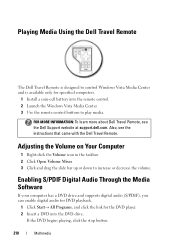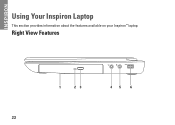Dell Inspiron N4010 Support Question
Find answers below for this question about Dell Inspiron N4010.Need a Dell Inspiron N4010 manual? We have 2 online manuals for this item!
Question posted by ashabriann on February 15th, 2014
What Is The Coin Cell Battery Use In A Dell Inspiron N4010
Current Answers
Answer #1: Posted by DellJesse1 on February 18th, 2014 8:39 AM
The coin cell battery is a battery contained on the computers motherboard that allows it to retain important system settings and remember what time and date is while the computer is off.
Thank You,
Dell-Jesse1
Dell Social Media and Communities
email:[email protected]
Dell Community Forum.
www.en.community.dell.com
Dell Twitter Support
@dellcares
Dell Facebook Support
www.facebook.com/dell
#iwork4dell