Dell Inspiron N4010 Support Question
Find answers below for this question about Dell Inspiron N4010.Need a Dell Inspiron N4010 manual? We have 2 online manuals for this item!
Question posted by fixinuda on July 24th, 2013
How To Access Recovery Partition Dell Inspiron N4010
The person who posted this question about this Dell product did not include a detailed explanation. Please use the "Request More Information" button to the right if more details would help you to answer this question.
Current Answers
There are currently no answers that have been posted for this question.
Be the first to post an answer! Remember that you can earn up to 1,100 points for every answer you submit. The better the quality of your answer, the better chance it has to be accepted.
Be the first to post an answer! Remember that you can earn up to 1,100 points for every answer you submit. The better the quality of your answer, the better chance it has to be accepted.
Related Dell Inspiron N4010 Manual Pages
Dell™ Technology Guide - Page 281


...setup program and is active.
Starting the Dell Diagnostics on Laptop Computers
NOTE: If your docking device for technical assistance. Running the Dell Diagnostics
CAUTION: Before you begin . See... partition on (or restart) your computer. 3 Start the Dell Diagnostics in the documentation shipped with your computer. NOTICE: The Dell Diagnostics works only on page 271 and run the Dell ...
Setup Guide - Page 5


...Create System Recovery Media (Recommended 10 Install the SIM Card (Optional 12 Enable or Disable Wireless (Optional 14 Set Up Wireless Display (Optional 16 Connect to the Internet (Optional 18
Using Your Inspiron Laptop 22 Right...Replacing the Battery 40 Software Features 42 Dell DataSafe Online Backup 43 Dell Dock 44
Solving Problems 45 Beep Codes 45 Network Problems 46 Power Problems ...
Setup Guide - Page 7


...to place your Dell™ Inspiron™ laptop. CAUTION: Placing or stacking heavy or sharp objects on . Before Setting Up Your Computer
When positioning your laptop may result in... access to a power source, adequate ventilation, and a level surface to accumulate in permanent damage to overheat. The computer turns on all other sides. INSPIRON
Setting Up Your Inspiron Laptop
This...
Setup Guide - Page 11


... Up Ubuntu
To set up Microsoft® Windows® for the first time, follow the instructions on the screen. Setting Up Your Inspiron Laptop
Set Up the Operating System
Your Dell computer is recommended that you download and install the latest BIOS and drivers for your computer unusable and you through several procedures...
Setup Guide - Page 12


... Your Inspiron Laptop
Create System Recovery Media (Recommended)
NOTE: It is recommended that you create a system recovery media as soon as you purchased the computer, while preserving data files (without the need of 8 GB or DVD-R/DVD+R/Blu-ray Disc™ NOTE: Dell DataSafe Local Backup does not support rewritable discs.
10 The system recovery media...
Setup Guide - Page 13


... key in the computer. 3. NOTE: For information on using the system recovery media, see "Connect the AC Adapter" on page 6). 2. Follow the instructions on page 65.
11 Click Start → Programs→ Dell DataSafe Local Backup. 4. Setting Up Your Inspiron Laptop To create a system recovery media: 1. Ensure that the AC adapter is connected (see "System...
Setup Guide - Page 14


...
12 To install the SIM card: 1. Check your purchase invoice to the Internet. To access the Internet you to connect to see "Removing and Replacing the Battery" on your computer unusable... the computer. Turn off your cellular service provider. Turn on page 40). 3. Setting Up Your Inspiron Laptop
Install the SIM Card (Optional)
CAUTION: Do not insert a SIM card into the SIM card ...
Setup Guide - Page 19


... the latest driver for "Intel Wireless Display Connection Manager" from support.dell.com.
Select Connect to Existing Adapter.
The Intel Wireless Display window appears.
2. NOTE: For more information about wireless display, see the wireless display adapter documentation. Setting Up Your Inspiron Laptop
17 Click the Intel Wireless Display icon on the desktop. To...
Setup Guide - Page 20


... Internet connection.
• If you are using a DSL or cable/satellite modem connection, contact your original order, you can purchase one at www.dell.com. Setting Up Your Inspiron Laptop
Connect to the Internet (Optional)
To connect to the telephone wall connector before you set up your wired Internet connection, follow the instructions...
Setup Guide - Page 33


...key row - Provide left -click by tapping the surface. To change the touch pad settings, double-click the Dell Touch pad icon in this row. For more information on the multimedia keys, see
"Status Lights and Indicators" on... supports the Scroll, Flick, Zoom, and Rotate gestures. Using Your Inspiron Laptop
1
Power button and light - Turns the computer on page 34.
3 Touch pad -
Setup Guide - Page 36


... NOTE: The Multimedia Key First option is the default option.
System Setup (BIOS) Utility
To access the Function Key Behavior: 1. Function Key First -
For multimedia key, press + the required ... the multimedia control keys on the keyboard. Multimedia Key First - Using Your Inspiron Laptop
Multimedia Control Keys
The multimedia control keys are located on the function key row...
Setup Guide - Page 41


... on or off. Indicates if the camera is on selections you made when purchasing your hard drive or at support.dell.com/manuals.
39 For more information about displays, see the Dell Technology Guide on your
computer. Built-in camera for video capture, conferencing, and chat. 3 Display - Using Your Inspiron Laptop 1 Camera activity indicator -
Setup Guide - Page 42


...battery lock latch to the unlock position. 4. This computer should only use batteries from Dell.
Slide and lift the battery out of fire or explosion. WARNING: Using an incompatible... battery release latch to the lock position.
40 To replace the battery: 1. Using Your Inspiron Laptop
Removing and Replacing the Battery
WARNING: Before you begin any of the procedures in this section...
Setup Guide - Page 44


...Recognition
Your computer may have the FastAccess facial recognition feature. You can access websites, setup an e-mail account, upload or download files, and...more information about the features described in this section, see the Dell Technology Guide on your hard drive or at support.dell.com/manuals. Using Your Inspiron Laptop
Software Features
NOTE: For more information, click Start → ...
Setup Guide - Page 45


Using Your Inspiron Laptop
Entertainment and Multimedia
You can use your computer to watch videos, play games, create your own CDs/DVDs, and listen to disc, saved on portable products such as digital cameras and cell phones.
NOTE: A broadband connection is an automated backup and recovery service that helps protect your computer using a password...
Setup Guide - Page 46


... a title for the category from the
Select an image: box. 4.
Using Your Inspiron Laptop
Dell Dock
The Dell Dock is displayed.
2. Right-click the Dock, click Add→ Category. Choose ... Grouping related icons into categories
• Changing the behavior of icons that provides easy access to frequently-used applications, files,
and folders. The Add/Edit Category window is a...
Setup Guide - Page 54


...; All Programs→ Dell→ Dell Support Center→ Launch Dell Support Center.
INSPIRON
Using Support Tools
Dell Support Center
All the support you need -
PC Checkup Utilities
• Drive Space Manager - one convenient location. The Dell Support Center provides system alerts, performance improvement offers, system information, and links to access:
PC Checkup -
This...
Setup Guide - Page 62
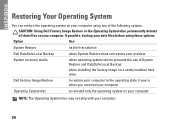
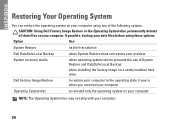
...System Restore does not resolve your problem
System recovery media
when operating system failure prevents the use of the following options:
CAUTION: Using Dell Factory Image Restore or the Operating System disc ... and DataSafe Local Backup
when installing the factory image on a newly installed hard drive
Dell Factory Image Restore
to restore your computer to the operating state it was in when ...
Setup Guide - Page 78


... program for your computer
reinstall laptop system software find more information about the Microsoft® Windows® operating system and features
upgrade your computer with new or additional components like a new hard drive reinstall or replace a worn or defective part
See:
"System Recovery Media" on page 65 "Dell Diagnostics" on page 56 "My...
Setup Guide - Page 80


...
Computer Information
Dell™ Inspiron™ N4010
Processor
Type
Intel® Core™ i3 Intel Core i5 Intel Pentium®
System chipset
Flash EPROM Graphics bus
Mobile Intel 5 series express chipset HM57
5 MB
PCI-E
L1 cache
64 KB for each core
L2 cache
256 KB for , and upgrading your computer. INSPIRON
Specifications
This section...
Similar Questions
How To Access Recovery Partition Dell Inspiron N7010
(Posted by winskjb 10 years ago)
How To Access Recovery Partition Dell Inspiron N5010
(Posted by ctssaloe 10 years ago)

