Dell Inspiron N7010 Support Question
Find answers below for this question about Dell Inspiron N7010.Need a Dell Inspiron N7010 manual? We have 2 online manuals for this item!
Question posted by winskjb on September 12th, 2013
How To Access Recovery Partition Dell Inspiron N7010
The person who posted this question about this Dell product did not include a detailed explanation. Please use the "Request More Information" button to the right if more details would help you to answer this question.
Current Answers
There are currently no answers that have been posted for this question.
Be the first to post an answer! Remember that you can earn up to 1,100 points for every answer you submit. The better the quality of your answer, the better chance it has to be accepted.
Be the first to post an answer! Remember that you can earn up to 1,100 points for every answer you submit. The better the quality of your answer, the better chance it has to be accepted.
Related Dell Inspiron N7010 Manual Pages
Dell™ Technology Guide - Page 281


... device for technical assistance. It is recommended that you print these procedures before you contact Dell for instructions. 1 Ensure that the computer is connected to an electrical outlet that is located on a hidden diagnostic utility partition on Laptop Computers
NOTE: If your computer does not display a screen image, see the Regulatory Compliance Homepage...
Setup Guide - Page 5


... Create System Recovery Media (Recommended 10 Install the SIM Card (Optional 12 Enable or Disable Wireless (Optional 14 Set Up Wireless Display (Optional 16 Connect to the Internet (Optional 18
Using Your Inspiron Laptop 22 Right ...Replacing the Battery 40 Software Features 42 Dell DataSafe Online Backup 43 Dell Dock 44
Solving Problems 45 Beep Codes 45 Network Problems 46 Power Problems ...
Setup Guide - Page 7


...it to overheat. You should never place your Dell™ Inspiron™ laptop. CAUTION: Placing or stacking heavy or sharp objects...the computer performance, or cause a fire.
Restricting airflow around your Dell™ computer in a low-airflow environment, such as a ...problem with the fan or the computer. Do not place your Inspiron laptop may result in the air vents. The computer turns on ...
Setup Guide - Page 11


Setting Up Your Inspiron Laptop
Set Up Microsoft Windows
Your Dell computer is recommended that you through several procedures including accepting license agreements, setting preferences, and setting up Windows for your computer available at support.dell.com. NOTE: For optimal performance of your computer unusable and you will take some time to reinstall the operating...
Setup Guide - Page 12


...Inspiron Laptop
Create System Recovery Media (Recommended)
NOTE: It is recommended that you create a system recovery media as soon as you purchased the computer, while preserving data files (without the need of 8 GB or DVD-R/DVD+R/Blu-ray Disc™ NOTE: Dell DataSafe Local Backup does not support rewritable discs.
10 The system recovery... the system recovery media: • Dell DataSafe Local...
Setup Guide - Page 13


...; Dell DataSafe Local Backup. 4. NOTE: For information on using the system recovery media, see "Connect the AC Adapter" on page 64.
11 Click Create Recovery Media. 5. Insert the disc or USB key in the computer. 3. Ensure that the AC adapter is connected (see "System Recovery Media" on page 6). 2.
Setting Up Your Inspiron Laptop To create a system recovery...
Setup Guide - Page 14


...SIM) card allows you will need a service technician to a Virtual Private Network. Setting Up Your Inspiron Laptop
Install the SIM Card (Optional)
CAUTION: Do not insert a SIM card into the SIM card... Remove the battery (see "Removing and Replacing the Battery" on your purchase invoice to access the Internet. Turn on page 40). 3.
Turn off your cellular service provider. To ...
Setup Guide - Page 19


... Wireless Display window appears.
2. To enable wireless display:
1. NOTE: You can download and install the latest driver for "Intel Wireless Display Connection Manager" from support.dell.com.
NOTE: For more information about wireless display, see the wireless display adapter documentation. Setting Up Your Inspiron Laptop
17
Setup Guide - Page 20


... your original order, you can purchase one from www.dell.com. If an external USB modem or WLAN adapter is not a part of your wired Internet connection, follow the instructions in "Setting Up Your Internet Connection" on page 20.
18 Setting Up Your Inspiron Laptop
Connect to the Internet (Optional)
To connect to...
Setup Guide - Page 33


... to move the cursor, drag or move selected items, and left -click and right-click functions like those on or off when pressed. Using Your Inspiron Laptop
1
Power button and light - Provides quality sound for video conferencing and voice recording.
31
To change the touch pad settings, double-click the...
Setup Guide - Page 41


Using Your Inspiron Laptop 1 Camera activity indicator - Built-in camera for video capture, conferencing, and chat. 3 Display - For more information about displays, see the Dell Technology Guide available on your
computer. Your display can vary based on or off. A solid white light indicates
camera activity. 2 Camera - Indicates if the camera ...
Setup Guide - Page 42


... batteries from Dell. WARNING: Before removing the battery, shut down the computer, and remove external cables (including the AC adapter). Slide the battery lock latch to the lock position.
40 Slide the battery lock latch to the unlock position. 3. To remove the battery: 1. To replace the battery: 1. Using Your Inspiron Laptop
Removing and...
Setup Guide - Page 44


...cards, fliers, and spreadsheets. Using Your Inspiron Laptop
Software Features
NOTE: For more information, click... more information about the features described in this section, see the Dell Technology Guide available on your computer to the Internet, you would...also edit and view digital photographs and images. You can access websites, setup an e-mail account, and upload or download files....
Setup Guide - Page 45


... videos, play games, create your computer using a password‑protected account. Double-click the Dell DataSafe Online icon on connected TVs, projectors, and home theater equipment.
Dell DataSafe Online is recommended for fast upload/download speeds. Using Your Inspiron Laptop
Entertainment and Multimedia
You can download or copy pictures and video files from catastrophic...
Setup Guide - Page 46


... into categories
• Changing the behavior of icons that provides easy access to frequently-used applications, files,
and folders. Right-click the Dock, click Add→ Category. Right-click the Dock and click Advanced Setting....
2. Click Save. Using Your Inspiron Laptop
Dell Dock
The Dell Dock is displayed.
2. Right-click the category or icon on...
Setup Guide - Page 54


..., and alerts on the day they occurred.
52
The Dell Support Center provides system alerts, performance improvement offers, system information, and links to access:
PC Checkup - The Dell Support Center home page displays your computer each type of space consumed by each day.
INSPIRON
Using Support Tools
Dell Support Center
All the support you need -
Setup Guide - Page 62


... problem
System recovery media
when operating system failure prevents the use of the following options:
CAUTION: Using Dell Factory Image Restore or the Operating System disc permanently deletes all data files on your computer
NOTE: The Operating System disc may not ship with your data files before using these options. INSPIRON
Restoring Your...
Setup Guide - Page 64
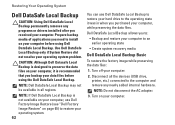
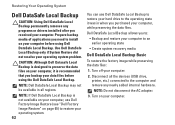
...page 65) to restore your operating system. 62
You can use Dell Factory Image Restore (see "Dell Factory Image Restore" on your computer. NOTE: Dell DataSafe Local Backup may not be available in when you backup your ... to an earlier operating state
• Create system recovery media
Dell DataSafe Local Backup Basic
To restore the factory image while preserving the data files:
1.
Setup Guide - Page 78


... your computer,
reinstall laptop system software
find more about the Microsoft® Windows® operating system and features
upgrade your computer with new or additional memory, or a new hard drive reinstall or replace a worn or defective part
See:
"System Recovery Media" on page 64
"Dell Diagnostics" on page 56
"My Dell Downloads" on page...
Setup Guide - Page 80


Computer Model
Dell™ Inspiron™ N7010
Processor
Type
Intel® Core™ i3 Intel Core i5 Intel Pentium®
System Chipset
Type
Mobile Intel 5 series express chipset HM57
Memory
Memory module connector
two user-accessible SODIMM connectors
Memory module capacities
1 GB, 2 GB, and 4 GB
Possible memory 2 GB, 3 GB, 4 GB, 5 GB,
configurations
6 GB, and 8 GB...
Similar Questions
What Key Do I Press To Access Recovery Partition On Dell Inspiron N7110
(Posted by Buffjohn 10 years ago)
How To Access Recovery Partition Dell Inspiron N5010
(Posted by ctssaloe 10 years ago)

