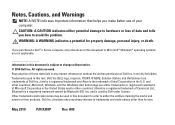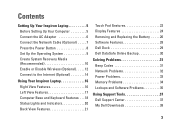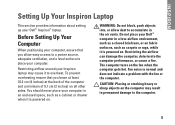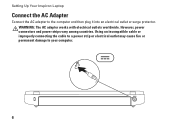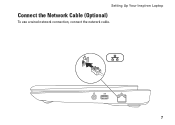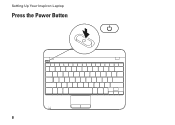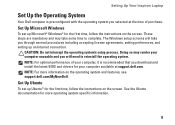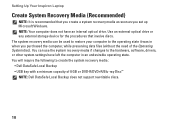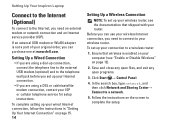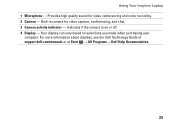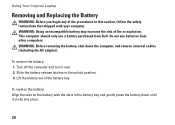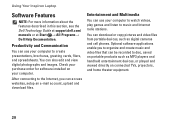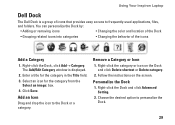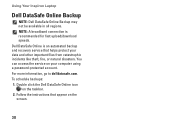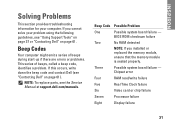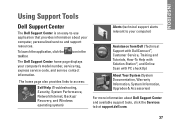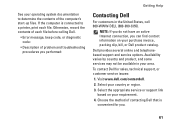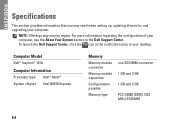Dell Inspiron Mini 10 Support Question
Find answers below for this question about Dell Inspiron Mini 10.Need a Dell Inspiron Mini 10 manual? We have 1 online manual for this item!
Question posted by xlssAMD72 on December 28th, 2013
'what Are The Beep Codes For Dell Inspiron Mini 1012
The person who posted this question about this Dell product did not include a detailed explanation. Please use the "Request More Information" button to the right if more details would help you to answer this question.
Current Answers
Related Dell Inspiron Mini 10 Manual Pages
Similar Questions
Single Beep Code Solutions
How do I fix an issue with a single beep code on my Studio 1749
How do I fix an issue with a single beep code on my Studio 1749
(Posted by Jimr201 9 years ago)
My Dell Inspiron Mini 1012 Just Beeps And Does Not Boot Up
(Posted by seacrTom 10 years ago)
My Dell Inspiron Mini 1012 Beeps 8 Times When I Turn It On
(Posted by brgerry 10 years ago)
Dell Studio , Its Bio Is A Phoenix Bios Beep Codes
I have a Dell Studio , its Bio is a Phoenix BIOS and i am gerting a beep code of 3-3-3-3-3 repeated ...
I have a Dell Studio , its Bio is a Phoenix BIOS and i am gerting a beep code of 3-3-3-3-3 repeated ...
(Posted by jhasse 11 years ago)