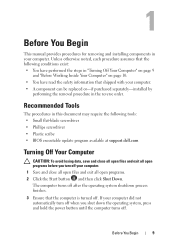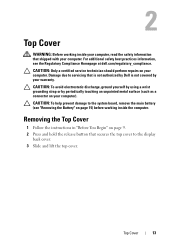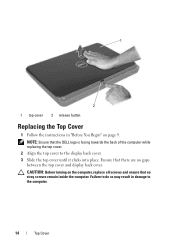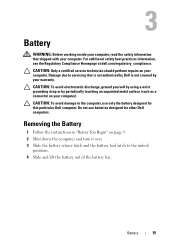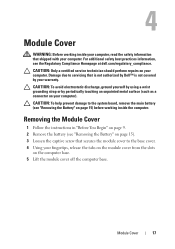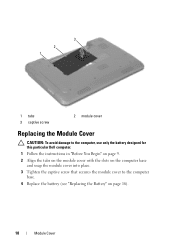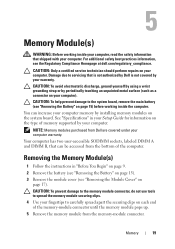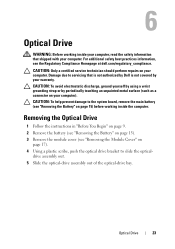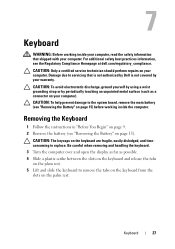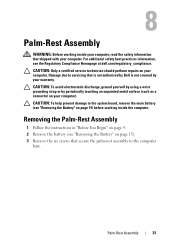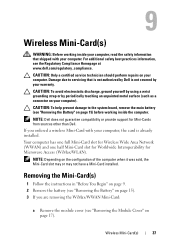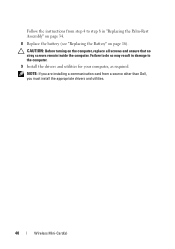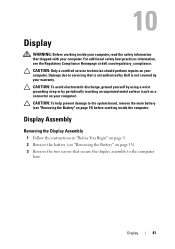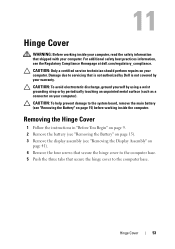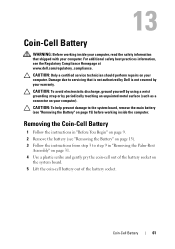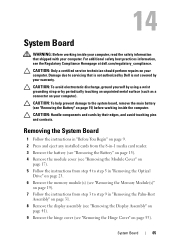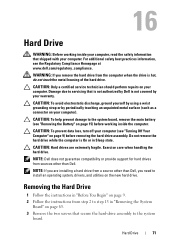Dell Inspiron M511R Support Question
Find answers below for this question about Dell Inspiron M511R.Need a Dell Inspiron M511R manual? We have 1 online manual for this item!
Question posted by firerated06 on February 16th, 2013
How Can I Find Webcam Driver For My Dell Inspiron M5110
The person who posted this question about this Dell product did not include a detailed explanation. Please use the "Request More Information" button to the right if more details would help you to answer this question.
Current Answers
Answer #1: Posted by NiranjanvijaykumarAtDell on February 17th, 2013 12:25 AM
Hello firerated06,
I am from Dell Social Media and Community.
Watch the video below to know how to get the Dell Webcam driver.
https://www.youtube.com/watch?v=y0yvmJvWgKI
Follow the link below to troubleshoot and fix any Dell Webcam issues.
http://support.dell.com/support/topics/global.aspx/support/kcs/document?c=us&docid=266612&l=en&s=dhs
If your issue is not resolved, please feel free to contact me on twitter @NiranjanAtDell. I will be glad to assist.
Dell-Niranjan
I am from Dell Social Media and Community.
Watch the video below to know how to get the Dell Webcam driver.
https://www.youtube.com/watch?v=y0yvmJvWgKI
Follow the link below to troubleshoot and fix any Dell Webcam issues.
http://support.dell.com/support/topics/global.aspx/support/kcs/document?c=us&docid=266612&l=en&s=dhs
If your issue is not resolved, please feel free to contact me on twitter @NiranjanAtDell. I will be glad to assist.
Dell-Niranjan
NiranjanAtDell
Dell Inc
Related Dell Inspiron M511R Manual Pages
Similar Questions
Which Webcam Driver Works For Inspiron N5050 Dell
(Posted by ragmadsh 10 years ago)
Where Can I Download Official Webcam Driver Of Dell Inspiron N5030
(Posted by mailfahadbd 12 years ago)
Installation Webcam Driver
how to instal webcam driver of vastro 1540 in laptop
how to instal webcam driver of vastro 1540 in laptop
(Posted by sscchakole 12 years ago)