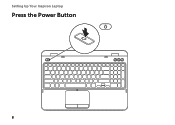Dell Inspiron M5110 Support Question
Find answers below for this question about Dell Inspiron M5110.Need a Dell Inspiron M5110 manual? We have 1 online manual for this item!
Question posted by pcworLe on July 19th, 2014
Where Is The Dell Inspiron M5110 Laptop Reset Button Located
The person who posted this question about this Dell product did not include a detailed explanation. Please use the "Request More Information" button to the right if more details would help you to answer this question.
Current Answers
There are currently no answers that have been posted for this question.
Be the first to post an answer! Remember that you can earn up to 1,100 points for every answer you submit. The better the quality of your answer, the better chance it has to be accepted.
Be the first to post an answer! Remember that you can earn up to 1,100 points for every answer you submit. The better the quality of your answer, the better chance it has to be accepted.
Related Dell Inspiron M5110 Manual Pages
Setup Guide
(PDF) - Page 5
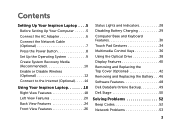
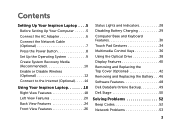
...Optional 7 Press the Power Button 8 Set Up the Operating System 9 Create System Recovery Media (Recommended 10 Enable or Disable Wireless (Optional 12 Connect to the Internet (Optional 14
Using Your Inspiron Laptop 18 Right View Features 18... the Battery 46 Software Features 48 Dell DataSafe Online Backup 49 Dell Stage 50
Solving Problems 52 Beep Codes 52 Network Problems 53
3
Setup Guide
(PDF) - Page 7
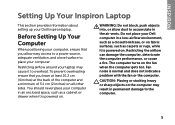
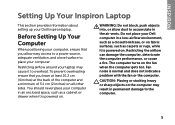
... (4 inches) at the back of the computer and a minimum of 5.1 cm (2 inches) on the fan when the computer gets hot.
You should never place your Dell Inspiron laptop.
WARNING: Do not block, push objects into, or allow easy access to a power source, adequate ventilation, and a level surface to overheat. Restricting the airflow can...
Setup Guide
(PDF) - Page 11
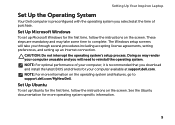
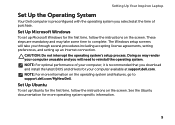
... to reinstall the operating system. Doing so may take you will take some time to support.dell.com/MyNewDell. These steps are mandatory and may render your computer unusable and you through several ... See the Ubuntu documentation for more information on the screen. Setting Up Your Inspiron Laptop
Set Up the Operating System
Your Dell computer is recommended that you selected at support...
Setup Guide
(PDF) - Page 12
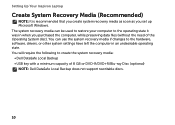
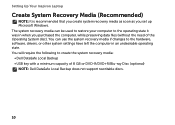
... Windows. You can be used to restore your computer to create the system recovery media: • Dell DataSafe Local Backup • USB key with a minimum capacity of the Operating System disc). Setting Up Your Inspiron Laptop
Create System Recovery Media (Recommended)
NOTE: It is recommended that you create system recovery media as soon...
Setup Guide
(PDF) - Page 13
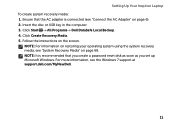
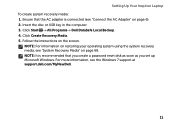
... see "System Recovery Media" on page 6). 2. Setting Up Your Inspiron Laptop To create system recovery media: 1. Click Start → All Programs→ Dell DataSafe Local Backup. 4. NOTE: It is connected (see "Connect ... support at support.dell.com/MyNewDell.
11 NOTE: For information on the screen. Ensure that the AC adapter is recommended that you create a password reset disk as soon as...
Setup Guide
(PDF) - Page 16
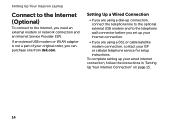
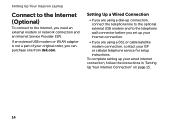
...you need an external modem or network connection and an Internet Service Provider (ISP). Setting Up Your Inspiron Laptop
Connect to the Internet (Optional)
To connect to the Internet, you are using a dial-up connection,...to the telephone wall connector before you set up your original order, you can purchase one from dell.com. If an external USB modem or WLAN adapter is not a part of your wired ...
Setup Guide
(PDF) - Page 21
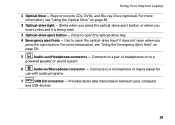
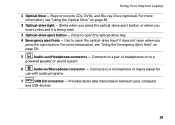
...the optical-drive tray if it is being read.
3 Optical-drive eject button - Connects to a pair of headphones or to a microphone or inputs signal ...button. For more information, see "Using the Optical Drive" on page 38.
5
Audio-out/Headphone connector - Use to open when you insert a disc and it does not open the optical-drive tray.
4 Emergency eject hole - Using Your Inspiron Laptop...
Setup Guide
(PDF) - Page 31
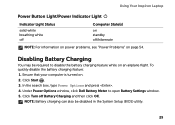
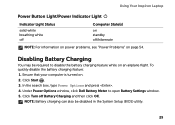
... (BIOS) utility.
29 Ensure that your computer is turned on an airplane flight. Under Power Options window, click Dell Battery Meter to disable the battery charging feature while on . 2.
Using Your Inspiron Laptop
Power Button Light/Power Indicator Light
Indicator Light Status
solid white breathing white off
Computer State(s)
on standby off Battery Charging...
Setup Guide
(PDF) - Page 33
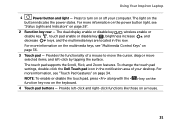
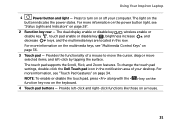
... Dell Touch pad icon in this row.
For more information, see
"Status Lights and Indicators" on page 34. For more information on the power button light, see "Touch Pad Gestures" on page 28".
2 Function key row - Provide left -click by tapping the surface. Provides the functionality of your computer.
Using Your Inspiron Laptop
1
Power button...
Setup Guide
(PDF) - Page 35
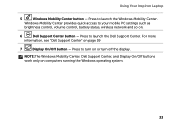
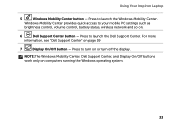
... control, battery status, wireless network and so on or turn on .
6
Dell Support Center button -
Press to launch the Windows Mobility Center. NOTE:The Windows Mobility Center, Dell Support Center, and Display On/Off buttons work only on page 59
7
Display On/Off button -
Using Your Inspiron Laptop
5
Windows Mobility Center button - Press to turn off the display.
Setup Guide
(PDF) - Page 38
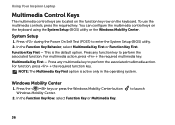
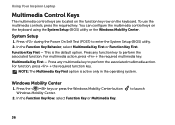
... Mobility Center button Windows Mobility Center.
2. Press any function key to perform the associated multimedia action. In the Function Key Row, select Function Key or Multimedia Key.
In the Function Key Behavior, select Multimedia Key First or Function Key First.
Using Your Inspiron Laptop
Multimedia Control Keys
The multimedia control keys are located on...
Setup Guide
(PDF) - Page 40
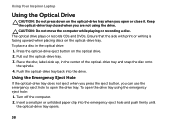
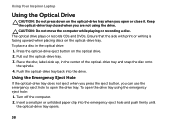
...button on the optical-drive tray when you open or close it. Push the optical-drive tray back into the emergency eject hole and push firmly until
the optical-drive tray opens.
38 Using Your Inspiron Laptop...the Emergency Eject Hole
If the optical-drive tray does not eject when you press the eject button, you are not using the emergency eject hole: 1. CAUTION: Do not move the computer ...
Setup Guide
(PDF) - Page 44
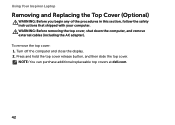
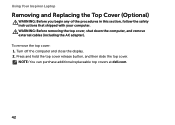
...Press and hold the top cover release button, and then slide the top cover. Using Your Inspiron Laptop
Removing and Replacing the Top Cover (...Optional)
WARNING: Before you begin any of the procedures in this section, follow the safety instructions that shipped with your computer. NOTE: You can purchase additional replaceable top covers at dell...
Setup Guide
(PDF) - Page 45


3
2 1
Using Your Inspiron Laptop 1 back of the computer 2 top cover 3 top cover release button
43
Setup Guide
(PDF) - Page 46
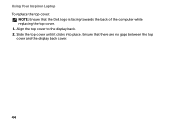
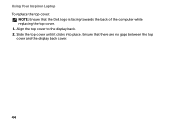
Align the top cover to the display back. 2. Ensure that the Dell logo is facing towards the back of the computer while replacing the top cover. 1. Slide the top cover until it clicks into place. Using Your Inspiron Laptop To replace the top cover:
NOTE: Ensure that there are no gaps between the top cover and the display back cover.
44
Setup Guide
(PDF) - Page 48
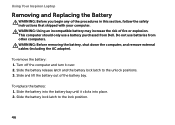
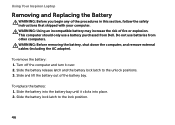
...place. 2. Slide the battery lock latch to the unlock positions. 3. To remove the battery: 1. Using Your Inspiron Laptop
Removing and Replacing the Battery
WARNING: Before you begin any of the battery bay. Turn off the computer and ... position.
46 This computer should only use batteries from Dell.
WARNING: Using an incompatible battery may increase the risk of fire or explosion.
Setup Guide
(PDF) - Page 52
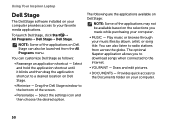
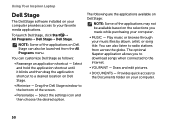
...songs when connected to your favorite media applications. Drag the Dell Stage window to a desired location on Dell Stage.
• Minimize -
Play music or browse through... on Dell Stage:
NOTE: Some of the applications on Dell Stage can customize Dell Stage as follows:
• Rearrange an application shortcut -
Using Your Inspiron Laptop
Dell Stage
The Dell Stage software...
Setup Guide
(PDF) - Page 61
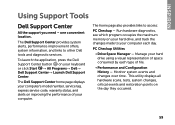
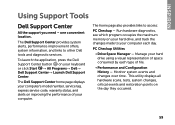
... convenient location.
Monitor system events and changes over time.
Run hardware diagnostics, see which program occupies the maximum memory on improving the performance of your hard drive using a visual representation of file.
• Performance and Configuration History -
To launch the application, press the Dell Support Center button on the day they occurred.
59 INSPIRON...
Setup Guide
(PDF) - Page 84
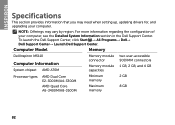
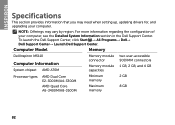
... section provides information that you may vary by region.
For more information regarding the configuration of
your computer. Computer Model
Memory
Dell Inspiron M5110
Computer Information
System chipset AMD A70M
Memory module connector
Memory module capacities
two user-accessible SODIMM connectors
1 GB, 2 GB, and 4 GB
Processor types
AMD Dual ...
Similar Questions
What Driver Is For Buttons Settings On Dell Inspiron M5110
(Posted by Pauangela 10 years ago)
How To Turn On The Wifi On A Dell Inspiron 15r - M5110 Laptop
(Posted by jusoca 10 years ago)
How To Fix The Internet Connection On A Dell Inspiron M5110 Laptop
(Posted by Taseas 10 years ago)
Where Is The Reset Button Of My Dell Inspiron N5010 Laptop
(Posted by Peterreich 10 years ago)
Where Is The Wifi Button Located For Dell Inspiron N5110
(Posted by stgo 10 years ago)