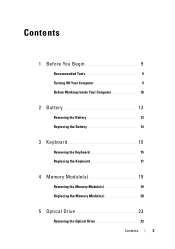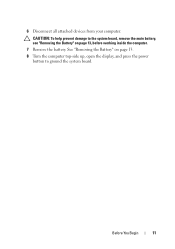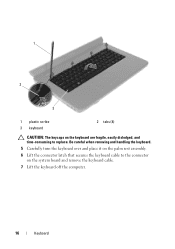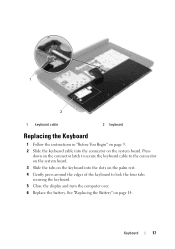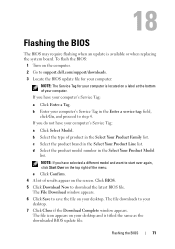Dell Inspiron M5040 Support Question
Find answers below for this question about Dell Inspiron M5040.Need a Dell Inspiron M5040 manual? We have 2 online manuals for this item!
Question posted by shaArtem on June 21st, 2014
How To Turn On Wifi On Dell Inspiron M5040
The person who posted this question about this Dell product did not include a detailed explanation. Please use the "Request More Information" button to the right if more details would help you to answer this question.
Current Answers
Related Dell Inspiron M5040 Manual Pages
Similar Questions
Does My Dell Inspiron M5040 Support Fifa 14?
Hi, I am looking to purchase Fifa 14 for my Inspiron M5040 and I have no idea if it would support it...
Hi, I am looking to purchase Fifa 14 for my Inspiron M5040 and I have no idea if it would support it...
(Posted by lauriehowell96 10 years ago)
How To Connect Dell Inspiron M5040 Laptop To Wifi
(Posted by irenegraham 11 years ago)