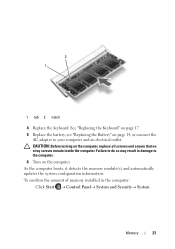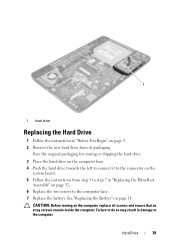Dell Inspiron M5040 Support Question
Find answers below for this question about Dell Inspiron M5040.Need a Dell Inspiron M5040 manual? We have 2 online manuals for this item!
Question posted by irenegraham on April 4th, 2013
How To Connect Dell Inspiron M5040 Laptop To Wifi
Current Answers
Answer #1: Posted by DellJesse1 on April 4th, 2013 8:19 AM
You can click the link below for steps in setting up your computer and wifi. On the Inspiron N5040, use the Fn + F2 key to turn wireless/bluetooth On or Off. Use Windows Mobility Center in the control panel to check the status of the wireless connection. If you have any further questions you can email me at my email address listed below.
Thank You,
Dell-Jesse1
Dell Social Media and Communities
email:[email protected]
Dell Community Forum.
www.en.community.dell.com
Dell Twitter Support
@dellcares
Dell Facebook Support
www.facebook.com/dell
#iwork4dell
Related Dell Inspiron M5040 Manual Pages
Similar Questions
Hi, I am looking to purchase Fifa 14 for my Inspiron M5040 and I have no idea if it would support it...