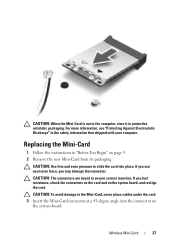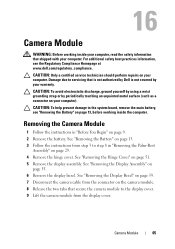Dell Inspiron M5040 Support Question
Find answers below for this question about Dell Inspiron M5040.Need a Dell Inspiron M5040 manual? We have 2 online manuals for this item!
Question posted by shirleyscott on June 1st, 2012
Can I Please Printable Information On How To Use The Dell Inspiration Laptop
The person who posted this question about this Dell product did not include a detailed explanation. Please use the "Request More Information" button to the right if more details would help you to answer this question.
Current Answers
Related Dell Inspiron M5040 Manual Pages
Similar Questions
How To Reinstall Dell Web Camera Software On Inspiron Laptop M5040
(Posted by dejaalm0 9 years ago)
How To Use My Laptop As A Router Dell Inspiron N5050
(Posted by Boostdav 10 years ago)
How To Connect Dell Inspiron M5040 Laptop To Wifi
(Posted by irenegraham 11 years ago)
Please Plug In A Supported Devices Wraning Giving For Dell Laptop Inspiron N5050
please plug in a supported devices wraning giving for Dell laptop inspiron N5050
please plug in a supported devices wraning giving for Dell laptop inspiron N5050
(Posted by vinaynalla 11 years ago)