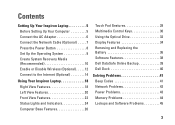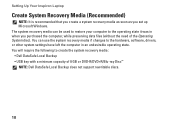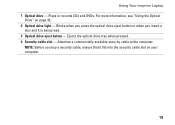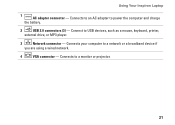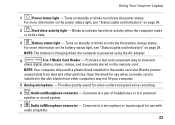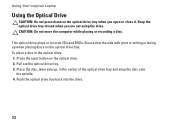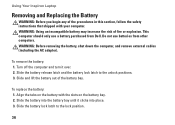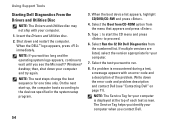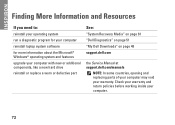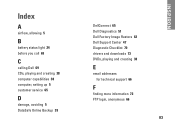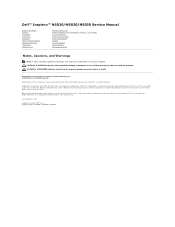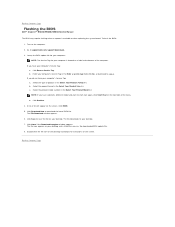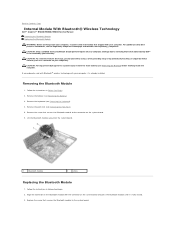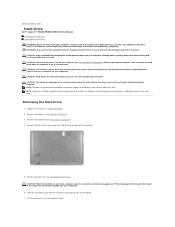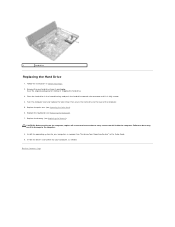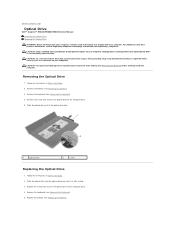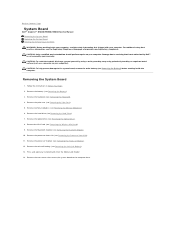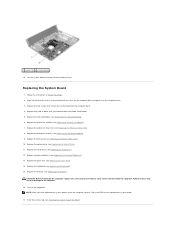Dell Inspiron M5030 Support Question
Find answers below for this question about Dell Inspiron M5030.Need a Dell Inspiron M5030 manual? We have 2 online manuals for this item!
Question posted by mumi42 on January 30th, 2013
Replace Cd Dvd Drive
The person who posted this question about this Dell product did not include a detailed explanation. Please use the "Request More Information" button to the right if more details would help you to answer this question.
Current Answers
Answer #1: Posted by prateekk007 on January 30th, 2013 5:05 PM
Hi mumi42
Please click on the below mentioned link that might help you:
Please reply me if you need any further help.Thanks & Regards
Prateek K
Related Dell Inspiron M5030 Manual Pages
Similar Questions
How To Remove A Hard Drive From A Dell Laptop Inspiron M5030
(Posted by normdam 10 years ago)
How To Remove Dvd Drive From Dell M5030 Laptop. Any Idea?
Plse help
Plse help
(Posted by kellyroger 10 years ago)
Need Instruction To Replace The Cd/dvd R Drive
my system is inspiron M5030
my system is inspiron M5030
(Posted by madelamanas 10 years ago)
I Cannot Read The Cd-dvd Drive
I have a dell vostro 1710running windows vista. I cannot read the cd-dvd drive and I have a dvd I ne...
I have a dell vostro 1710running windows vista. I cannot read the cd-dvd drive and I have a dvd I ne...
(Posted by davej99 11 years ago)