Dell Inspiron M5030 Support Question
Find answers below for this question about Dell Inspiron M5030.Need a Dell Inspiron M5030 manual? We have 2 online manuals for this item!
Question posted by potbe on May 16th, 2014
My Dell M5030 Screen Won't Turn On
The person who posted this question about this Dell product did not include a detailed explanation. Please use the "Request More Information" button to the right if more details would help you to answer this question.
Current Answers
There are currently no answers that have been posted for this question.
Be the first to post an answer! Remember that you can earn up to 1,100 points for every answer you submit. The better the quality of your answer, the better chance it has to be accepted.
Be the first to post an answer! Remember that you can earn up to 1,100 points for every answer you submit. The better the quality of your answer, the better chance it has to be accepted.
Related Dell Inspiron M5030 Manual Pages
Setup Guide - Page 7
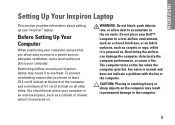
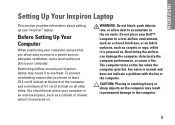
... Do not place your Dell™ computer in the air vents. INSPIRON
Setting Up Your Inspiron Laptop
This section provides information about setting up your Inspiron laptop may result in permanent ....
The computer turns on . CAUTION: Placing or stacking heavy or sharp objects on the computer may cause it to overheat. Restricting airflow around your Inspiron™ laptop. Before Setting...
Setup Guide - Page 11
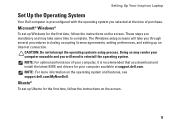
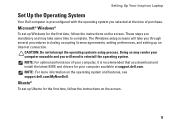
... interrupt the operating system's setup process. NOTE: For more information on the screen.
9
Doing so may take you through several procedures including accepting license agreements,...Ubuntu for the first time, follow the instructions on the screen.
Setting Up Your Inspiron Laptop
Set Up the Operating System
Your Dell computer is recommended that you download and install the latest ...
Setup Guide - Page 13
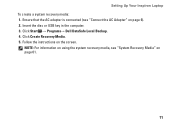
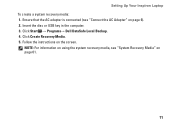
... page 61.
11 Click Create Recovery Media. 5.
Follow the instructions on page 6). 2. Click Start → Programs→ Dell DataSafe Local Backup. 4. Insert the disc or USB key in the computer. 3. Setting Up Your Inspiron Laptop To create a system recovery media: 1. NOTE: For information on using the system recovery media, see "Connect the AC...
Setup Guide - Page 15
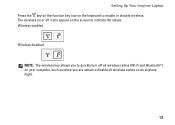
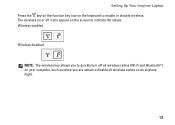
...Inspiron Laptop Press the key on the function key row on the keyboard to indicate the status. The wireless on or off all wireless radios (Wi-Fi and Bluetooth®) on your computer, such as when you are asked to disable all wireless radios on the screen... to enable or disable wireless. Wireless enabled
Wireless disabled
NOTE: The wireless key allows you to quickly turn off icons...
Setup Guide - Page 29
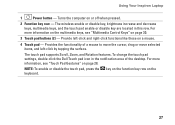
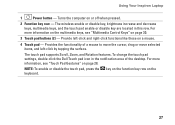
...see "Touch Pad Gestures" on or off when pressed.
2 Function key row - Turns the computer on page 28. The wireless enable or disable key, brightness increase and decrease... on the keyboard.
27 To change the touch pad settings, double-click the Dell Touch pad icon in this row. Using Your Inspiron Laptop
1
Power button - Provide left -click by tapping the surface. Provides the functionality of ...
Setup Guide - Page 38
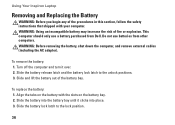
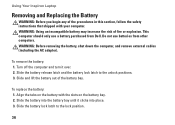
...the battery bay until it over. 2. Using Your Inspiron Laptop
Removing and Replacing the Battery
WARNING: Before you begin any of the ...battery bay. This computer should only use batteries from Dell. WARNING: Before removing the battery, shut down the...
36 Align the tabs on the battery with your computer. Turn off the computer and turn it clicks into place. 3. Do not use a battery...
Setup Guide - Page 41


... the Dell DataSafe Online icon on the screen.
39 You can access the service on your data and other important files from catastrophic incidents like theft, fire, or natural disasters. NOTE: A broadband connection is an automated backup and recovery service that appear on the taskbar 2. Using Your Inspiron Laptop
Dell DataSafe Online Backup
NOTE: Dell DataSafe...
Setup Guide - Page 42
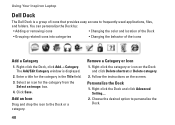
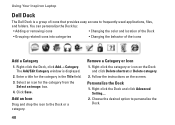
... the icons
Add a Category
1. Right-click the category or icon on the screen. Choose the desired option to the Dock or a category. Right-click the Dock, click Add→ Category. Click Save. Personalize the Dock
1. Using Your Inspiron Laptop
Dell Dock
The Dell Dock is displayed.
2. Follow the instructions on the Dock and click Delete...
Setup Guide - Page 54


...If your computer.
3. Turn on (or restart) your computer cannot display a screen image, contact Dell (see "Contacting Dell" on page 71).
1.
If PSA is known to be working properly.
2. b.
When the DELL™ logo appears,... start running the tests. Ensure that the computer is connected to run the Dell Diagnostics from the boot menu and press . Do you want to an electrical...
Setup Guide - Page 64
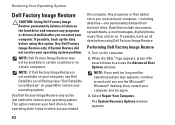
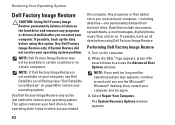
... files-are permanently deleted from the hard drive. NOTE: Dell Factory Image Restore may not be available in when you ...Turn on . The System Recovery Options window appears.
62
Select Repair Your Computer. Restoring Your Operating System
Dell Factory Image Restore
CAUTION: Using Dell Factory Image Restore permanently deletes all data before using Dell Factory Image Restore. Use Dell...
Service Guide - Page 2


...Down.
3. For additional safety best practices information, see the Regulatory Compliance Homepage at support.dell.com
Turning Off Your Computer
CAUTION: To avoid losing data, save and close all open files ...and to help to Contents Page
Before You Begin
Dell™ Inspiron™ N5020/M5030/N5030 Service Manual Recommended Tools Turning Off Your Computer Before Working Inside Your Computer
This...
Service Guide - Page 4
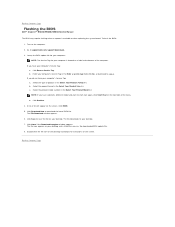
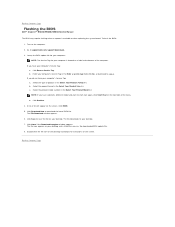
... the BIOS
Dell™ Inspiron™ N5020/M5030/N5030 Service Manual..., click Start Over on the top right of results appear on the screen. The file icon appears on a label at the bottom of product in...To flash the BIOS:
1. Click Download Now to support.dell.com/support/downloads. 3. Go to download the latest BIOS file. Turn on your desktop. 7. A list of the menu. b....
Service Guide - Page 9
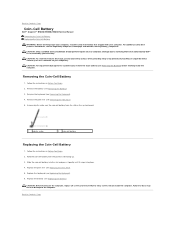
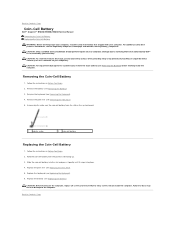
...Remove the palm rest (see Replacing the Keyboard). 6. CAUTION: Before turning on your warranty. Removing the Coin-Cell Battery
1. Replace the keyboard... using a wrist grounding strap or by your computer. Back to Contents Page
Coin-Cell Battery
Dell™ Inspiron™ N5020/M5030/N5030 Service Manual Removing the Coin-Cell Battery Replacing the Coin-Cell Battery
WARNING: Before working...
Service Guide - Page 10


...The oils in Before You Begin.
2. Back to Contents Page
Processor Module
Dell™ Inspiron™ N5020/M5030/N5030 Service Manual Removing the Processor Module Replacing the Processor Module WARNING: Before...transfer areas on your skin can reduce the heat transfer capability of the processor while turning the cam screw. CAUTION: To avoid electrostatic discharge, ground yourself by using a ...
Service Guide - Page 14
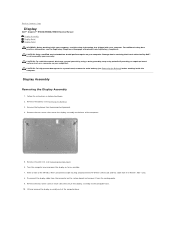
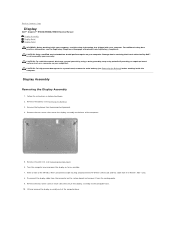
..., remove the main battery (see Removing the Battery) before working inside the computer. Turn the computer over and open the display as far as a connector on the system board...Assembly
1. Make a note of the computer base. Back to Contents Page
Display
Dell™ Inspiron™ N5020/M5030/N5030 Service Manual Display Assembly Display Bezel Display Panel WARNING: Before working inside ...
Service Guide - Page 19
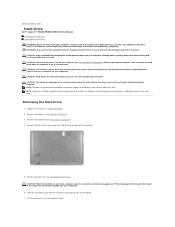
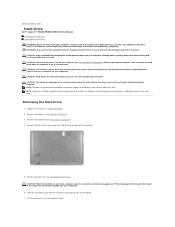
... the system board, remove the main battery (see Turning Off Your Computer) before working inside the computer. NOTE: Dell does not guarantee compatibility or provide support for hard... www.dell.com/regulatory_compliance. Slide the hard drive away from a source other than Dell, you are extremely fragile.
Back to Contents Page
Hard Drive
Dell™ Inspiron™ N5020/M5030/N5030 ...
Service Guide - Page 21


...1. CAUTION: To help prevent damage to Contents Page
Power Button Module
Dell™ Inspiron™ N5020/M5030/N5030 Service Manual Removing the Power Button Module Replacing the Power Button ...1 screw 3 power button module
2 power button cable 4 latch
Replacing the Power Button Module
1. Turn the palm rest over.
6. Remove the palm rest (see Removing the Keyboard).
4. Follow the ...
Service Guide - Page 23
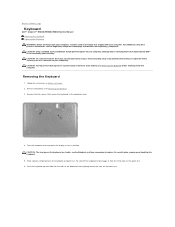
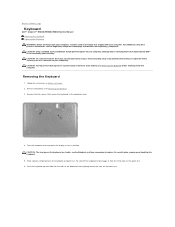
... careful when removing and handling the keyboard.
5. Back to Contents Page
Keyboard
Dell™ Inspiron™ N5020/M5030/N5030 Service Manual Removing the Keyboard Replacing the Keyboard WARNING: Before working inside ... Pry and lift the keyboard to disengage it from the three tabs on your computer. Turn the computer over and open the display as far as a connector on the keyboard are ...
Service Guide - Page 35
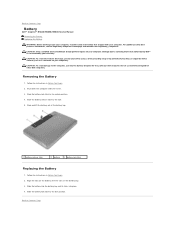
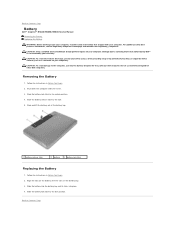
...Dell computer. Slide and lift the battery out of the battery bay.
1 battery release latch
2 battery 3 battery lock latch
Replacing the Battery
1.
Follow the instructions in Before You Begin. 2. Shut down the computer and turn... to the side.
5. Back to Contents Page
Battery
Dell™ Inspiron™ N5020/M5030/N5030 Service Manual Removing the Battery Replacing the Battery
WARNING...
Service Guide - Page 37
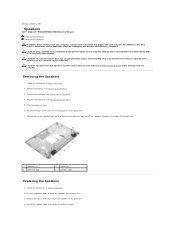
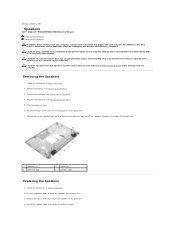
..., remove the main battery (see Removing the Battery) before working inside the computer. Turn the palm rest over.
6. Back to place the speakers on the palm rest. 3. Use the alignment posts to Contents Page
Speakers
Dell™ Inspiron™ N5020/M5030/N5030 Service Manual Removing the Speakers Replacing the Speakers
WARNING: Before working inside...
Similar Questions
How Do I Turn On My Camera On My Dell Laptop Inspiron M5030
(Posted by RedChta 10 years ago)
My Dell Laptop Inspiron M5030 Beeps When I Turn It On
(Posted by annieAlfie 10 years ago)
How Do I Turn On My Webcam On My Dell Laptop Inspiron M5030
(Posted by tratrhgas 10 years ago)
My Dell Inspiron N4110 Won't Boot Beyond The Dell Logo Screen
When I Turn It On
(Posted by getab 11 years ago)
Dell Inspiron N5010 Shows A White Screen When I Turn It On
(Posted by mamiereece 11 years ago)

