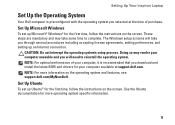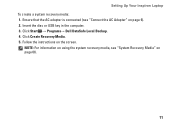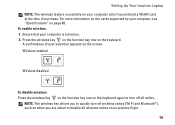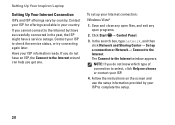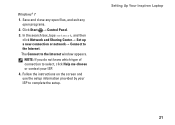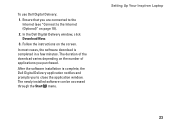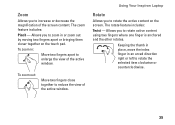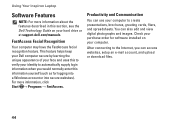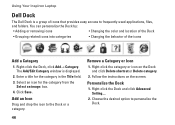Dell Inspiron M5010 Support Question
Find answers below for this question about Dell Inspiron M5010.Need a Dell Inspiron M5010 manual? We have 3 online manuals for this item!
Question posted by OGARC52 on August 14th, 2012
My Son Hit The Screen Of His Inspiron N 5010 Laptop And No Images Anymore. ?
Current Answers
Answer #1: Posted by NiranjanvijaykumarAtDell on August 15th, 2012 6:28 AM
I am from Dell Social Media and Community.
Please follow the link below to fix the screen issue with your system.
http://support.dell.com/support/topics/global.aspx/support/kcs/document?docid=266426
Let me know if you need any further support. I will be glad to help you.
Dell-Niranjan
NiranjanAtDell
Dell Inc
Related Dell Inspiron M5010 Manual Pages
Similar Questions
Please send the link from where to download free factory image restore for DELL Inspiron 5010.
My dell inspiron m 5010 will not turn. The on line comes on but the laptop will not boot. The screen...