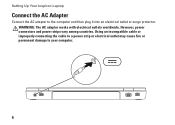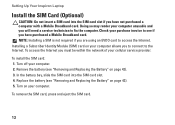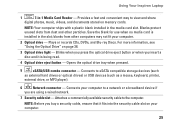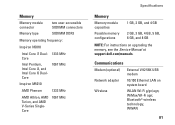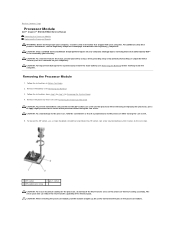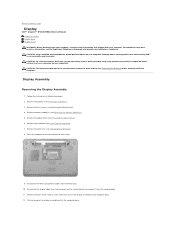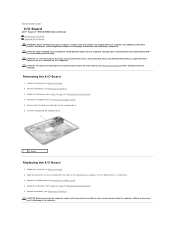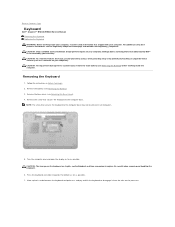Dell Inspiron M5010 Support Question
Find answers below for this question about Dell Inspiron M5010.Need a Dell Inspiron M5010 manual? We have 3 online manuals for this item!
Question posted by onitora665 on August 25th, 2013
Bad Ram Socket?
Current Answers
Answer #1: Posted by prateekk007 on August 27th, 2013 7:16 AM
Since you already tried replacing the RAM modules, the issue may rely on the motherboard, on the socket where you connect the memories to. I would try a motherboard power drain (disconnect all peripherals, power cord and battery, press and hold the power button for a minute) and then retry. If after all this troubleshooting the issue persists you may require a part replaced on your computer.
Please reply if you have further queries.
For easy access to drivers, manuals and product updates, please visit our Support Site
Thanks & Regards
Prateek K
Answer #2: Posted by onitora665 on August 27th, 2013 1:28 PM
It's not too much RAM, the laptop was running fine for a year before this with both 2gb card in it.
I tried a powerdrain, well over a minute per recomendation. No luck. I guess it's deeper into the hardware. I'll have to run it on 2gb until the next time I can get to the states and a computer repair shop. Thank you so much for the help! Great community here!
Answer #4: Posted by prateekk007 on August 30th, 2013 10:12 AM
In case you need further help, please feel free to reach out to us at Dell community forum.
Thanks & Regards
Prateek K
Related Dell Inspiron M5010 Manual Pages
Similar Questions
dell laptop Inspiron N5050 drivers for windows xp
please plug in a supported devices wraning giving for Dell laptop inspiron N5050