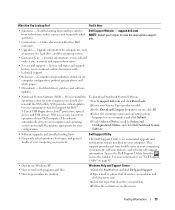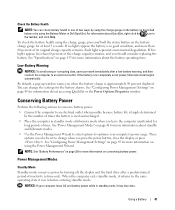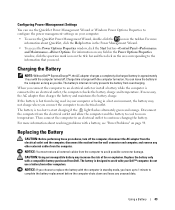Dell Inspiron E1505 Support Question
Find answers below for this question about Dell Inspiron E1505.Need a Dell Inspiron E1505 manual? We have 1 online manual for this item!
Question posted by arifghanchi77 on November 29th, 2012
Dell Inspiron E1501 Usb Not Working 4ports So Pls Give Me Which
The person who posted this question about this Dell product did not include a detailed explanation. Please use the "Request More Information" button to the right if more details would help you to answer this question.
Current Answers
Answer #1: Posted by NiranjanvijaykumarAtDell on November 30th, 2012 4:41 AM
Hello arifghanchi77,
I am from Dell Social Media and Community.
If all your USB ports stopped working at the same time , it could be a software issue.
However, follow the link below to run a basic hardware test on your system.
http://support.dell.com/support/topics/global.aspx/support/kcs/document?docid=266787
If the tests pass, logon to www.support.dell.com and update the latest chipset drivers for your system.
Try a system restore, if this does not work, you may have to reinstall the operating system.
If you need any further assistance, feel free to message me on Twitter. I will be happy to assist and Happy Holidays to you and your family.
Dell-Niranjan
Twitter: @NiranjanatDell
I am from Dell Social Media and Community.
If all your USB ports stopped working at the same time , it could be a software issue.
However, follow the link below to run a basic hardware test on your system.
http://support.dell.com/support/topics/global.aspx/support/kcs/document?docid=266787
If the tests pass, logon to www.support.dell.com and update the latest chipset drivers for your system.
Try a system restore, if this does not work, you may have to reinstall the operating system.
If you need any further assistance, feel free to message me on Twitter. I will be happy to assist and Happy Holidays to you and your family.
Dell-Niranjan
Twitter: @NiranjanatDell
NiranjanAtDell
Dell Inc
Related Dell Inspiron E1505 Manual Pages
Similar Questions
Where I Can Find Base System Device Driver For My Dell E 1505 Laptop?
(Posted by darwinvalejo 10 years ago)
Dell Inspiron N4030 How Does Tablet Pc Input Panel Program Work On The Laptop
(Posted by jpahc 10 years ago)