Dell Inspiron 9400 Support Question
Find answers below for this question about Dell Inspiron 9400.Need a Dell Inspiron 9400 manual? We have 1 online manual for this item!
Question posted by breeSB on August 4th, 2014
Inspiron 9400 Windows 7 Battery Low Notification Does Not Work
The person who posted this question about this Dell product did not include a detailed explanation. Please use the "Request More Information" button to the right if more details would help you to answer this question.
Current Answers
There are currently no answers that have been posted for this question.
Be the first to post an answer! Remember that you can earn up to 1,100 points for every answer you submit. The better the quality of your answer, the better chance it has to be accepted.
Be the first to post an answer! Remember that you can earn up to 1,100 points for every answer you submit. The better the quality of your answer, the better chance it has to be accepted.
Related Dell Inspiron 9400 Manual Pages
Owner's Manual - Page 2
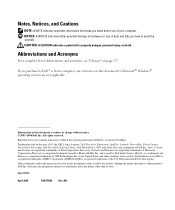
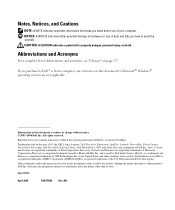
...Dell™ n Series computer, any references in this text: Dell, the DELL logo, Inspiron, Dell Precision, Dimension, OptiPlex, Latitude, PowerEdge, PowerConnect, PowerVault, PowerApp, Dell TravelLite, ExpressCharge,...is a registered trademark of Dell Inc.; and is subject to Microsoft® Windows® operating systems are trademarks of ATI Technologies Inc. Other trademarks and trade...
Owner's Manual - Page 4
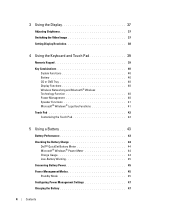
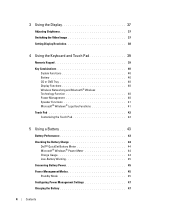
... and Touch Pad 39
Numeric Keypad 39
Key Combinations 40 System Functions 40 Battery 40 CD or DVD Tray 40 Display Functions 40 Wireless Networking and Bluetooth&#...Using a Battery 43
Battery Performance 43
Checking the Battery Charge 44 Dell™ QuickSet Battery Meter 44 Microsoft® Windows® Power Meter 44 Charge Gauge 44 Low-Battery Warning 45
Conserving Battery Power 45
...
Owner's Manual - Page 5
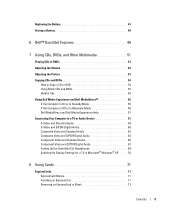
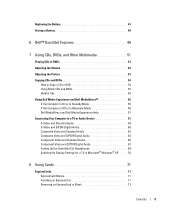
Replacing the Battery 47 Storing a Battery 48
6 Dell™ QuickSet Features 49
7 Using CDs, DVDs, and Other Multimedia 51
Playing CDs... Audio 67 Setting Up the Cyberlink (CL) Headphones 69 Enabling the Display Settings for a TV in Microsoft® Windows® XP . . . 70
8 Using Cards 71
ExpressCards 71 ExpressCard Blanks 71 Installing an ExpressCard 71 Removing an ExpressCard or Blank...
Owner's Manual - Page 13


... NSS is an automated upgrade and notification system installed on your problem. 4 Follow the instructions on page 90.
• How to use Windows XP • How to work with programs and files • ... Utility" on the screen. support.dell.com
NOTE: Select your region to personalize my desktop
Windows Help and Support Center 1 Click the Start button and click Help and Support. 2 Type ...
Owner's Manual - Page 43


... Meter tab. For best results, operate the computer with the AC adapter until the battery is designed to work with your Dell computer. You can check the battery charge before you use the computer. Replace the battery only with a compatible battery purchased from other power-intensive programs such
as standard equipment in the Product Information...
Owner's Manual - Page 44


... risk of the total battery charge.
Checking the Battery Charge
The Dell QuickSet Battery Meter, the Microsoft Windows Power Meter window and icon, the battery charge gauge and health gauge, and the low-battery warning provide information on the taskbar. The Battery Meter window displays status, battery health, charge level, and charge completion time for the battery in your computer.
Each...
Owner's Manual - Page 45


... the display and the hard drive after a low-battery warning.
Low-Battery Warning
NOTICE: To avoid losing or corrupting data, save your work immediately after a predetermined period of inactivity (a ... . These options can change when you should consider replacing the battery.
By default, a pop-up window warns you leave the computer unattended for information about QuickSet, right...
Owner's Manual - Page 46
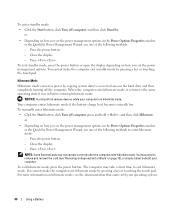
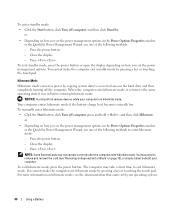
...pressing a key or touching the touch pad. Your computer enters hibernate mode if the battery charge level becomes critically low. Close the display. -
The computer may need to a reserved area on how... mode, it returns to the same operating state it was in the Power Options Properties window or the QuickSet Power Management Wizard, use one of the following methods to exit hibernate mode...
Owner's Manual - Page 47


... all external cables from the computer to continue charging the battery. The battery is designed to work with a battery, see "Power Problems" on .
Then connect the computer to an electrical outlet to avoid possible connector damage. Do not use the QuickSet Power Management Wizard or Windows Power Options Properties to 80 percent in the taskbar...
Owner's Manual - Page 97


...See "Dell Diagnostics" on the system board may be loose. The battery is listed, Windows recognizes the device.
Then immediately exit the program. Run the System ...
The reserve battery that supports the system configuration settings may be malfunctioning. WA R N I N G : BATTERY I T H A D E L L - I F Y O U H A V E P R O B L E M S W I S CRITICALLY LOW - System ...
Owner's Manual - Page 119
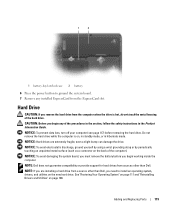
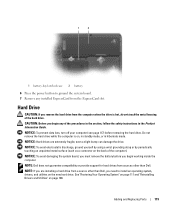
...: To prevent data loss, turn off your computer (see page 117) before you begin working inside the computer.
CAUTION: Before you begin any installed ExpressCard from sources other than Dell.... ExpressCard slot. Adding and Replacing Parts
119 1
2
1 battery-bay latch release 2 battery
6 Press the power button to install an operating system, drivers, and utilities on the ...
Owner's Manual - Page 121


CAUTION: Before you begin working inside the computer.
1 Follow the procedures in "Before You Begin" on page 117. 2 Ground... instructions in its original or comparable foam packaging. NOTICE: To avoid damaging the system board, you must remove the battery before you return to Dell in the Product Information Guide. Install only memory modules that are covered under your computer warranty...
Owner's Manual - Page 124
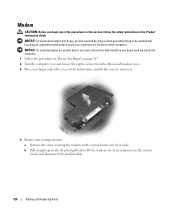
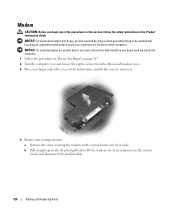
... the system board, and disconnect the modem cable.
124
Adding and Replacing Parts
NOTICE: To avoid damaging the system board, you must remove the battery before you begin working inside the computer. 1 Follow the procedures in the Product Information Guide. b Pull straight up on the attached pull-tab to the system board...
Owner's Manual - Page 126
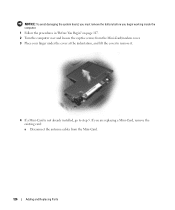
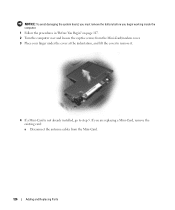
NOTICE: To avoid damaging the system board, you must remove the battery before you are replacing a Mini-Card, remove the existing card:
a Disconnect the antenna cables from... lift the cover to remove it.
4 If a Mini-Card is not already installed, go to step 5. If you begin working inside the computer.
1 Follow the procedures in "Before You Begin" on page 117. 2 Turn the computer over and loosen ...
Owner's Manual - Page 129
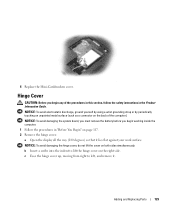
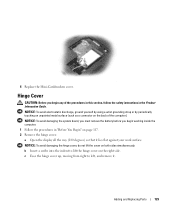
...a scribe into the indent to left, and remove it lies flat against your work surface. c Ease the hinge cover up, moving from right to lift the ... (180 degrees) so that it . NOTICE: To avoid damaging the system board, you must remove the battery before you begin working inside the computer. 1 Follow the procedures in the Product Information Guide.
6 Replace the Mini-Card/modem cover...
Owner's Manual - Page 131
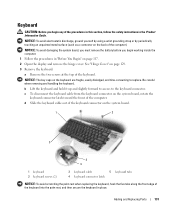
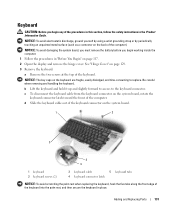
... secure the keyboard in place. Be careful when removing and handling the keyboard. NOTICE: To avoid damaging the system board, you must remove the battery before you begin working inside the computer. 1 Follow the procedures in "Before You Begin" on page 117. 2 Open the display and remove the hinge cover. NOTICE: To...
Owner's Manual - Page 132
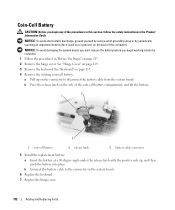
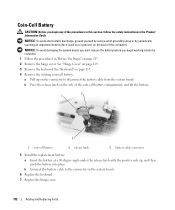
... latch with the positive side up on page 131. 4 Remove the existing coin-cell battery: a Pull up , and then push the battery into place.
NOTICE: To avoid damaging the system board, you must remove the battery before you begin working inside the computer. 1 Follow the procedures in the Product Information Guide.
See "Hinge Cover...
Owner's Manual - Page 133


... drive
2 optical-drive security screw 3 notch
5 Slide the drive out of the bay. NOTICE: To avoid damaging the system board, you must remove the battery before you begin working inside the computer.
Optical Drive
CAUTION: Before you begin any of the computer). To reinstall the optical drive, slide the drive into place.
Owner's Manual - Page 153


... peripherals1.
Dell provides limited technical support for the computer and any optional support service contract purchased with the FCC regulations:
• Product name: Dell™ Inspiron™ 9400/E1705
• Model number: PP05XB
Company name:
Dell Inc. Only)
Technician-assisted technical support requires the cooperation and participation of the software programs that...
Owner's Manual - Page 181


... downloaded from one computer to destroy data stored on ). for a low-speed device such as Windows operating systems, displays in most telephone networks and some computer networks....of colors that when combined with an integrated video controller) that resistance. Small UPS systems provide battery power for a limited amount of characters. UXGA -
Character-based software, such as x ...
Similar Questions
Dell Inspiron 1545 How To Remove Extend Battery Life Notification
(Posted by Okordu 10 years ago)
Dell Inspiron 1564 White Screen Problem When Battery Low
(Posted by poliHyu 10 years ago)
Webcam Ideas For My Dell Inspiron 9400
I want to purchase a webcam for my Dell Inspiron 9400. I like the Logitech 720 P Webcam C905. It say...
I want to purchase a webcam for my Dell Inspiron 9400. I like the Logitech 720 P Webcam C905. It say...
(Posted by tinacastello 11 years ago)

