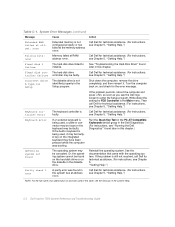Dell Inspiron 7500 Support Question
Find answers below for this question about Dell Inspiron 7500.Need a Dell Inspiron 7500 manual? We have 5 online manuals for this item!
Question posted by kateannbradbury1988 on June 12th, 2011
Log On Screen
i just bought a insprion 7500 laptop from an estate sale. before purchasing it i asked the woman to start it up for me. She did, and it seemed to be working great. but, once i got it home, i realzied that i couldnt log onto the computer because theres an addministation password needed, and i dont have it. so, is there a way for me to change it?
Current Answers
Related Dell Inspiron 7500 Manual Pages
Similar Questions
Dell Inspiron 1764 Just Beeps When Turns On No Screen
(Posted by Russgi 9 years ago)
Why Wont Dell Inspiron 7500 Boot After Memory Upgrade
(Posted by irisyoc 9 years ago)
I Have Just Bought A Dell Inspiron M5040 But The Screen Is Blank
the laptop is charged up but there is no activity on the screen. It is completey blank
the laptop is charged up but there is no activity on the screen. It is completey blank
(Posted by marjiemcdowall 12 years ago)