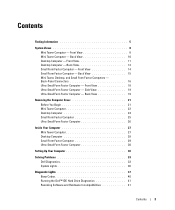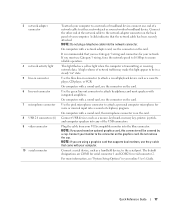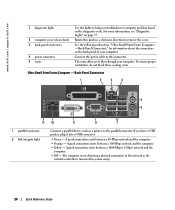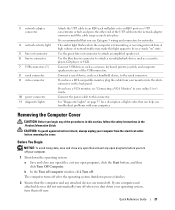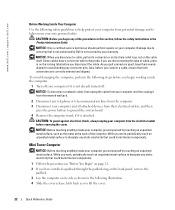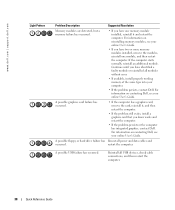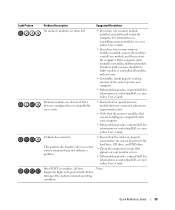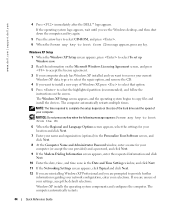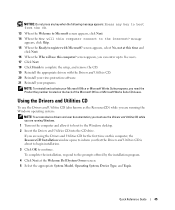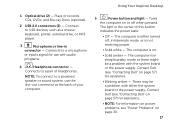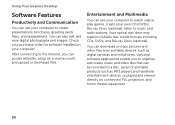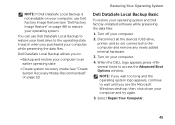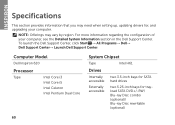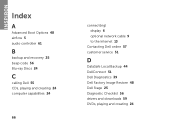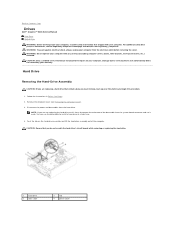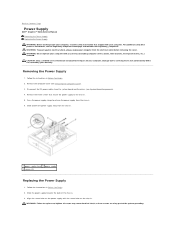Dell Inspiron 620 Support Question
Find answers below for this question about Dell Inspiron 620.Need a Dell Inspiron 620 manual? We have 3 online manuals for this item!
Question posted by elkabong13 on March 15th, 2013
How Do You Remove Blu Ray Drive? I Have Removed Side Panel Of Tower. Unhooked T
Current Answers
Answer #1: Posted by prateekk007 on March 15th, 2013 6:30 AM
Please refer to the link mentioned below that might help you:
Please reply if you have any further questions.
For easy access to drivers, manuals and product updates, please visit our Support Site.
Thanks & Regards
Prateek K