Dell Inspiron 620 Support Question
Find answers below for this question about Dell Inspiron 620.Need a Dell Inspiron 620 manual? We have 3 online manuals for this item!
Question posted by loscsgailg on May 11th, 2014
How To Get Off Of Power Saving Mode Inspiron 620 Minitower W/ Black Bezel Power
saving mode
Current Answers
There are currently no answers that have been posted for this question.
Be the first to post an answer! Remember that you can earn up to 1,100 points for every answer you submit. The better the quality of your answer, the better chance it has to be accepted.
Be the first to post an answer! Remember that you can earn up to 1,100 points for every answer you submit. The better the quality of your answer, the better chance it has to be accepted.
Related Dell Inspiron 620 Manual Pages
Quick Reference Guide - Page 9
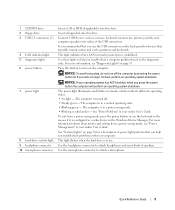
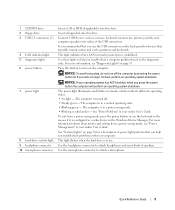
... a description of speakers.
Connect USB devices such as a wake device in a normal operating state. • Blinking green - For more information about sleep modes and exiting from a power-saving mode, press the power button or use the keyboard or the mouse if it is configured as a mouse, keyboard, memory key, printer, joystick, and computer speakers into...
Quick Reference Guide - Page 12
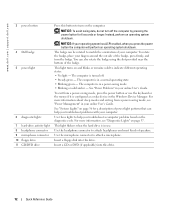
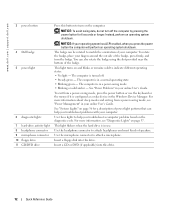
...Lights" on page 36 for 6 seconds or longer. For more information about sleep modes and exiting from a power-saving mode, press the power button or use the keyboard or the mouse if it is in a normal operating...of the badge. The computer is in the Windows Device Manager. To exit from a power-saving mode, see "Diagnostic Lights" on and blinks or remains solid to attach a microphone.
This ...
Quick Reference Guide - Page 15
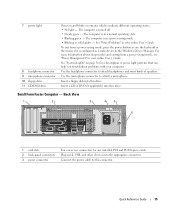
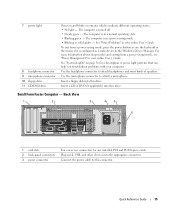
... User's Guide.
Insert a floppy disk into the appropriate connector. Small Form Factor Computer -
The computer is in a power-saving mode. • Blinking or solid amber - For more information about sleep modes and exiting from a power-saving mode, press the power button or use the keyboard or the mouse if it is in a normal operating state. • Blinking green...
Quick Reference Guide - Page 18
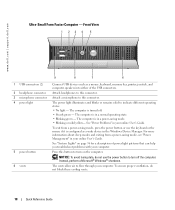
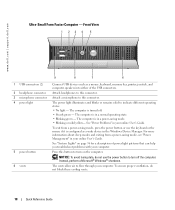
... vents allow air to indicate different operating states: • No light - To exit from a power-saving mode, see "Power Management" in a power-saving mode. • Blinking or solid yellow- For more information about sleep modes and exiting from a power-saving mode, press the power button or use the power button to this connector. NOTICE: To avoid losing data, do not block these cooling...
Quick Reference Guide - Page 36
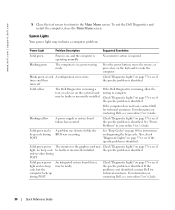
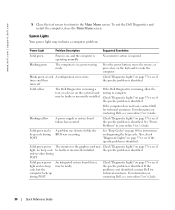
... the Main Menu screen.
Solid yellow
The Dell Diagnostics is not identified, contact Dell for instructions on page 37 to wake the computer.
See "Power Problems" in a power-saving mode. Also, check "Diagnostic Lights" on diagnosing the beep code.
If the computer does not boot, contact Dell for technical assistance. For information on , and...
Setup Guide - Page 7
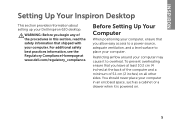
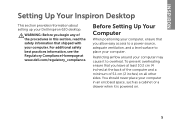
...other sides. Before Setting Up Your Computer
When positioning your computer, ensure that you allow easy access to a power source, adequate ventilation, and a level surface to overheat. To prevent overheating ensure that you leave at least ... an enclosed space, such as a cabinet or a drawer when it to place your Dell Inspiron 620 desktop. Restricting airflow around your computer.
Setup Guide - Page 62
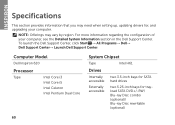
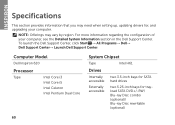
INSPIRON
Specifications
This section provides information that you may vary by region. NOTE: Offerings may...Support Center→ Launch Dell Support Center.
For more information regarding the configuration of your computer. Computer Model
Dell Inspiron 620
Processor
Type
Intel Core i3 Intel Core i5 Intel Celeron Intel Pentium Dual Core
System Chipset
Type
Intel H61
Drives
...
Service Manual - Page 1
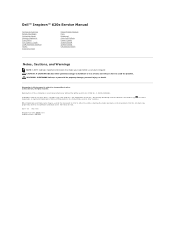
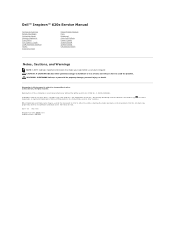
... in this text: Dell™, the DELL logo, and Inspiron-™ are either the entities claiming the marks and names ...Dell™ Inspiron™ 620s Service Manual
Technical Overview Before You Begin Computer Cover Memory Module(s) Front Bezel PCI Express Cards Card Retention Bracket Drives Front I/O Panel
Power Button Module Fans Processor Coin-Cell Battery Power Supply System Board...
Service Manual - Page 2
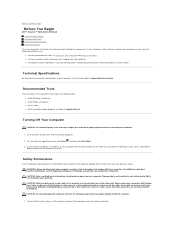
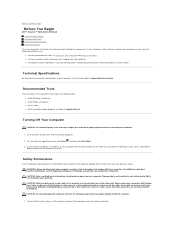
... shut down the operating system, press and hold the
power button until the computer turns off . WARNING: Before...Back to Contents Page
Before You Begin
Dell™ Inspiron™ 620s Service Manual Technical Specifications Recommended Tools Turning Off Your...support.dell.com
Turning Off Your Computer
CAUTION: To avoid losing data, save and close all open files and exit all open programs.
2. l ...
Service Manual - Page 4
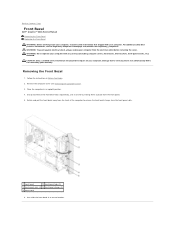
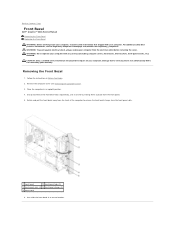
... the computer to servicing that shipped with any cover(s) (including computer covers, front bezels, filler brackets, front-panel inserts, etc.) removed. Back to Contents Page
Front Bezel
Dell™ Inspiron™ 620s Service Manual Removing the Front Bezel Replacing the Front Bezel
WARNING: Before working inside your computer, read the safety information that is not authorized...
Service Manual - Page 6
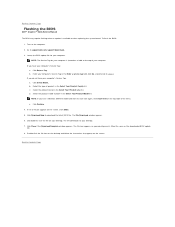
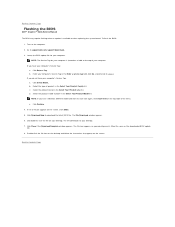
...desktop and follow the instructions that appear on the screen. Click Enter a Tag. d. The file downloads to your computer's Service Tag in the Select Your Product Family list. Back to Contents Page
Flashing the BIOS
Dell™ Inspiron™ 620s...right of results appears on the screen.
Click Save to Contents Page NOTE: The Service Tag for your computer's Service Tag: a. ...
Service Manual - Page 7
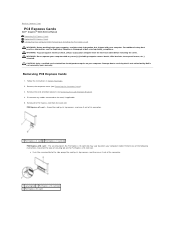
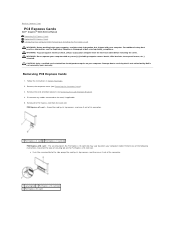
... x1 card - Damage due to Contents Page
PCI Express Cards
Dell™ Inspiron™ 620s Service Manual Removing PCI Express Cards Replacing PCI Express Cards Configuring Your Computer After...Do not operate your computer with your computer. Disconnect any cover(s) (including computer covers, bezels, filler brackets, front-panel inserts, etc.) removed. Remove the PCI Express card from the...
Service Manual - Page 11
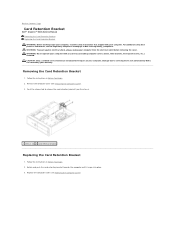
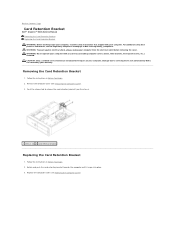
...
Dell™ Inspiron™ 620s Service Manual Removing... the Card Retention Bracket Replacing the Card Retention Bracket WARNING: Before working inside your computer, read the safety information that is not authorized by Dell is not covered by your computer. Push the release tab to servicing that shipped with any cover(s) (including computer covers, bezels...
Service Manual - Page 13
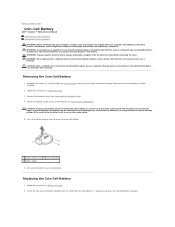
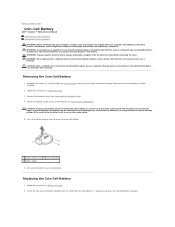
...technician should perform repairs on your computer with any cover(s) (including computer covers, bezels, filler brackets, front-panel inserts, etc.) removed. Replacing the Coin-Cell ...the object is incorrectly installed.
Back to Contents Page
Coin-Cell Battery
Dell™ Inspiron™ 620s Service Manual Removing the Coin-Cell Battery Replacing the Coin-Cell Battery WARNING: Before...
Service Manual - Page 15
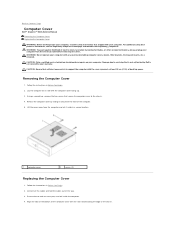
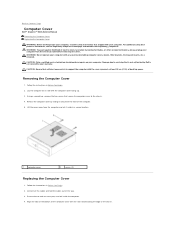
... that sufficient space exists to Contents Page
Computer Cover
Dell™ Inspiron™ 620s Service Manual Removing the Computer Cover Replacing the Computer Cover
WARNING: Before... working inside the computer. 4. CAUTION: Ensure that shipped with any cover(s) (including computer covers, bezels...
Service Manual - Page 20
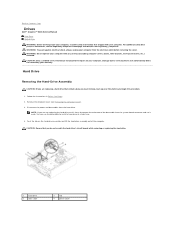
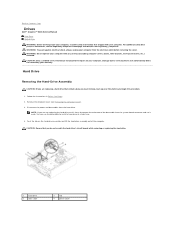
...: Ensure that shipped with any cover(s) (including computer covers, bezels, filler brackets, front-panel inserts, etc.) removed. For additional...data you want to Contents Page
Drives
Dell™ Inspiron™ 620s Service Manual Hard Drive Optical Drive WARNING: Before ...1
hard drive
3
data cable
2
tab
4
power cable Disconnect the power and data cables from the system board connector and ...
Service Manual - Page 31
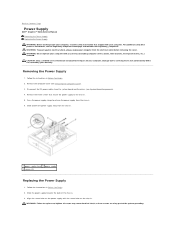
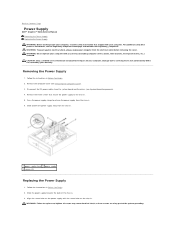
... the screw holes on the power supply with any cover(s) (including computer covers, bezels, filler brackets, front-panel ...power supply away from the system board and the drives (see System Board Components). 4. Press the power supply clamp to the chassis. 5. Back to Contents Page
Power Supply
Dell™ Inspiron™ 620s Service Manual Removing the Power Supply Replacing the Power...
Service Manual - Page 33
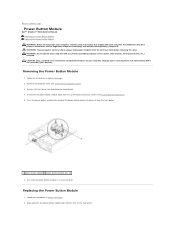
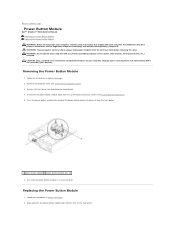
... on the front panel. Remove the computer cover (see Removing the Front Bezel). 4. Press the power button module tabs and pull the power button module to Contents Page
Power Button Module
Dell™ Inspiron™ 620s Service Manual Removing the Power Button Module Replacing the Power Button Module WARNING: Before working inside your computer, read the safety information...
Service Manual - Page 37
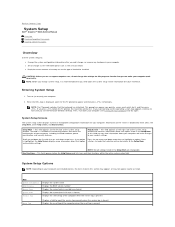
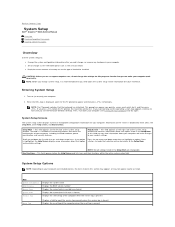
...Item. and down your computer (see the Microsoft Windows desktop. NOTE: Not all settings listed in the Setup Item.... Back to Contents Page
System Setup
Dell™ Inspiron™ 620s Service Manual
Overview Clearing Forgotten Passwords Clearing CMOS Passwords
...you must watch for your computer, including installed hardware, power conservation, and security features. In this keystroke will ...
Service Manual - Page 42
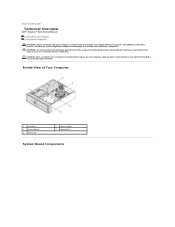
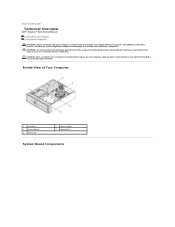
Damage due to Contents Page
Technical Overview
Dell™ Inspiron™ 620s Service Manual Inside View of Your Computer
1 hard drive 3 system board 5 front bezel
2 power supply 4 optical drive
System Board Components Back to servicing that shipped with your computer. CAUTION: Only a certified service technician should perform repairs on your computer. ...
Similar Questions
Inspiron 620 Minitower Will Not Open Browser But Have Wireless Connection
(Posted by Neepersia 9 years ago)
How To Open Dvd On My Inspiron 620 Minitower W/ Black Bezel
(Posted by junecSM 10 years ago)
How To Stop My Desktop From Power Save Mode Inspiron 620
(Posted by mudtran 10 years ago)
Can You Run Dual Monitors On Dell Inspiron 620 Minitower Desktop
(Posted by jerste 10 years ago)

