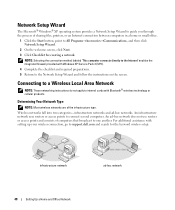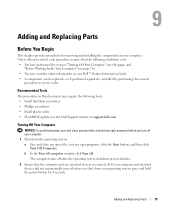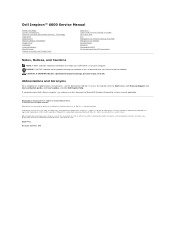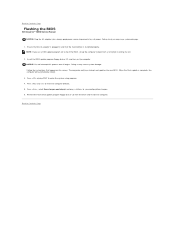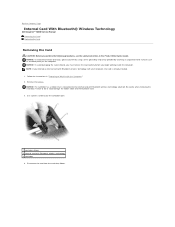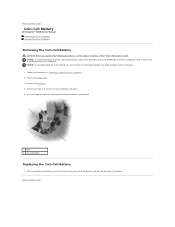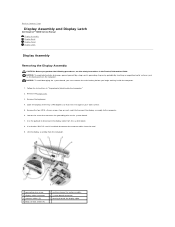Dell Inspiron 6000 Support Question
Find answers below for this question about Dell Inspiron 6000.Need a Dell Inspiron 6000 manual? We have 2 online manuals for this item!
Question posted by kennethlogan on October 16th, 2015
What Is The Process Of Adding A Projector For A Powerpoint Presentation
The person who posted this question about this Dell product did not include a detailed explanation. Please use the "Request More Information" button to the right if more details would help you to answer this question.
Current Answers
Answer #1: Posted by TechSupport101 on October 16th, 2015 3:10 AM
Hi. Follow the steps on the video here www.youtube.com/watch?v=0Oy7FFUKFu8
Related Dell Inspiron 6000 Manual Pages
Similar Questions
How To Connect External Keyboard To Inspiron 6000
(Posted by Mrselschl 10 years ago)
How To Get Wifi On Dell Inspiron 6000 With Windows 7
(Posted by gaffgssit 10 years ago)
Dell Laptop Inspiron N5050 Drivers For Windows Xp
dell laptop Inspiron N5050 drivers for windows xp
dell laptop Inspiron N5050 drivers for windows xp
(Posted by Umeshb1986 11 years ago)
Please Plug In A Supported Devices Wraning Giving For Dell Laptop Inspiron N5050
please plug in a supported devices wraning giving for Dell laptop inspiron N5050
please plug in a supported devices wraning giving for Dell laptop inspiron N5050
(Posted by vinaynalla 11 years ago)