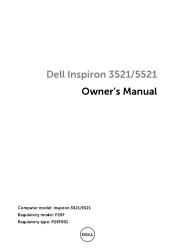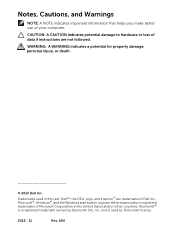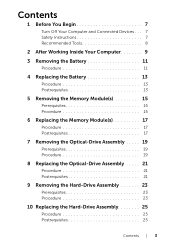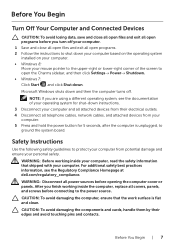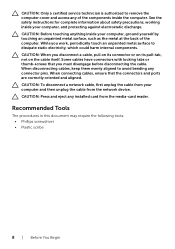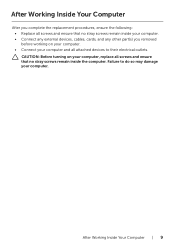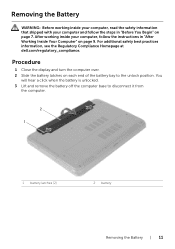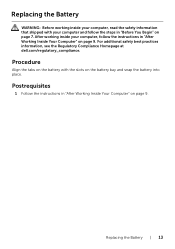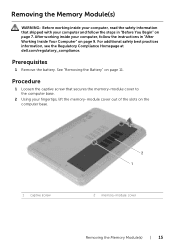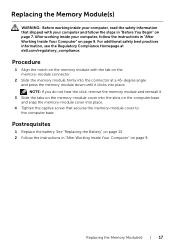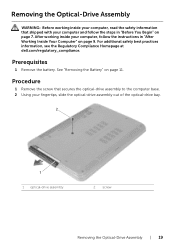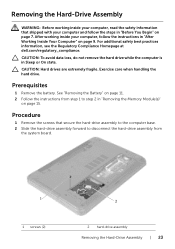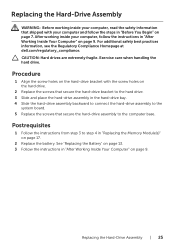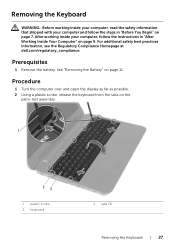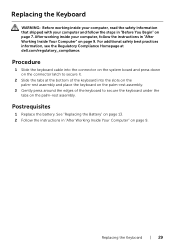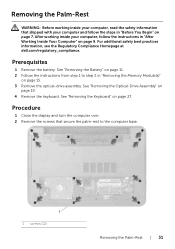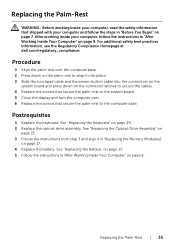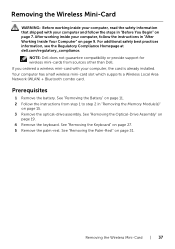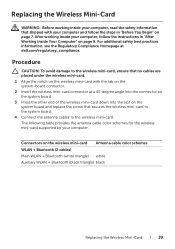Dell Inspiron 5521 Support Question
Find answers below for this question about Dell Inspiron 5521.Need a Dell Inspiron 5521 manual? We have 1 online manual for this item!
Question posted by santoshkokare24 on May 6th, 2013
My Bluetooth Device Is Not Working
Current Answers
Answer #1: Posted by prateekk007 on May 6th, 2013 8:19 PM
Please install the network drivers from the link mentioned below. Click Network and download the respective driver for the wireless card.
Please let me know if further help is required.
For easy access to drivers, manuals and product updates, please visit our Support Site .
Thanks & Regards
Prateek K
Related Dell Inspiron 5521 Manual Pages
Similar Questions
I've tried my wifi and other friends' wifi connections and my computer won't connect to the internet
I have a dell inspiron 5521 Lap with i7,8GB Ram and 1GB Radion Grafics. I want to up grade Ram &...