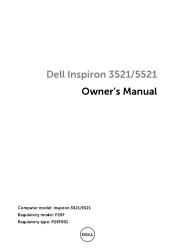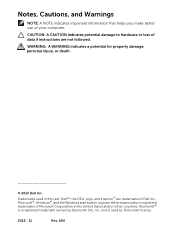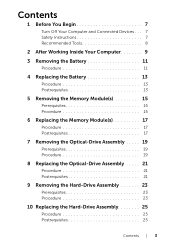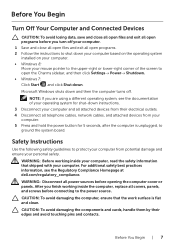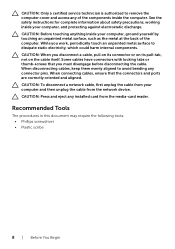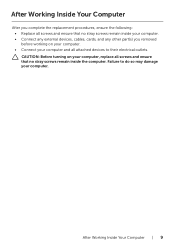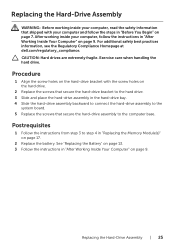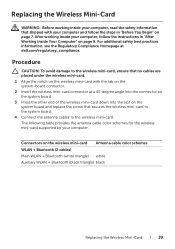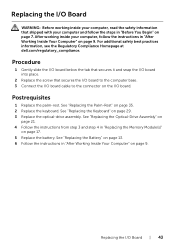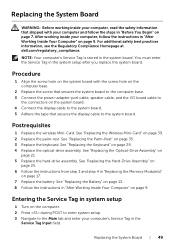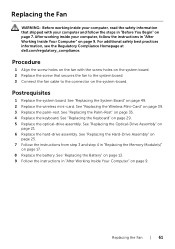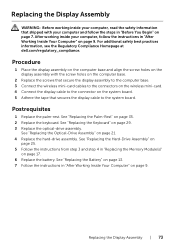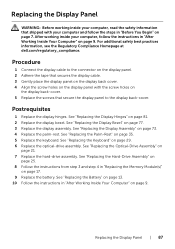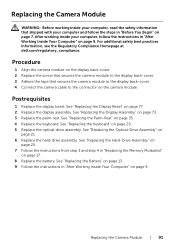Dell Inspiron 5521 Support Question
Find answers below for this question about Dell Inspiron 5521.Need a Dell Inspiron 5521 manual? We have 1 online manual for this item!
Question posted by chrismc1125 on May 28th, 2013
My Laptop Won't Connect To The Internet Through Wifi
I've tried my wifi and other friends' wifi connections and my computer won't connect to the internet
Current Answers
Answer #1: Posted by bengirlxD on May 28th, 2013 6:27 PM
It could be the the fact that the internal wireless reciever has gotten old or isn't working. Try updating the wireless drivers for your computer.If that doesn't work, don't worry you can buy a usb wireless adapter at most radioshacks and on amazon. Here is a link to a good reciever.
Feel free to resubmit the question if you didn't find it useful.
Related Dell Inspiron 5521 Manual Pages
Similar Questions
Does The Dell Inspiron 5521 Have A Backlit Keyboard
(Posted by MjanAngel 9 years ago)
How Do You Connect To Wifi On A Dell Laptop Inspiron N5030
(Posted by Deula 10 years ago)
How To Connect Internet In Dell Laptop Inspiron N5050
(Posted by runtCar 10 years ago)
Upgrading Ram & Graphic Card For Inspiron 5521
I have a dell inspiron 5521 Lap with i7,8GB Ram and 1GB Radion Grafics. I want to up grade Ram &...
I have a dell inspiron 5521 Lap with i7,8GB Ram and 1GB Radion Grafics. I want to up grade Ram &...
(Posted by PIMEdayur 11 years ago)