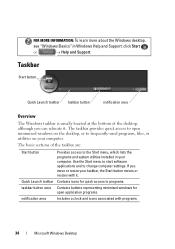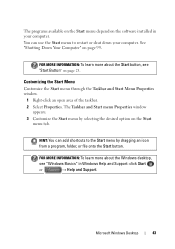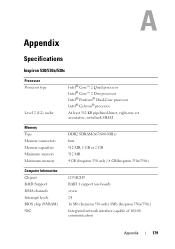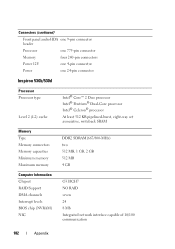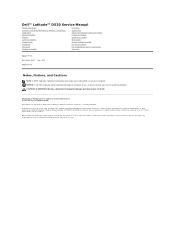Dell Inspiron 530 Support Question
Find answers below for this question about Dell Inspiron 530 - Desktop -Intel Celeron Processor 450.Need a Dell Inspiron 530 manual? We have 4 online manuals for this item!
Current Answers
Answer #1: Posted by prateekk007 on September 9th, 2013 12:02 PM
Please try the steps mentioned in the below link and see if it helps:
Please reply if you have further queries.
To know more about Dell Product Support, Drivers & Downloads, Order & Dispatch status -> choose your region US Customers; India Customers. For Here for Dell support videos.
Thanks & Regards
Prateek K
Related Dell Inspiron 530 Manual Pages
Similar Questions
Hi to allI own a perfectly working Dell Inspiron 530 with a Celeron Processor and a 300watt power su...
I am trying to see if i can make this computer better suit my needs. i was wondering if i could put ...
I have a computer which do not connect to Internet .Both wired and wireless doesnt work