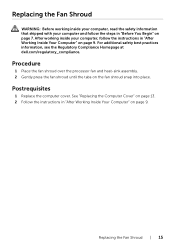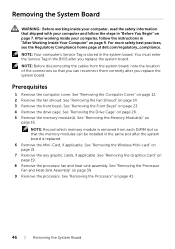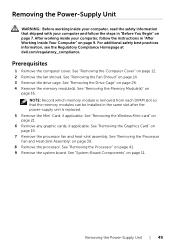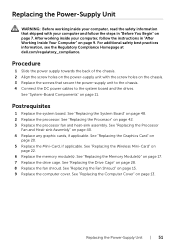Dell Inspiron 3647 Small Desktop Support Question
Find answers below for this question about Dell Inspiron 3647 Small Desktop.Need a Dell Inspiron 3647 Small Desktop manual? We have 3 online manuals for this item!
Question posted by Anonymous-135934 on May 6th, 2014
Can I Stick A Intel I7 Processor In This Computer
Current Answers
Answer #1: Posted by BusterDoogen on May 6th, 2014 5:04 PM
System Information
Computer model
Inspiron 3647
Processor
- Intel Core i3 (4th Generation)
- Intel Core i5 (4th Generation)
- Intel Core i7 (4th Generation)
- Intel Celeron
- Intel Pentium
L3 cache
2 MB, 3 MB, 4 MB, 6 MB, or 8 MB
Chipset
Intel H81 PCH
I hope this is helpful to you!
Please respond to my effort to provide you with the best possible solution by using the "Acceptable Solution" and/or the "Helpful" buttons when the answer has proven to be helpful. Please feel free to submit further info for your question, if a solution was not provided. I appreciate the opportunity to serve you!
Related Dell Inspiron 3647 Small Desktop Manual Pages
Similar Questions
The Computer Came With Out Manual
I have a Dell Optipex 790 DT with a Intel HD Graphics with Celeron/Pentium class CPU-GPU combo, What...