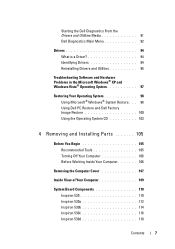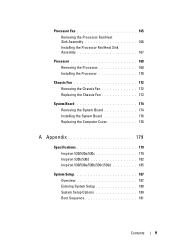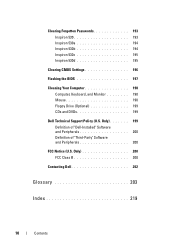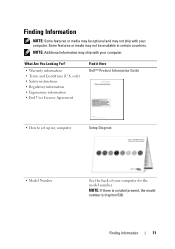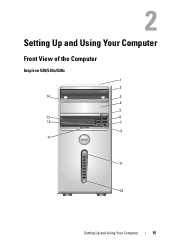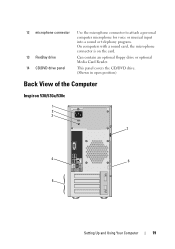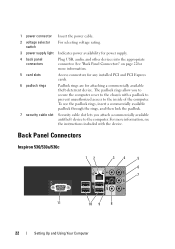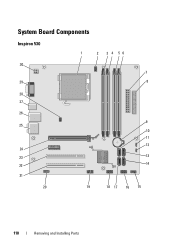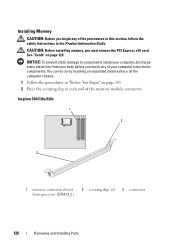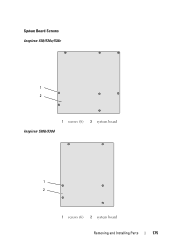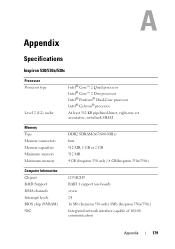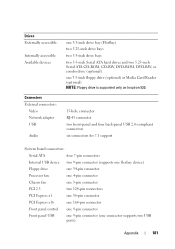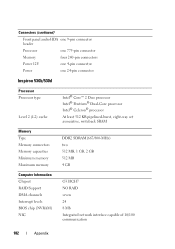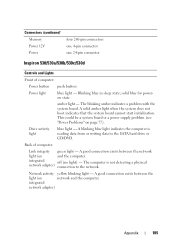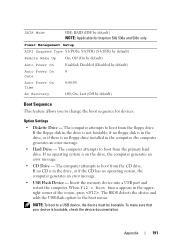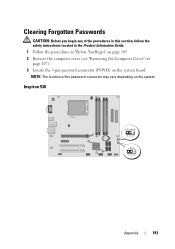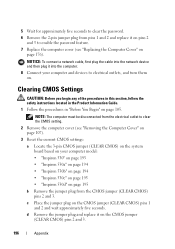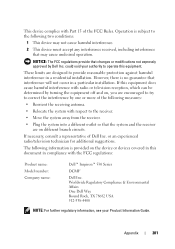Dell Inspiron 530 Support Question
Find answers below for this question about Dell Inspiron 530 - Desktop -Intel Celeron Processor 450.Need a Dell Inspiron 530 manual? We have 4 online manuals for this item!
Question posted by elijon on October 24th, 2014
How To Replace A Fan For Inspiron 530
Current Answers
Answer #1: Posted by BusterDoogen on October 24th, 2014 11:34 AM
I hope this is helpful to you!
Please respond to my effort to provide you with the best possible solution by using the "Acceptable Solution" and/or the "Helpful" buttons when the answer has proven to be helpful. Please feel free to submit further info for your question, if a solution was not provided. I appreciate the opportunity to serve you!
Related Dell Inspiron 530 Manual Pages
Similar Questions
Hi to allI own a perfectly working Dell Inspiron 530 with a Celeron Processor and a 300watt power su...
I am trying to see if i can make this computer better suit my needs. i was wondering if i could put ...