Dell Inspiron 519 Support Question
Find answers below for this question about Dell Inspiron 519.Need a Dell Inspiron 519 manual? We have 2 online manuals for this item!
Question posted by csieperryt on August 30th, 2013
Dell Inspiron 620 Won't Turn On
The person who posted this question about this Dell product did not include a detailed explanation. Please use the "Request More Information" button to the right if more details would help you to answer this question.
Current Answers
There are currently no answers that have been posted for this question.
Be the first to post an answer! Remember that you can earn up to 1,100 points for every answer you submit. The better the quality of your answer, the better chance it has to be accepted.
Be the first to post an answer! Remember that you can earn up to 1,100 points for every answer you submit. The better the quality of your answer, the better chance it has to be accepted.
Related Dell Inspiron 519 Manual Pages
Dell™ Technology Guide - Page 63


... settings, double-click the Dell Touch Pad icon in and out by spreading two fingers or by bringing the two fingers together).
Cleaning the Touch Pad
1 Shut down and turn off your desktop.
Navigation Devices (Mouse, Keyboard, Touch Pad)
63 Using a Touch Pointer (Track Stick or Tablet PC Pen)
Turning the Touch Pointer On...
Dell™ Technology Guide - Page 268


... drive.
Any programs or files added since you purchased the computer. When the Dell logo appears, press several times to the factory condition, and then click Next.... the system.
268
Restoring Your Operating System The Dell Factory Image Restore welcome screen appears.
6 Click Next. Windows Vista: Dell Factory Image Restore
1 Turn on as a local user. Data files include documents...
Dell™ Technology Guide - Page 272


...function in your Service Manual for information about power lights. These lights start and turn off or light in a certain sequence to indicate status and problems.
See ...computer include:
Tool Power lights
Diagnostic lights for desktop computers
Diagnostic lights for laptop computers System messages
Windows Hardware Troubleshooter Dell Diagnostics
Function
The power button light illuminates and...
Dell™ Technology Guide - Page 273


...the power light is off, the computer is either turned off or is not responding, see the Regulatory Compliance Homepage at www.dell.com/regulatory_compliance.
If the computer is plugged into a ...the computer illuminates and blinks or remains solid to resume normal operation. Power Lights for Desktop Computers
CAUTION: Before you begin any of the computer and the electrical outlet.
- ...
Dell™ Technology Guide - Page 282


... (or restart) your hard drive.
5 When the Dell Diagnostics Main Menu appears, select the test you see
"Contacting Dell" on . NOTE: If you see "Contacting Dell" on page 337.
1 Ensure that the computer is connected to be working properly.
2 Turn on page 284.
Starting the Dell Diagnostics on Desktop Computers
NOTE: If your computer and try...
Dell™ Technology Guide - Page 301


...desktop, use the touch pad to the computer. If you are using the system setup program, see "System Setup" on page 281).
To test the mouse controller (which affects pointer movement) and the operation of your computer). Ensure that the volume is turned... test in the Pointing Devices test group in the Dell Diagnostics (see the documentation shipped with your screen. Ensure that the ...
Dell™ Technology Guide - Page 304


...the main power cable and front panel cable are securely connected to verify that the computer turns on page 337). Contact Dell (see the Regulatory Compliance Homepage at www.dell.com/regulatory_compliance.
Press a key on the keyboard, move the mouse, or press the ... and that the electrical outlet is not responding, see the Service Manual for Desktop Computers" on .
-
defective.
Dell™ Technology Guide - Page 308


...on a system setup program screen, highlight the item and see the Microsoft® Windows® desktop. Working With Options on the System Setup Program Screen
FOR MORE INFORMATION: To learn more about...key functions are listed at the left. Entering the System Setup Program
1 Turn on (or restart) your computer. 2 When the DELL™ logo appears, press immediately. 3 If you wait too long and ...
Dell™ Technology Guide - Page 310


...the operating system. When the DELL logo appears, press
immediately. NOTE: To boot to be bootable. The computer boots to wait until you see the Windows desktop, then shut down your ...device list appears, highlight the device from which you see the Windows desktop, then shut down the computer through the Start menu. 2 Turn on (or restart) your computer and try again.
4 The Boot ...
Dell™ Technology Guide - Page 311


...dell.com. 3 Click Download Now to download the file. 4 If the Export Compliance Disclaimer window appears, click Yes, I Accept this Agreement. This BIOS Version/Date item displays the BIOS version and date. The Save In window appears.
6 Click the down arrow to your desktop...BIOS)
The BIOS may not apply to your environment. 1 Turn on the computer, do not change the settings for more information...
Dell™ Technology Guide - Page 334


...Dell website at www.dell.com. Product Information
If you need information about their laptop and desktop computers. For information on page 337.
2 Include a copy of any Dell products you have a problem with your region, see "Contacting Dell... for your region or to speak to a sales specialist, see "Contacting Dell" on the telephone number to call AutoTech, use your touch-tone telephone ...
Quick Reference
Guide - Page 2
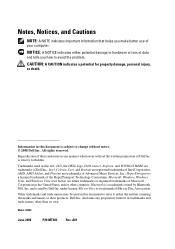
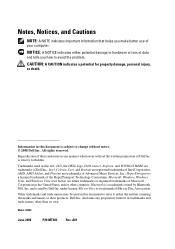
... trademarks of Microsoft Corporation in trademarks and trade names other countries; AMD, AMD Athlon, and Phenom are trademarks of Dell Inc.
Other trademarks and trade names may be used in this text: Dell, the DELL logo, DellConnect, Inspiron, and YOURS IS HERE are trademarks of Blu-ray Disc Association.
and is a trademark owned by...
Quick Reference
Guide - Page 3
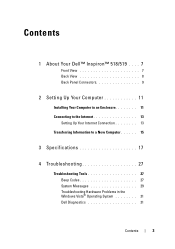
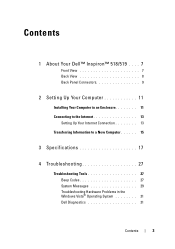
Contents
1 About Your Dell™ Inspiron™ 518/519 . . . . 7
Front View 7 Back View 8 Back Panel Connectors 9
2 Setting Up Your Computer 11
Installing Your Computer in an Enclosure 11 Connecting... 27
Troubleshooting Tools 27 Beep Codes 27 System Messages 29 Troubleshooting Hardware Problems in the Windows Vista® Operating System 31 Dell Diagnostics 31
Contents
3
Quick Reference
Guide - Page 7
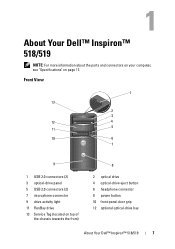
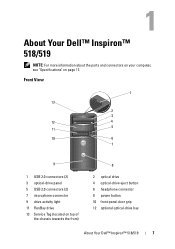
...the front)
8
2 optical drive 4 optical-drive eject button 6 headphone connector 8 power button 10 front-panel door grip 12 optional optical-drive bay
About Your Dell™ Inspiron™ 518/519
7
Front View
1
13
2
3
12
4
11
5
10
6
7
9
1 USB 2.0 connectors (2) 3 optical-drive panel 5 USB 2.0 connectors (2) 7 microphone connector 9 drive activity light 11 FlexBay drive 13 Service...
Quick Reference
Guide - Page 8


Back View
1 2 3
4
5
1 power connector 3 power supply light 5 expansion card slots (4) 7 security cable slot
7
6
2 voltage selector switch 4 back panel connectors 6 padlock rings
8
About Your Dell™ Inspiron™ 518/519
Quick Reference
Guide - Page 9
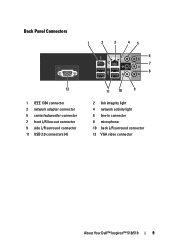
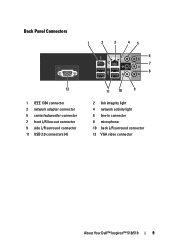
... 11 USB 2.0 connectors (4)
11 10
9
2 link integrity light 4 network activity light 6 line-in connector 8 microphone 10 back L/R surround connector 12 VGA video connector
About Your Dell™ Inspiron™ 518/519
9
Quick Reference
Guide - Page 32


...the next start the CD menu and press to be working properly.
2 Turn on your computer and try again. then, shut down your computer and try...NOTE: If you see the Microsoft® Windows® desktop; NOTE: The next steps change the boot sequence for one time only. Starting the Dell Diagnostics From Your Hard Drive
The Dell Diagnostics is located on a hidden diagnostic utility partition on (...
Quick Reference
Guide - Page 46


... operating system. Data files include documents, spreadsheets, e-mail messages, digital photos, music files, and so on certain computers. Dell Factory Image Restore
1 Turn on as the last method to restore your computer. When the Dell logo appears, press several times to proceed with Factory Image Restore, click Cancel.
46
Reinstalling Your Operating System
Quick Reference
Guide - Page 53
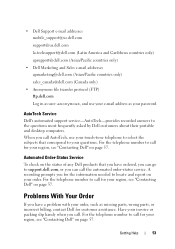
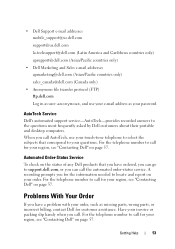
...your region, see "Contacting Dell" on page 57. Problems ...Dell Marketing and Sales e-mail addresses apmarketing@dell.com (Asian/Pacific countries only)
sales_canada@dell.com (Canada only)
• Anonymous file transfer protocol (FTP) ftp.dell.com
Log in as user: anonymous, and use your touch-tone telephone to the questions most frequently asked by Dell customers about their portable and desktop...
Quick Reference
Guide - Page 60
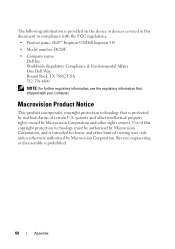
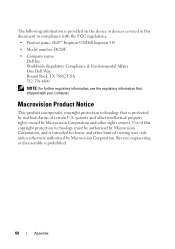
Macrovision Product Notice
This product incorporates copyright protection technology that shipped with the FCC regulations:
• Product name: Dell™ Inspiron 518/Dell Inspiron 519
• Model number: DCMF
• Company name: Dell Inc. Use of certain U.S.
patents and other intellectual property rights owned by Macrovision Corporation and other limited viewing uses only unless ...
Similar Questions
Dell Inspiron 620 Will Not Turn On And Light Blinks Amber
(Posted by lolojoe 10 years ago)

