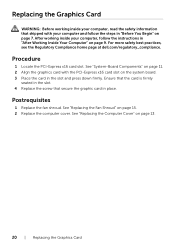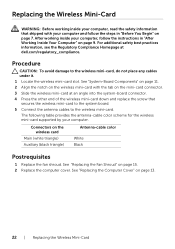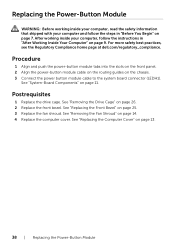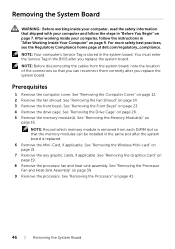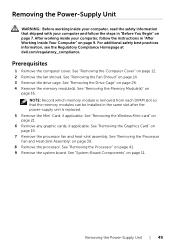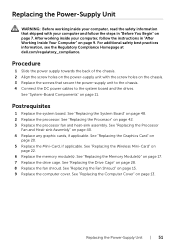Dell Inspiron 3647 Small Desktop Support Question
Find answers below for this question about Dell Inspiron 3647 Small Desktop.Need a Dell Inspiron 3647 Small Desktop manual? We have 3 online manuals for this item!
Question posted by gwvaughn68 on July 9th, 2014
How To Connect All Components To The Dell Mini Tower
The instruction is not very specific nor the pictures all that clear. So, how does one go about connecting all external components to the CPU?ef
Current Answers
Answer #1: Posted by TechSupport101 on July 10th, 2014 1:07 AM
Related Dell Inspiron 3647 Small Desktop Manual Pages
Similar Questions
Can You Mail Me The Manual For Inspiron 3647 Small Desktop
The Computer Came With Out Manual
The Computer Came With Out Manual
(Posted by ralbob 9 years ago)
Can You Connect 3 Monitors To An Optiplex 760 Mini Tower
(Posted by chcebe 9 years ago)
Inspiron 3647
My pc came with 4gb of ram. Whats the max I can install on this pc.
My pc came with 4gb of ram. Whats the max I can install on this pc.
(Posted by bushman21 9 years ago)
To Know The Type Of Memory From The Optiplex 755 Mini Tower Chassis
How do I know the type of memory from the OptiPlex 755 Mini Tower chassis
How do I know the type of memory from the OptiPlex 755 Mini Tower chassis
(Posted by diaa5saffour 11 years ago)