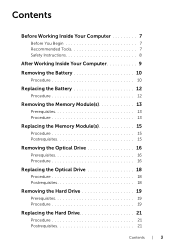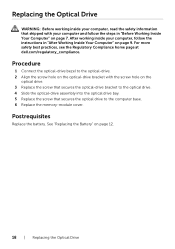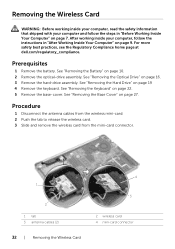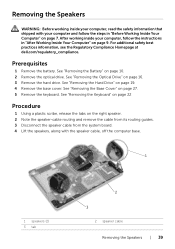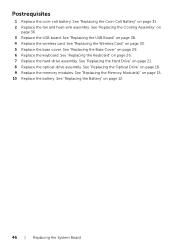Dell Inspiron 17 7737 Support Question
Find answers below for this question about Dell Inspiron 17 7737.Need a Dell Inspiron 17 7737 manual? We have 3 online manuals for this item!
Question posted by kdmcgraw1 on February 18th, 2015
How Do I Change The Optical Drive
The person who posted this question about this Dell product did not include a detailed explanation. Please use the "Request More Information" button to the right if more details would help you to answer this question.
Current Answers
Answer #1: Posted by waelsaidani1 on February 19th, 2015 12:40 AM
Hello refer to page 16 to 18 for instructions on how to remove optical drive: http://cdn.cnetcontent.com/b5/df/b5df9b19-51eb-4997-aac3-7507d65718d5.pdf
Related Dell Inspiron 17 7737 Manual Pages
Similar Questions
How To Use Optical Drive Inspiron M731r Laptop
I've inserted a dvd inthe optical drive port and nothing happens. What am I doing wrong?
I've inserted a dvd inthe optical drive port and nothing happens. What am I doing wrong?
(Posted by 1crav4144 10 years ago)
Dell Latitude E5520 Optical Drives
Hello, I am looking at upgrading a Dell Latitude E5520 laptop DVD-ROM drive to a DVD-/+RW drive. Ho...
Hello, I am looking at upgrading a Dell Latitude E5520 laptop DVD-ROM drive to a DVD-/+RW drive. Ho...
(Posted by rexshaffer 11 years ago)
How Do You Replace The Optical Drive For A Dell Vostro 1540
hainig issues removing the damaged on optical drive from laptop
hainig issues removing the damaged on optical drive from laptop
(Posted by darrylb3 11 years ago)