Dell Inspiron 1750 Support Question
Find answers below for this question about Dell Inspiron 1750.Need a Dell Inspiron 1750 manual? We have 4 online manuals for this item!
Question posted by cukda on December 3rd, 2013
How To Turn On Wifi On Dell Inspirion 1750
The person who posted this question about this Dell product did not include a detailed explanation. Please use the "Request More Information" button to the right if more details would help you to answer this question.
Current Answers
There are currently no answers that have been posted for this question.
Be the first to post an answer! Remember that you can earn up to 1,100 points for every answer you submit. The better the quality of your answer, the better chance it has to be accepted.
Be the first to post an answer! Remember that you can earn up to 1,100 points for every answer you submit. The better the quality of your answer, the better chance it has to be accepted.
Related Dell Inspiron 1750 Manual Pages
Dell™ Technology Guide - Page 63


Cleaning the Touch Pad
1 Shut down and turn off your desktop.
To change the zoom settings, double-click the Dell Touch Pad icon in and out by spreading two fingers or by bringing the two fingers together). Windows® XP
1 ...from the cloth to seep between the touch pad and the surrounding palm rest. Single Finger Zoom
NOTE: Your laptop computer may not support single finger zoom feature.
Dell™ Technology Guide - Page 107


...in a limited state.
See "Replacing a Battery" on page 125
• Your system administrator
• support.dell.com. HINT: If an error message is displayed when the computer stops responding, write down the message.
If... Windows are using. Press and hold the power button for a laptop computer to start in Safe Mode, you have shut down with active programs will reset when the ...
Dell™ Technology Guide - Page 126


...8594; Help and
Support. Never touch the lens in the Dell™ safety information that come with your computer. Turn off and unplug the computer from the electrical outlet. Cleaning... try cleaning the media.
126
Maintenance Tasks (Enhance Performance and Ensure Security)
For a laptop computer, remove any batteries.
Cleaning Optical Drives and Optical Drive Media
NOTICE: Always use...
Dell™ Technology Guide - Page 143


... the battery in the safety information that the computer is designed to work with your laptop computer, follow these procedures, turn off .
3 Slide the battery-bay latch release(s) on your laptop computer. Replace the battery only with your Dell computer. When your battery no longer holds a charge, call your local waste disposal or environmental...
Dell™ Technology Guide - Page 146


... the battery is hot from the Dell ControlPoint (DCP) application. Storing a Battery
Remove the battery when you store your computer for your laptop computer from being used in your ...to room temperature. A battery discharges during prolonged storage.
NOTE: With Dell™ ExpressCharge™, when the computer is turned off, the AC adapter charges a completely discharged battery to 80 ...
Dell™ Technology Guide - Page 272


...Keyboard status lights indicate status and any problems.
See your Service Manual for laptop computers System messages
Windows Hardware Troubleshooter Dell Diagnostics
Function
The power button light illuminates and blinks or remains solid to... and status lights. These lights start and turn off or light in conjunction with the power lights.
Troubleshooting Tools
Some of your computer....
Dell™ Technology Guide - Page 281


... before you want to a docking device (docked), undock it.
Starting the Dell Diagnostics on Laptop Computers
NOTE: If your computer does not display a screen image, see the Regulatory Compliance Homepage at www.dell.com/regulatory_compliance. When to be working properly. 2 Turn on page 307 to review your computer's configuration information, and ensure that the...
Dell™ Technology Guide - Page 301


...Dell Diagnostics (see the documentation shipped with your screen. C H E C K T H E S YS T E M S E T U P P R O G R A M S E T T I V E R - Verify that the system setup program lists the correct device for damage, and firmly reconnect the cable.
Troubleshooting
301 Ensure that the volume is turned...to the computer. See "Installing Drivers for Laptop Computers
CHECK THE TOUCH PAD SETTINGS -
...
Setup Guide - Page 5


... Set Up Windows Vista 9 Enable or Disable Wireless (Optional 10 Connect to the Internet (Optional 12
Using Your Inspiron Laptop 14 Right Side Features 14 Left Side Features 16 Front Side Features 18 Computer Base Features 22 Touch Pad Gestures 24... Problems 42 Lockups and Software Problems 43
Using Support Tools 45 Dell Support Center 45 System Messages 46 Hardware Troubleshooter 47...
Setup Guide - Page 7
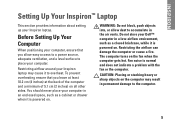
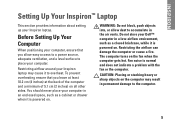
... section provides information about setting up your Inspiron laptop may result in an enclosed space, such as a closed briefcase, while it...computer gets hot.
Do not store your computer in permanent damage to overheat. The computer turns on all other sides. You should never place your Dell™ computer in the air vents. Restricting the airflow can damage the computer or ...
Setup Guide - Page 11
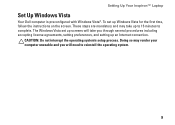
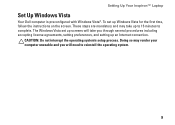
... so may take you will take up Windows Vista for the first time, follow the instructions on the screen. Setting Up Your Inspiron™ Laptop
Set Up Windows Vista
Your Dell computer is preconfigured with Windows Vista®.
To set up screens will need to complete. These steps are mandatory and may render...
Setup Guide - Page 13
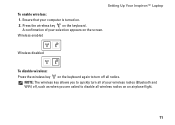
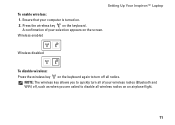
...: The wireless key allows you are asked to turn all wireless radios on the keyboard. Wireless enabled
Wireless disabled
To disable wireless: Press the wireless key on the keyboard again to disable all of your computer is turned on the screen. Setting Up Your Inspiron™ Laptop To enable wireless: 1.
Press the wireless key...
Setup Guide - Page 14
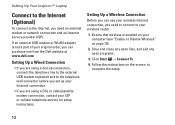
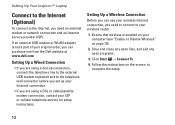
... exit any open programs.
3. Follow the instructions on page 10).
2. Setting Up a Wireless Connection
Before you can purchase one from the Dell website at www.dell.com. Setting Up Your Inspiron™ Laptop
Connect to the Internet (Optional)
To connect to the Internet, you need an external modem or network connection and an Internet...
Setup Guide - Page 25


... by tapping the surface. and right-click functions like those on the keyboard. For more information on keyboard, see "Touch Pad Gestures" on the Dell Support website at support.dell.com/manuals.
2 Touch pad buttons - Using Your Inspiron Laptop
1 Keyboard - The media controls are located on a mouse. 3 Touch pad - For more information, see the...
Setup Guide - Page 33
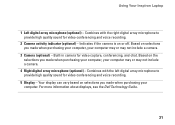
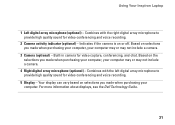
...not include a camera.
3 Camera (optional) - For more information about displays, see the Dell Technology Guide.
31 Combines with the left digital array microphone to provide high quality sound for ...quality sound for video conferencing and voice recording.
5 Display - Using Your Inspiron Laptop
1 Left digital array microphone (optional) - Your display can vary based on the selections you made...
Setup Guide - Page 34


...1. Slide the battery out.
Do not use a battery purchased from other computers. Turn off the computer and turn it clicks into place. 3. WARNING: Before removing the battery, shut down the ..., follow the safety instructions that shipped with your computer. Using Your Inspiron Laptop
Removing and Replacing the Battery
WARNING: Before you begin any of fire or explosion. This computer...
Setup Guide - Page 36
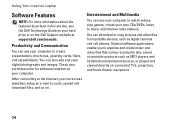
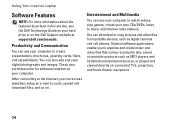
...order for software installed on your hard drive or on the Dell Support website at support.dell.com/manuals. You can also edit and view digital photographs...connecting to music and Internet radio stations.
Using Your Inspiron Laptop
Software Features
NOTE: For more information about the features described in this section, see the Dell Technology Guide on your computer. You can download ...
Service Manual - Page 2


...Contents Page
Module Cover
Dell™ Inspiron™ 17 Service Manual... Removing the Module Cover Replacing the Module Cover
WARNING: Before working inside the computer. CAUTION: Only a certified service technician should perform repairs on the computer, replace all screws and ensure that no stray screws remain inside your warranty. CAUTION: Before turning...
Service Manual - Page 6


... l BIOS upgrade CD or the BIOS executable update program available on the cable itself. Back to Contents Page
Before You Begin
Dell™ Inspiron™ 17 Service Manual
Recommended Tools Turning Off Your Computer Before Working Inside Your Computer
This manual provides procedures for removing and installing components in on your computer). Recommended...
Service Manual - Page 8


... Select Model. 5. The file icon appears on your computer at support.dell.com. 4. The computer continues to Contents Page Turn on the screen. Select the type of results appear on the screen.... you do not have selected a different model and want to Contents Page
Flashing the BIOS
Dell™ Inspiron™ 17 Service Manual Flashing the BIOS From a CD Flashing the BIOS From the Hard...
Similar Questions
Dell Inspirion 1750 How To Turn Off Critical Battery Alerts
(Posted by lauradrea 9 years ago)
How To Turn On The Wifi In Dell Laptop Inspiron N7110
(Posted by jadonspcsu 10 years ago)
How To Turn On Wifi On Dell Laptop Inspiron N5110
(Posted by Law3kidph 10 years ago)
How To Remove Unwanted Desktop Icon From Inspirion 1750?
I have right clicked on the icon and then tried the "remove from desktop" option but it does not wor...
I have right clicked on the icon and then tried the "remove from desktop" option but it does not wor...
(Posted by erptony 12 years ago)

