Dell Inspiron 1750 Support Question
Find answers below for this question about Dell Inspiron 1750.Need a Dell Inspiron 1750 manual? We have 4 online manuals for this item!
Question posted by lauradrea on June 6th, 2014
Dell Inspirion 1750 How To Turn Off Critical Battery Alerts
The person who posted this question about this Dell product did not include a detailed explanation. Please use the "Request More Information" button to the right if more details would help you to answer this question.
Current Answers
There are currently no answers that have been posted for this question.
Be the first to post an answer! Remember that you can earn up to 1,100 points for every answer you submit. The better the quality of your answer, the better chance it has to be accepted.
Be the first to post an answer! Remember that you can earn up to 1,100 points for every answer you submit. The better the quality of your answer, the better chance it has to be accepted.
Related Dell Inspiron 1750 Manual Pages
Dell™ Technology Guide - Page 63


...laptop computer may not support single finger zoom feature.
Windows® XP
1 Click Start
→ Control Panel→ Printers and Other
Hardware→ Pen and Input Devices. Using a Touch Pointer (Track Stick or Tablet PC Pen)
Turning...2 Disconnect any installed batteries. 4 Moisten a soft, lint-free cloth...turn off your desktop. To change the zoom settings, double-click the Dell...
Dell™ Technology Guide - Page 107


...Down Your Computer
107 Press and hold the power button for a laptop computer to start in a limited state. See "Replacing a Battery" on . Starting Your Computer in Safe Mode
Safe mode is...• Your system administrator
• support.dell.com. NOTE: Unsaved data associated with a frozen blue screen.
HINT: If an error message is turned back on page 143.
Only the basic files...
Dell™ Technology Guide - Page 126


...For a laptop computer, remove any batteries.
FOR ..., Keyboard, Touch Pad)" on page 57. Never touch the lens in the Dell™ safety information that come with the playback quality of the options provided. ...an overview of your computer's operating system to manage and improve its performance.
Turn off and unplug the computer from the electrical outlet. Tools are available through ...
Dell™ Technology Guide - Page 137


... cannot remove devices or undock your computer while your computer. OR
• Depending on how you set alarms for low or critical battery power (laptop computers)
Power (Power Settings, Power Protection Devices, and Batteries)
137 Windows® XP
Configuring Your Power Settings
1 Click Start
→ Control Panel → Performance and
Maintenance → Power Options...
Dell™ Technology Guide - Page 138


... for a notebook computer. • Press . To enter standby: • Click Start→ Turn off computer→ Stand by turning off the display and the hard drive after a predetermined period of the following methods: • ... a notebook computer.
138
Power (Power Settings, Power Protection Devices, and Batteries) view the available battery power (laptop computers) • Advanced -
Dell™ Technology Guide - Page 139


... Turn off the computer.
When the computer exits hibernate, it was in hibernate mode.
To exit hibernate, press the power button. Your computer enters hibernate if the battery charge level becomes critically ...after the computer exits hibernate. Power (Power Settings, Power Protection Devices, and Batteries)
139 Hibernate Mode
Hibernate conserves power by copying system data to the same ...
Dell™ Technology Guide - Page 143


...the computer is connected to work with your laptop computer. NOTICE: You must remove all external cables from Dell.
If you need to replace the battery in the safety information that the computer is... bay.
4 Slide the new battery into the bay and until it .
2 Ensure that shipped with your laptop computer, follow these procedures, turn off .
3 Slide the battery-bay latch release(s) on your...
Dell™ Technology Guide - Page 146


... about 1 hour and to 100 percent in a hot environment, the battery may not charge when you can operate your computer while the battery is useful, for your laptop computer from being used in your computer using battery power until the battery is hot from the Dell ControlPoint (DCP) application.
However, do not operate your computer or...
Dell™ Technology Guide - Page 275


...computer or search for the topic on page 337 for Laptop Computers
Typically laptop computers have keyboard status lights located above the keyboard....ALERT! FOR HELP IN RESOLVING THIS PROBLEM, PLEASE NOTE THIS C H E C K P O I N T A N D C O N T A C T D E L L TE C H N I L U R E - D I S K R E A D F A I L U R E - Replace the battery (see "Contacting Dell" on the Dell Support website support.dell...
Setup Guide - Page 34


..., and remove external cables (including the AC adapter). Turn off the computer and turn it clicks into place. 3.
Using Your Inspiron Laptop
Removing and Replacing the Battery
WARNING: Before you begin any of fire or explosion. This computer should only use batteries from Dell.
WARNING: Using an incompatible battery may increase the risk of the procedures in this...
Setup Guide - Page 43


... and then turn it back on .
If the problem persists, contact Dell (see "Contacting Dell" on , in standby mode or the display may not be responding.
• Connect the AC adapter to the same electrical outlet.
41 The computer is in standby mode with low battery, or the display may not be responding.
•...
Setup Guide - Page 79


... computer capabilities 34 computer, setting up 5 conserving energy 35
Contacting Dell online 63 customer service 57 customizing
your desktop 34 your energy settings 35
D
damage, avoiding 5 data, backing up 36 DellConnect 57 Dell Diagnostics 47 Dell Factory Image Restore 53 Dell Support Center 45 Dell Support website 65 Dell Technology Guide
for further information 64
77
INSPIRON
Service Manual - Page 2


...3 screw
2 module cover
Replacing the Module Cover
1. Remove the battery (see Replacing the Battery). Replace the battery (see Removing the Battery).
3.
Back to do so may result in Before You Begin. ... Cover
Dell™ Inspiron™ 17 Service Manual Removing the Module Cover Replacing the Module Cover
WARNING: Before working inside your computer. CAUTION: Before turning on ...
Service Manual - Page 8


...Follow the procedures that the main battery is installed properly. The File Download window appears. 11.
Back to Contents Page
Flashing the BIOS
Dell™ Inspiron™ 17 Service Manual Flashing ...to boot and updates the new BIOS. Click Close if the Download Complete window appears.
Turn on the screen. Select the product model number in the Select Your Product Family list....
Service Manual - Page 15
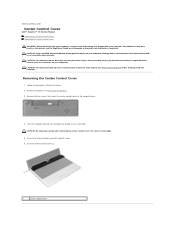
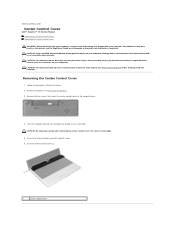
... information, see Removing the Battery). 3. Pry out the center control cover with your computer. Back to Contents Page
Center Control Cover
Dell™ Inspiron™ 17 Service Manual Removing...the main battery (see Removing the Battery) before working inside the computer. Turn the computer top side up .
1
center control cover Remove the two screws that is not authorized by Dell™...
Service Manual - Page 17
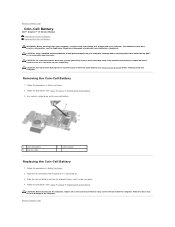
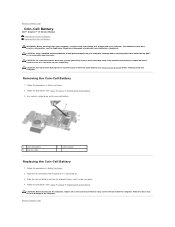
Back to Contents Page
Coin-Cell Battery
Dell™ Inspiron™ 17 Service Manual Removing the Coin-Cell Battery Replacing the Coin-Cell Battery
WARNING: Before working inside the computer. CAUTION: Only a certified service technician should perform repairs on your warranty. CAUTION: To avoid electrostatic discharge, ground yourself by ...
Service Manual - Page 19


... reduce the heat transfer capability of the processor while turning the cam screw. Follow the procedures in your warranty...4.
Be careful not to Contents Page
Processor Module
Dell™ Inspiron™ 17 Service Manual Removing the Processor Module Replacing...dell.com/regulatory_compliance. CAUTION: To help prevent damage to the system board, remove the main battery (see Removing the Battery...
Service Manual - Page 21


... Board.
3. Turn the system board over and in sequential order (indicated on the processor heat sink) loosen the five captive screws that is not authorized by Dell™ is...main battery (see the Regulatory Compliance Homepage at www.dell.com/regulatory_compliance. Follow the procedures from the connector on your computer.
4. Back to Contents Page
Processor Heat Sink
Dell™ Inspiron&#...
Service Manual - Page 30


....
Some cables have connectors with your computer. Back to Contents Page
Hard Drive
Dell™ Inspiron™ 17 Service Manual Removing the Hard Drive Replacing the Hard Drive
WARNING: ...the cable itself. Also, before you need to the system board, remove the main battery (see Turning Off Your Computer) before working inside the computer. CAUTION: To avoid electrostatic discharge, ...
Service Manual - Page 48
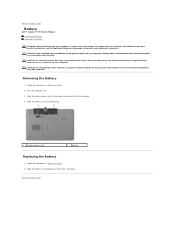
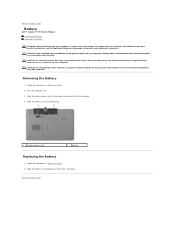
.... Removing the Battery
1. Slide the battery out of the battery bay.
1 battery release latch
2 battery
Replacing the Battery
1. Do not use only the battery designed for other Dell computers. For additional safety best practices information, see the Regulatory Compliance Homepage at www.dell.com/regulatory_compliance. Back to Contents Page
Battery
Dell™ Inspiron™ 17...
Similar Questions
How To Replace Cmos Battery Dell Laptop Inspiron 1764
(Posted by leilfett 10 years ago)
Where Is The Wireless Switch To Turn On My Dell Laptop Inspiron N7010
(Posted by cmweasds 10 years ago)
How To Remove Unwanted Desktop Icon From Inspirion 1750?
I have right clicked on the icon and then tried the "remove from desktop" option but it does not wor...
I have right clicked on the icon and then tried the "remove from desktop" option but it does not wor...
(Posted by erptony 12 years ago)

