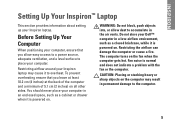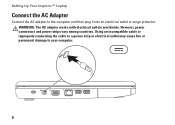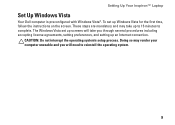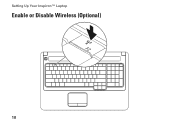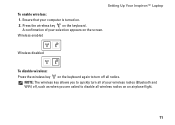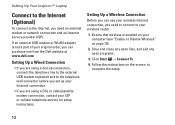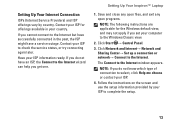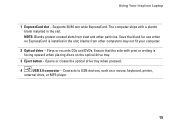Dell Inspiron 1750 Support Question
Find answers below for this question about Dell Inspiron 1750.Need a Dell Inspiron 1750 manual? We have 4 online manuals for this item!
Question posted by bashe on June 15th, 2014
How To Boot A Inspiron 1750 To A Extra Monitor
Current Answers
Answer #1: Posted by DellJesse1 on June 17th, 2014 4:42 AM
You can click the link below for information on setting up multiple monitors to your computer. The link also provides other monitor troubleshooting and How To articles.
Thank You,
Dell-Jesse1
Dell Social Media and Communities
email:[email protected]
Dell Community Forum.
www.en.community.dell.com
Dell Twitter Support
@dellcares
Dell Facebook Support
www.facebook.com/dell
#iwork4dell
Related Dell Inspiron 1750 Manual Pages
Similar Questions
I have an USB Dell mouse connected to my Dell Inspiron 1750 laptop. The touchpad is still active and...
Where is the webcam located on a Dell Inspiron 1750?