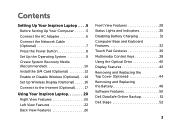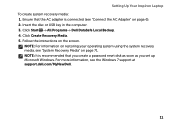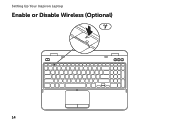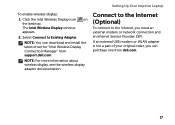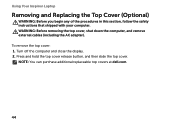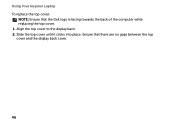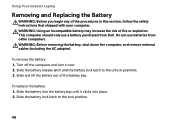Dell Inspiron 15R N5110 Support Question
Find answers below for this question about Dell Inspiron 15R N5110.Need a Dell Inspiron 15R N5110 manual? We have 2 online manuals for this item!
Question posted by Ethelwolf on September 26th, 2013
How To Remove The Top Cover Of N5110 Laptop
Current Answers
Answer #1: Posted by RathishC on September 26th, 2013 10:43 PM
Please click on the link given below to access the Service manual for the system and refer to page number 13 for steps on how to remove the top cover of the system:
Pease reply if you have further queries.
Thanks & Regards
Rathish C
#iworkfordell
To know more about Dell Product Support, Drivers & Downloads, Order & Dispatch status -> choose your region US Customers; India Customers. For Dell support videos click Here
Related Dell Inspiron 15R N5110 Manual Pages
Similar Questions
I want to replace that