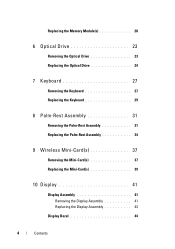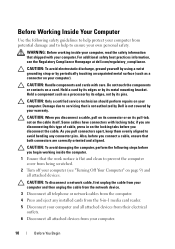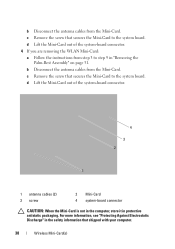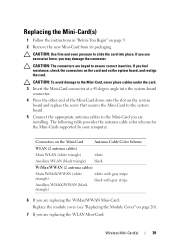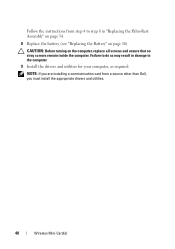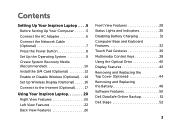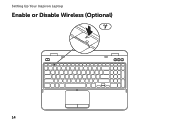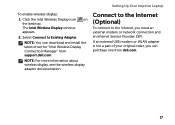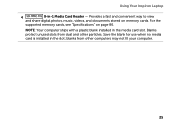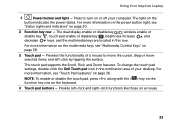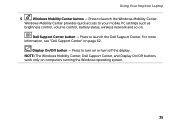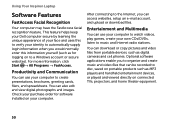Dell Inspiron 15R N5110 Support Question
Find answers below for this question about Dell Inspiron 15R N5110.Need a Dell Inspiron 15R N5110 manual? We have 2 online manuals for this item!
Question posted by emmaparkeraogxdy on October 10th, 2013
What All Wireless Card Can I Buy For N5110 Which Will Work With My System
Current Answers
Answer #1: Posted by RathishC on October 10th, 2013 1:43 AM
The wireless cards given below are compatible with Inspiron N5110 laptop:
Dell WLAN 1701 Half Mini-Card + BlueTooth 3.0
Dell WLAN 1702 Half Mini-Card + BlueTooth 3.0
Intel Centrino Wireless-N1030 Half Mini-Card + BlueTooth 3.0
Intel Centrino Advanced Wireless-N6230 Half Mini-Card + BlueTooth 3.0
Dell Wireless WLAN 1502 Half Mini-Card
Dell Wireless WLAN 1503 Half Mini-Card
Intel Centrino Wireless-N1000 Half Mini-Card
Intel 6150 WiFi / WiMAX Half Mini-Card
Please respond for further assistance.
Thanks & Regards
Rathish C
#iworkfordell
To know more about Dell Product Support, Drivers & Downloads, Order & Dispatch status -> choose your region US Customers; India Customers. For Dell support videos click Here.
Related Dell Inspiron 15R N5110 Manual Pages
Similar Questions
I want to replace that