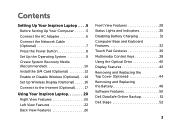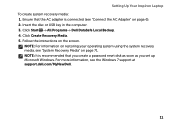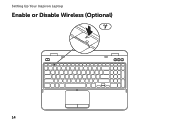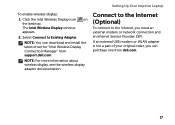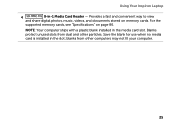Dell Inspiron 15R N5110 Support Question
Find answers below for this question about Dell Inspiron 15R N5110.Need a Dell Inspiron 15R N5110 manual? We have 2 online manuals for this item!
Question posted by ohayiomarkus on June 10th, 2013
My Computer Is N5110 And Its A Beautifull Laptop
Current Answers
Answer #2: Posted by SoCalWoman on June 11th, 2013 1:53 AM
I am glad to know you are pleased with your Dell Laptop. You should get a lot of use out of this.
If you haven't already, may I suggest submitting a review on here to let others know if this would be a good purchase or not.
The "Review" tab is located on the upper portion of the page just above your question.
Enjoy
Much appreciation to those who acknowledge our members for their contribution toward finding a solution.
~It always seems impossible until it is done~
Nelson Mandela
Related Dell Inspiron 15R N5110 Manual Pages
Similar Questions
I want to replace that
I bought this some time ago. I want to upgrade the memory and vidio card. How can we do that ?
dell laptop Inspiron N5050 drivers for windows xp
please plug in a supported devices wraning giving for Dell laptop inspiron N5050