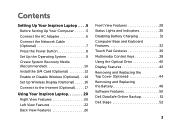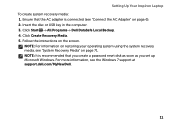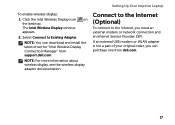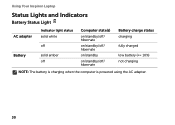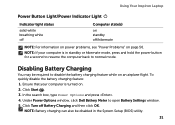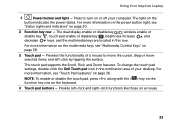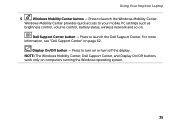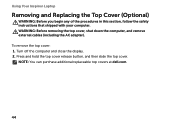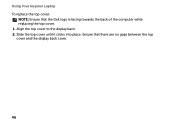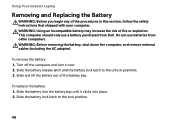Dell Inspiron 15R N5110 Support Question
Find answers below for this question about Dell Inspiron 15R N5110.Need a Dell Inspiron 15R N5110 manual? We have 2 online manuals for this item!
Current Answers
Answer #1: Posted by prateekk007 on May 29th, 2013 3:20 AM
Battery life of a laptop totally depends on the usage and the applications installed on your computer. I would recommend not leaving the battery dormant for long periods of time. Once charged, please use the battery once in every two to three weeks.
Please follow the link below to learn some tips on increasing the battery’s life:
http://dell.to/JGx5JY and/ or http://dell.to/iQsukS
Hope that helps you.
For easy access to drivers, manuals and product updates, please visit our Support Site .
Thanks & Regards
Prateek K
Related Dell Inspiron 15R N5110 Manual Pages
Similar Questions
I bought this some time ago. I want to upgrade the memory and vidio card. How can we do that ?
hi iam using dell inspiron n5050 laptop iam getting battery backup of 1 hour only what is the solut...