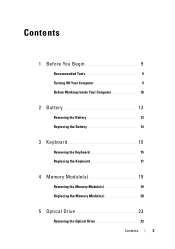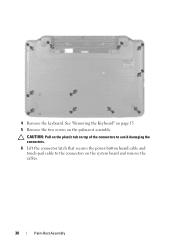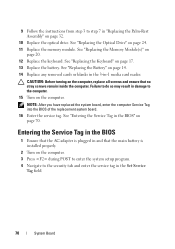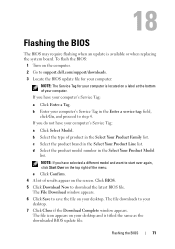Dell Inspiron 15-N5040 Support Question
Find answers below for this question about Dell Inspiron 15-N5040.Need a Dell Inspiron 15-N5040 manual? We have 2 online manuals for this item!
Question posted by mohitkhatri221010 on March 27th, 2012
Download Webcam Driver
Current Answers
Answer #1: Posted by DCatDell on May 2nd, 2012 5:48 AM
Answer: In Windows 7 the drivers are built in (native) for most computers, for Windows Vista and XP they can be downloaded from the Dell Drivers and Downloads page under the Input section and is listed as, Applies to: Integrated Webcam,
for more information refer to the Troubleshooting Webcam Issues section.
To uninstall the Dell webcam central software, perform the following steps:
- Click Start.
- Click Control Panel.
- Using the drop-down menu next to View by: in the upper-right corner, select Large Icons.
- Click Programs and Features.
- Click Dell Webcam Central.
- Click Uninstall.
- Confirm the uninstall process by clicking OK.
- Once uninstalled restart the computer.
To download the latest version of Webcam Central for your Dell computer, perform the following steps:
Note:
The following steps will only work with Internet Explorer. It will not work in Firefox or Google Chrome browsers. Also the registration process requires a download and scan of your Dell computer and can take up to five minutes to perform.
- Navigate to the Dell Support Website
- Click My Account in the upper right corner and sign in with your Dell My Account in the popup box provided.
- Under the My Software section on the right side of the page, click "Download Factory Installed Software (My Dell Downloads)".
- Click the checkbox that agrees to the Terms and Conditions of the My Dell Downloads website and click Register System at the bottom of the page
- At the My Download Locker page, click the registered system that corresponds with the computer you are downloading Webcam Central to.
- Under the Title section, look for Dell Webcam Central. There may be more than one listing for this software title.
- Select the listing with the latest version number in the Version column. Click the checkbox under the Download column for this software, and at the bottom of the page click Download Now.
- Follow the on-screen instructions to complete the installation.
- Once the Dell Webcam software is installed restart the computer.
When these steps do not resolve the issue, a diagnostic test is available for the webcam. refer to the How to Run the Dell PC Diagnostics for Webcam Issues section.
Get Support on Twitter @DellCaresPro
Download the Dell Quick Resource Locator app today to access PowerEdge support content on your mobile device! (iOS, Android, Windows)
http://itunes.apple.com/us/app/dell-quick-resource-locator/id507133271?mt=8
https://play.google.com/store/apps/details?id=com.dell.qrcode&hl=en
http://www.windowsphone.com/en-us/store/app/dell-qrl/7db321a3-f02f-4e63-b9ce-13dca4b3bc42