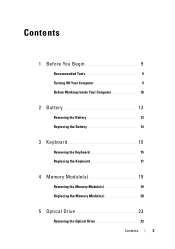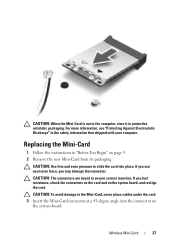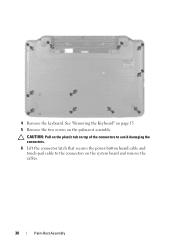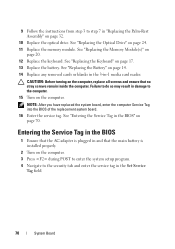Dell Inspiron 15-N5040 Support Question
Find answers below for this question about Dell Inspiron 15-N5040.Need a Dell Inspiron 15-N5040 manual? We have 2 online manuals for this item!
Question posted by williams51 on July 5th, 2013
How To Create Partition
Current Answers
Answer #1: Posted by prateekk007 on July 5th, 2013 10:00 AM
Please follow the steps below to create partition using disk management in win 7.
1) Click on the start button.
2) Click on 'control panel'
3) Select 'administrative tools'
4) Select 'Computer Management'
5) Locate and select 'Disk Management'
Right Click on the C: which is located under Disk 0, and then select shrink volume.
Follow the steps to shrink the volume to make space for a new partition.
After that, you will have unallocated data under Disk 0. Now right click on this unallocated data, and select 'Create a simple volume'. Follow the steps to make a new partition.
Hope that helps you.
For easy access to drivers, manuals and product updates, please visit our Support Site .
Thanks & Regards
Prateek K
Related Dell Inspiron 15-N5040 Manual Pages
Similar Questions
system?
i'm switch on the laptop dell ins n50408 beeb sound comming. what the sollution