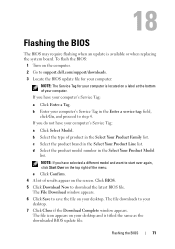Dell Inspiron 15-N5040 Support Question
Find answers below for this question about Dell Inspiron 15-N5040.Need a Dell Inspiron 15-N5040 manual? We have 2 online manuals for this item!
Question posted by hohanal on April 5th, 2014
You Cam Driver For Dell Inspiron N5040 For Windows 7
The person who posted this question about this Dell product did not include a detailed explanation. Please use the "Request More Information" button to the right if more details would help you to answer this question.
Current Answers
Related Dell Inspiron 15-N5040 Manual Pages
Similar Questions
Dell Inspirsion N 5050 Win 7 64 Bit
Want Wave Cam Driver
DELL INSPIRSION N 5050 WIN 7 64 BIT WANT WAVE CAM DRIVER
DELL INSPIRSION N 5050 WIN 7 64 BIT WANT WAVE CAM DRIVER
(Posted by anangnathshukla 12 years ago)
Webcam Driver For Dell Inspiron N5040
Hello Everyone, I have got some kinda problem with my dell webcam 0f N5040....and i am unable to ge...
Hello Everyone, I have got some kinda problem with my dell webcam 0f N5040....and i am unable to ge...
(Posted by jhaavinash00 12 years ago)
Web Cam Driver For N4030
two days before i bought new Dell N4030 laptop for infys solution Agartala but now I found web cam d...
two days before i bought new Dell N4030 laptop for infys solution Agartala but now I found web cam d...
(Posted by vikasrai918 12 years ago)