Dell Inspiron 15-N5040 Support Question
Find answers below for this question about Dell Inspiron 15-N5040.Need a Dell Inspiron 15-N5040 manual? We have 2 online manuals for this item!
Question posted by mateMA on August 24th, 2014
How To Record Movie Using My Laptop Web Cam Using Dell Insprion N5040
The person who posted this question about this Dell product did not include a detailed explanation. Please use the "Request More Information" button to the right if more details would help you to answer this question.
Current Answers
There are currently no answers that have been posted for this question.
Be the first to post an answer! Remember that you can earn up to 1,100 points for every answer you submit. The better the quality of your answer, the better chance it has to be accepted.
Be the first to post an answer! Remember that you can earn up to 1,100 points for every answer you submit. The better the quality of your answer, the better chance it has to be accepted.
Related Dell Inspiron 15-N5040 Manual Pages
Owners Manual - Page 2


...DELL logo, and Inspiron™ are not followed. WARNING: A WARNING indicates a potential for property damage, personal injury, or death. Information in the United States and/or other countries. is a registered trademark owned by Bluetooth SIG, Inc.; P18F002;
Regulatory model: P18F
Regulatory type: P18F001; Trademarks used in any manner whatsoever without notice. © 2011 Dell...
Owners Manual - Page 10


... your warranty. For additional safety best practices information, see the Regulatory Compliance Homepage at www.dell.com/regulatory_compliance. Hold a card by its pull-tab, not on its edges or by ... Handle components and cards with locking tabs; Before Working Inside Your Computer
Use the following steps before you disconnect the cable.
CAUTION: To disconnect a network cable, first ...
Owners Manual - Page 13


... to servicing that shipped with your computer.
For additional safety best practices information, see the Regulatory Compliance Homepage at www.dell.com/regulatory_compliance.
Do not use only the battery designed for other Dell computers. Removing the Battery
1 Follow the instructions in the unlock position. 5 Slide and lift the battery out of the battery...
Owners Manual - Page 15


... grounding strap or by periodically touching an unpainted metal surface (such as possible. 4 Using a plastic scribe, release the four tabs that is not authorized by Dell is not covered by your computer.
Keyboard
15 Removing the Keyboard
1 Follow the instructions in "Before You Begin" on page 13.
Damage due to the system board...
Owners Manual - Page 19


... memory module securing clips. 4 Use your fingertips to carefully spread apart the securing clips on page 15.
CAUTION: To help prevent damage to servicing that can increase your computer memory by installing memory modules on the type of memory supported by your warranty. See the Specifications at www.dell.com/regulatory_compliance. Removing the...
Owners Manual - Page 23


... To avoid electrostatic discharge, ground yourself by using a wrist grounding strap or by your computer).... inside your computer, read the safety information that is not authorized by Dell is not covered by periodically touching an unpainted metal surface (such as ... 9. 2 Remove the battery. See "Removing the Keyboard" on page 15. 4 Remove the screw that secures the optical drive to release it ...
Owners Manual - Page 25


See "Removing the Keyboard" on page 15. 4 Disconnect the antenna cables from sources other than Dell. If you ordered a wireless Mini-Card with ...remove the main battery, see the Regulatory Compliance Homepage at www.dell.com/regulatory_compliance. CAUTION: To avoid electrostatic discharge, ground yourself by using a wrist grounding strap or by periodically touching an unpainted metal...
Owners Manual - Page 27
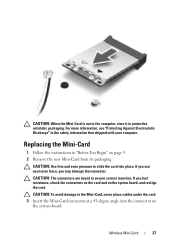
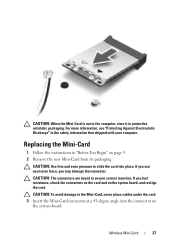
... force, you feel resistance, check the connectors on the card and on the system board, and realign the card. Wireless Mini-Card
27
CAUTION: Use firm and even pressure to slide the card into the connector on page 9. 2 Remove the new Mini-Card from its packaging. CAUTION: To avoid damage ...
Owners Manual - Page 29


... yourself by using a wrist grounding strap or by your computer).
See "Removing the Battery" on page 9. 2 Remove the battery. Damage due to servicing that is not authorized by Dell is not ...to the system board, remove the main battery, see the Regulatory Compliance Homepage at www.dell.com/regulatory_compliance.
CAUTION: Only a certified service technician should perform repairs on page 13,...
Owners Manual - Page 31


Palm-Rest Assembly
31
1
2
1 power-button board cable
2 touch-pad cable
CAUTION: Carefully separate the palm rest from the computer base to avoid damage to the palm rest. 7 Using a plastic scribe, carefully pry out the palm-rest assembly and then ease the palm-rest assembly from the computer base 8 Lift the palm-rest assembly off the computer base.
Owners Manual - Page 35


... your computer, read the safety information that is not authorized by Dell is not covered by periodically touching an unpainted metal surface (such as a connector on your computer.
Power Button Board
35 CAUTION: To avoid electrostatic discharge, ground yourself by using a wrist grounding strap or by your warranty. Damage due to the...
Owners Manual - Page 37


... on page 13. 3 Remove the two screws from sources other than Dell.
NOTE: Dell does not guarantee compatibility or provide support for hard drives from the computer base.
CAUTION:... To avoid electrostatic discharge, ground yourself by using a wrist grounding strap or by your ...
Owners Manual - Page 41


...using a wrist grounding strap or by your computer.
See "Removing the Battery" on page 13. 3 Follow the instructions from step 3 to servicing that shipped with your warranty. 10
Coin-Cell Battery
WARNING: Before working inside your computer, read the safety information that is not authorized by Dell... the Palm-Rest
Assembly" on page 29. 4 Using a plastic scribe, gently pry the coin-cell out...
Owners Manual - Page 43


...page 29. 4 Remove the hard drive. CAUTION: To avoid electrostatic discharge, ground yourself by using a wrist grounding strap or by your computer.
Damage due to the computer base and lift
... to the system board, remove the main battery, see the Regulatory Compliance Homepage at www.dell.com/regulatory_compliance. USB Board
43 Removing the USB Board
1 Follow the procedures in "Removing the...
Owners Manual - Page 45


... servicing that shipped with your computer, read the safety information that is not authorized by Dell is not covered by periodically touching an unpainted metal surface (such as a connector on... to the system board, remove the main battery, see the Regulatory Compliance Homepage at www.dell.com/regulatory_compliance. See "Removing the Battery" on page 13. 3 Follow the instructions from the...
Owners Manual - Page 47


...the ZIF socket, use a small, flat-blade screwdriver and rotate the
ZIF-socket cam screw counterclockwise until it... (For Inspiron 15-N5050/15-N5040 Only)47 CAUTION: To avoid electrostatic discharge, ground yourself by using a wrist...dell.com/regulatory_compliance. Removing the Processor Module
1 Follow the instructions in your computer. 13
Processor Module (For Inspiron 15-N5050/15-N5040...
Owners Manual - Page 51


... on page 9. 2 Remove the battery.
CAUTION: To avoid electrostatic discharge, ground yourself by using a wrist grounding strap or by your computer. Hinge Cover
51 For additional safety best practices ...system board, remove the main battery, see the Regulatory Compliance Homepage at www.dell.com/regulatory_compliance.
Removing the Hinge Cover
1 Follow the instructions in "Before You Begin"...
Owners Manual - Page 55


... by using a wrist grounding strap or by your computer.
Damage due to the system board, remove the main battery, see the Regulatory Compliance Homepage at www.dell.com/regulatory_compliance...on page 9. 2 Remove the battery. 15
Display
WARNING: Before working inside your computer, read the safety information that is not authorized by Dell is not covered by periodically touching an ...
Owners Manual - Page 65
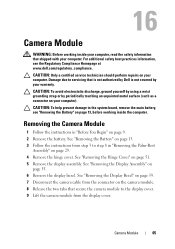
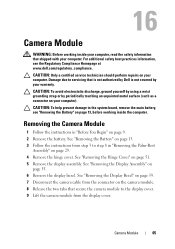
...the system board, remove the main battery, see the Regulatory Compliance Homepage at www.dell.com/regulatory_compliance. For additional safety best practices information, see "Removing the Battery" on ... on page 9. 2 Remove the battery. CAUTION: To avoid electrostatic discharge, ground yourself by using a wrist grounding strap or by your computer. See "Removing the Hinge Cover" on your ...
Owners Manual - Page 67


... ground yourself by using a wrist grounding ...system board, remove the main battery, see the Regulatory Compliance Homepage at www.dell.com/regulatory_compliance. Damage due to servicing that shipped with your computer. See "... 13. 4 Remove the keyboard. See "Removing the Thermal
Cooling Assembly" on page 15. 5 Remove the memory module(s). CAUTION: Handle components and cards by their edges, ...
Similar Questions
Dell Inspiron N5040 How To Use The Web Cam
(Posted by ebaj3jamshi 10 years ago)
Some Other Application Using Web Cam And I Am Not Able To Capture Images
web cam problems
web cam problems
(Posted by anjali208 11 years ago)
Where To Get The Dell Inspiron N5050 Web Cam Software?
because i am re updated the windows 7 ,that time my web cam driver is lost .so how to use my web cam...
because i am re updated the windows 7 ,that time my web cam driver is lost .so how to use my web cam...
(Posted by jobutg 12 years ago)

