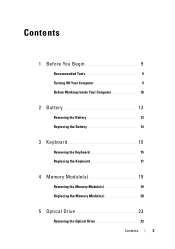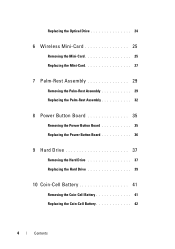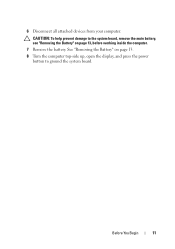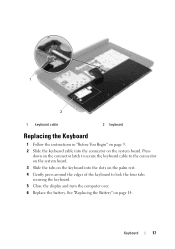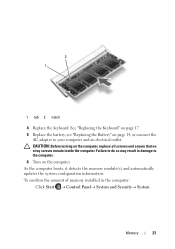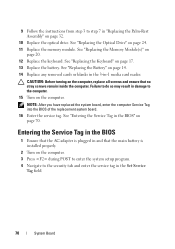Dell Inspiron 15-N5040 Support Question
Find answers below for this question about Dell Inspiron 15-N5040.Need a Dell Inspiron 15-N5040 manual? We have 2 online manuals for this item!
Question posted by aryaVICK on July 12th, 2014
How Long Is The Life Of A Battery In The Insipron 15 (n5040)
The person who posted this question about this Dell product did not include a detailed explanation. Please use the "Request More Information" button to the right if more details would help you to answer this question.
Current Answers
Related Dell Inspiron 15-N5040 Manual Pages
Similar Questions
Reset Bios Inspiron 4010 How Long Remove Battery
(Posted by victootolo 10 years ago)
I Have A Dell Inspiron 15 (n5040 How Do I Reinstall Windows 7
(Posted by rabhastimm3 10 years ago)