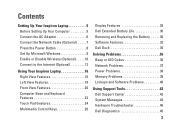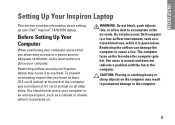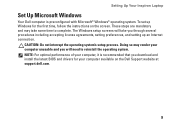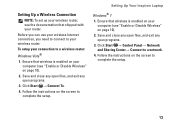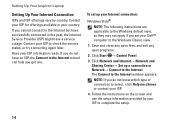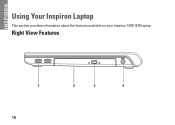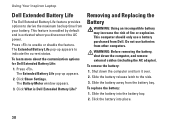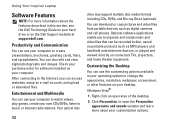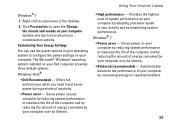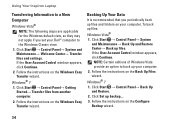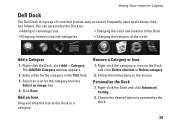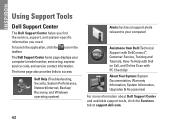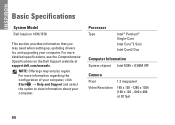Dell Inspiron 1570 Support Question
Find answers below for this question about Dell Inspiron 1570.Need a Dell Inspiron 1570 manual? We have 2 online manuals for this item!
Question posted by airria84 on July 5th, 2013
Windows Recovery Fail
Current Answers
Answer #1: Posted by RoyanAtDell on July 16th, 2013 8:40 AM
I work for Dell's Social Media Team. Press the F12 key at the Dell Logo on startup, select Diagnostic and run an extended diagnostics on your hard drive. If hard drive diagnostics fail then the Hard Drive need to be replaced, if it passes, then I recommend you try a PC restore. This will include Data Loss, use the below link for help.
Thank you.
Dell-Royan
RoyanAtDell.
Dell Social Media and Communities.
Related Dell Inspiron 1570 Manual Pages
Similar Questions
dell laptop Inspiron N5050 drivers for windows xp
I bought my Dell in the UK - does it play both region 1 and region 2 DVDs please?