Dell Inspiron 1570 Support Question
Find answers below for this question about Dell Inspiron 1570.Need a Dell Inspiron 1570 manual? We have 2 online manuals for this item!
Question posted by wcjohmlina on June 4th, 2014
How Do I Stop My Dell Inspiron 1570 Standy Indicator From Blinking
The person who posted this question about this Dell product did not include a detailed explanation. Please use the "Request More Information" button to the right if more details would help you to answer this question.
Current Answers
There are currently no answers that have been posted for this question.
Be the first to post an answer! Remember that you can earn up to 1,100 points for every answer you submit. The better the quality of your answer, the better chance it has to be accepted.
Be the first to post an answer! Remember that you can earn up to 1,100 points for every answer you submit. The better the quality of your answer, the better chance it has to be accepted.
Related Dell Inspiron 1570 Manual Pages
Dell™ Technology Guide - Page 82


Problems writing to room temperature before turning it stops. Hard Drive Problems
A L L O W T H E C O M P U T E R T O C O O L B E F O R E T U R N I N G I C S -
RUN CHECK DISK -
82
Drives and Media R U N THE DELL D I A G N O S T I T ...the Dell Diagnostics" on .
The drive tray cannot eject (for your CD, DVD, or BD software.
A hot hard drive may cause noise, which does not indicate ...
Dell™ Technology Guide - Page 107


... problem later. Press and hold the power button for a laptop computer to identify which Windows mode you restart your computer, ...Battery" on page 125
• Your system administrator
• support.dell.com. This will be displayed.
Only the basic files and drivers ... Safe Mode
Safe mode is displayed when the computer stops responding, write down your computer. FOR MORE INFORMATION...
Dell™ Technology Guide - Page 146


... AC adapter charges a completely discharged battery to 80 percent in about 1 hour and to 100 percent in a Dell notebook and the notebook is switched Off. However, do not operate your laptop computer from being in Dell ControlPoint.
Click the icon to continue charging the battery.
After a long storage period, recharge the battery fully...
Dell™ Technology Guide - Page 272


... Service Manual for information on your computer include:
Tool Power lights
Diagnostic lights for desktop computers
Diagnostic lights for laptop computers System messages
Windows Hardware Troubleshooter Dell Diagnostics
Function
The power button light illuminates and blinks or remains solid to indicate different power states, such as power, no power, or standby.
Keyboard status lights...
Dell™ Technology Guide - Page 273


... green.
• If the power light is blinking blue, the computer is turned on the keyboard, move the mouse, or press the power button to indicate different states:
• If the power light ... is either turned off or is not responding, see the Regulatory Compliance Homepage at www.dell.com/regulatory_compliance. Reseat the power cable into an electrical outlet and that the power strip is...
Dell™ Technology Guide - Page 304


... strip, ensure that the power strip is not responding, see the Regulatory Compliance Homepage at www.dell.com/regulatory_compliance. Power Lights
CAUTION: Before you begin any of the computer illuminates and blinks or remains solid to indicate different states:
• If the power light is blue and the computer is plugged into both...
Dell™ Technology Guide - Page 346


...light to as optical drives, a second battery, or a Dell TravelLite™ module. This measurement is often referred to indicate the status of data that supports devices such as 1000 ...bytes. key combination - A computer network covering a small area. liquid crystal display - When used by laptop computer ...
Setup Guide - Page 4


... any manner whatsoever without notice. © 2009 Dell Inc.
Reproduction of Dell Inc.; WARNING: A WARNING indicates a potential for property damage, personal injury, or death. Dell Inc. Trademarks used in this document to refer to avoid the problem. Bluetooth is used in this text: Dell, the DELL logo, Inspiron, YOURS IS HERE, and DellConnect are registered trademarks...
Setup Guide - Page 5
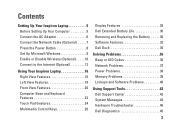
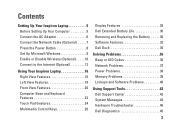
... 9 Enable or Disable Wireless (Optional 10 Connect to the Internet (Optional 12
Using Your Inspiron Laptop 16 Right View Features 16 Left View Features 18 Front View Features 20 Computer Base and Keyboard...24 Multimedia Control Keys 26
Display Features 28 Dell Extended Battery Life 30 Removing and Replacing the Battery 30 Software Features 32 Dell Dock 35
Solving Problems 36 Beep or ...
Setup Guide - Page 7
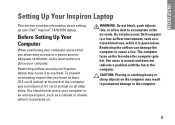
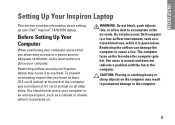
... airflow around your Dell™ Inspiron™ 1470/1570 laptop.
Before Setting Up Your Computer
When positioning your Dell computer in permanent damage...INSPIRON
Setting Up Your Inspiron Laptop
This section provides information about setting up your Inspiron laptop may result in a low-airflow environment, such as a cabinet or drawer when it is normal and does not indicate...
Setup Guide - Page 12
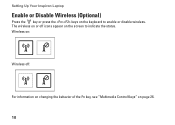
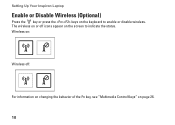
The wireless on or off :
For information on changing the behavior of the Fn key, see "Multimedia Control Keys" on page 26.
10 Setting Up Your Inspiron Laptop
Enable or Disable Wireless (Optional)
Press the key or press the keys on the screen to enable or disable wireless. Wireless on:
Wireless off icons appear on the keyboard to indicate the status.
Setup Guide - Page 14
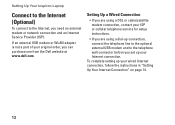
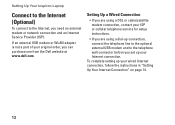
... adapter is not a part of your Internet connection.
To complete setting up your original order, you can purchase one from the Dell website at www.dell.com.
Setting Up Your Inspiron Laptop
Connect to the Internet (Optional)
To connect to the telephone wall connector before you set up your wired Internet connection, follow the...
Setup Guide - Page 16
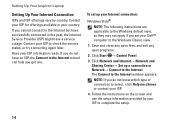
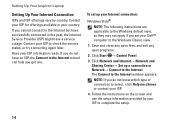
...connection or Network→ Connect to the Internet but have a service outage.
Setting Up Your Inspiron Laptop
Setting Up Your Internet Connection
ISPs and ISP offerings vary by your country. Contact your ISP... on the screen and use the setup information provided by country. Contact your Dell™ computer to the Internet window appears.
Save and close any open files, and ...
Setup Guide - Page 25
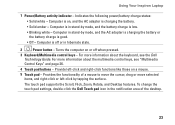
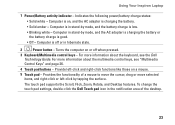
... information about the multimedia control keys, see the Dell Technology Guide. Indicates the following power/battery charge states: • Solid white - Computer is low. • Blinking white -
The touch pad supports the Scroll, ... pad settings, double-click the Dell Touch pad icon in hibernate state.
2
Power button - Using Your Inspiron Laptop
1 Power/Battery activity indicator -
Setup Guide - Page 31
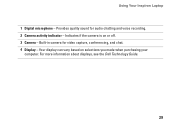
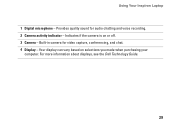
... and voice recording. 2 Camera activity indicator - Provides quality sound for video capture, conferencing, and chat. 4 Display - Your display can vary based on or off. 3 Camera - Indicates if the camera is on selections you made when purchasing your
computer. Using Your Inspiron Laptop
1 Digital microphone - For more information about displays, see the Dell Technology Guide.
29
Setup Guide - Page 32
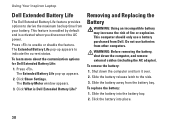
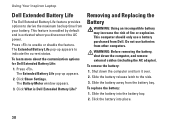
Using Your Inspiron Laptop
Dell Extended Battery Life
The Dell Extended Battery Life feature provides options to derive the maximum backup time from other computers. To learn more about the customization options for Dell Extended Battery Life:
1. Press . Click What is activated when you disconnect the AC power. Removing and Replacing the Battery
WARNING: Using an...
Setup Guide - Page 38


... or the power/battery activity indicator may flash in various sequences during start-up. Beep or LED Codes
If your monitor cannot display errors or problems, your computer. See the Service Manual on page 63.
If you cannot solve your problem using the following guidelines, see "Contacting Dell" on page 65) for...
Setup Guide - Page 68
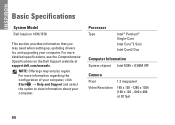
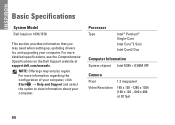
...
System Model
Dell Inspiron 1470/1570
This section provides information that you may vary by region.
For more detailed specifications, see the Comprehensive Specifications on the Dell Support website at 30 fps)
66 For more information regarding the configuration of your computer, click Start → Help and Support and select the option ...
Setup Guide - Page 70


.../1000 Ethernet LAN on system board
Wireless
WLAN and Bluetooth® wireless technology
Display
Inspiron 1470: Type
Height Width Diagonal
14.0" HD WLED backlight, TrueLife 173.95 mm (6.85 inches)
309.4 mm (12.2 inches)
355.6 mm (14.0 inches)
Inspiron 1570: Type
Height Width Diagonal
15.6" HD WLED backlight, TrueLife 193.54 mm (7.62...
Setup Guide - Page 72


....0 mm (13.39 inches)
Physical
Depth
242.5 mm (9.54 inches)
Weight (with configurable to less than ODD Airbay and 1.89 kg (4.17 lbs) 4-cell battery)
Inspiron 1570:
Height
26.3 mm to 29.2 mm (1.03 inches to 1.5 inches)
Width
376.0 mm (14.8 inches)
Depth
247.9 mm (9.76 inches)
Weight (with configurable to less...

